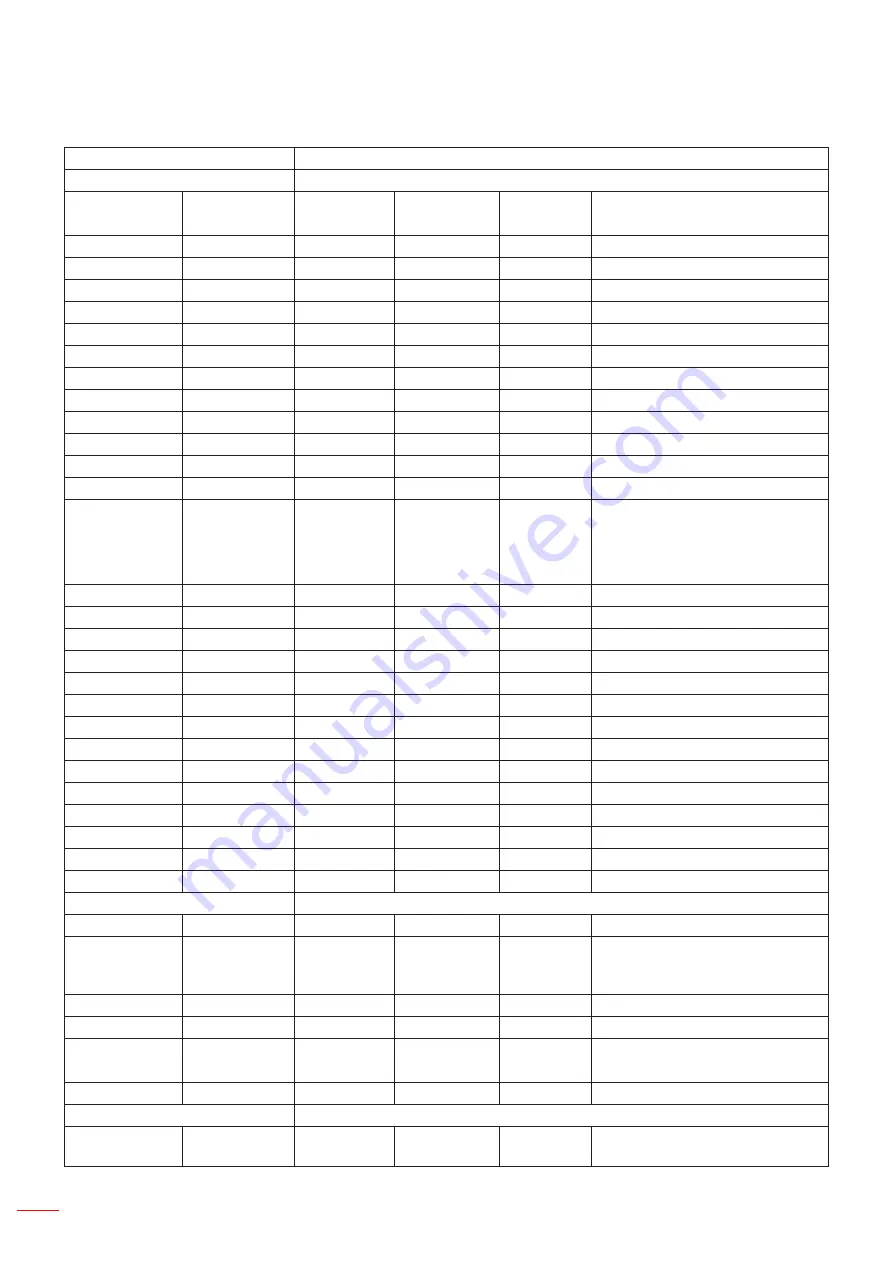
48 English
APPENDICES
Compatibility Modes
A. VGA Analog
(1) PC Signal
Modes
Resolution
V.Frequency
[Hz]
H.Frequency
[KHz]
Pixel CLK
[MHz]
EDID Description
VGA
640x480
60
31.5
25.2
Established Timings 1
640x480
67
35.0
26.8
Established Timings 1
640x480
72
37.9
31.5
Established Timings 1
640x480
75
37.5
31.5
Established Timings 1
640x480
85
43.3
36.0
IBM
720x400
70
31.5
28.3
Established Timings 1
SVGA
800x600
56
35.1
36.0
Established Timings 1
800x600
60
37.9
40.0
Established Timings 1
800x600
72
48.1
50.0
Established Timings 2
800x600
75
46.9
49.5
Established Timings 2
800x600
85
53.7
56.3
Apple, Mac II
832x624
75
49.1
57.3
Established Timings 2
XGA
1024x768
60
48.4
65.0
WXGA: Established Timings 2
XGA: Established Timings 2
and (Native)Detailed Timing / Descrip
-
tor Block 1
1024x768
70
56.5
75.0
Established Timings 2
1024x768
75
60.0
78.8
Established Timings 2
1024x768
85
68.7
94.5
1024x768
120
99.0
137.8
Standard Timing Identification
Apple, Mac II
1152x870
75
68.7
100.0
Manufacturer’s Reserved Timing
SXGA
1280x1024
60
64.0
108.0
1280x1024
72
77.0
133.0
1280x1024
75
80.0
135.0
Established Timings 2
QuadVGA
1280x960
60
60.0
101.3
Standard Timing Identification
1280x960
75
75.2
130.0
SXGA+
1400x1050
60
65.3
121.8
UXGA
1600x1200
60
75.0
161.0
Standard Timing Identification
Full HD
1920x1080
60
67.5
148.5
WUXGA
1920x1200
60
74
154
Reduced Blanking
(2) Extended Wide timing
WXGA
1280x720
60
44.8
74.2
Standard Timing Identification
1280x800
60
49.6
83.5
WXGA: (Native)Detailed Timing / De
-
scriptor Block 1
XGA: Standard Timing Identification
1366x768
60
47.7
84.8
1440x900
60
59.9
106.5
Standard Timing Identification
WSXGA+
1680x1050
60
65.3
146.3
WXGA: Standard Timing Identification
XGA: N/A
1920x720
60
44.35
92.25
(3) Component Signal
480i
720x480
(1440x480)
59.94(29.97)
15.7
13.5
Содержание ZH500T
Страница 1: ...User s Manual DLP Projector ...
Страница 53: ...www optoma com ...






































