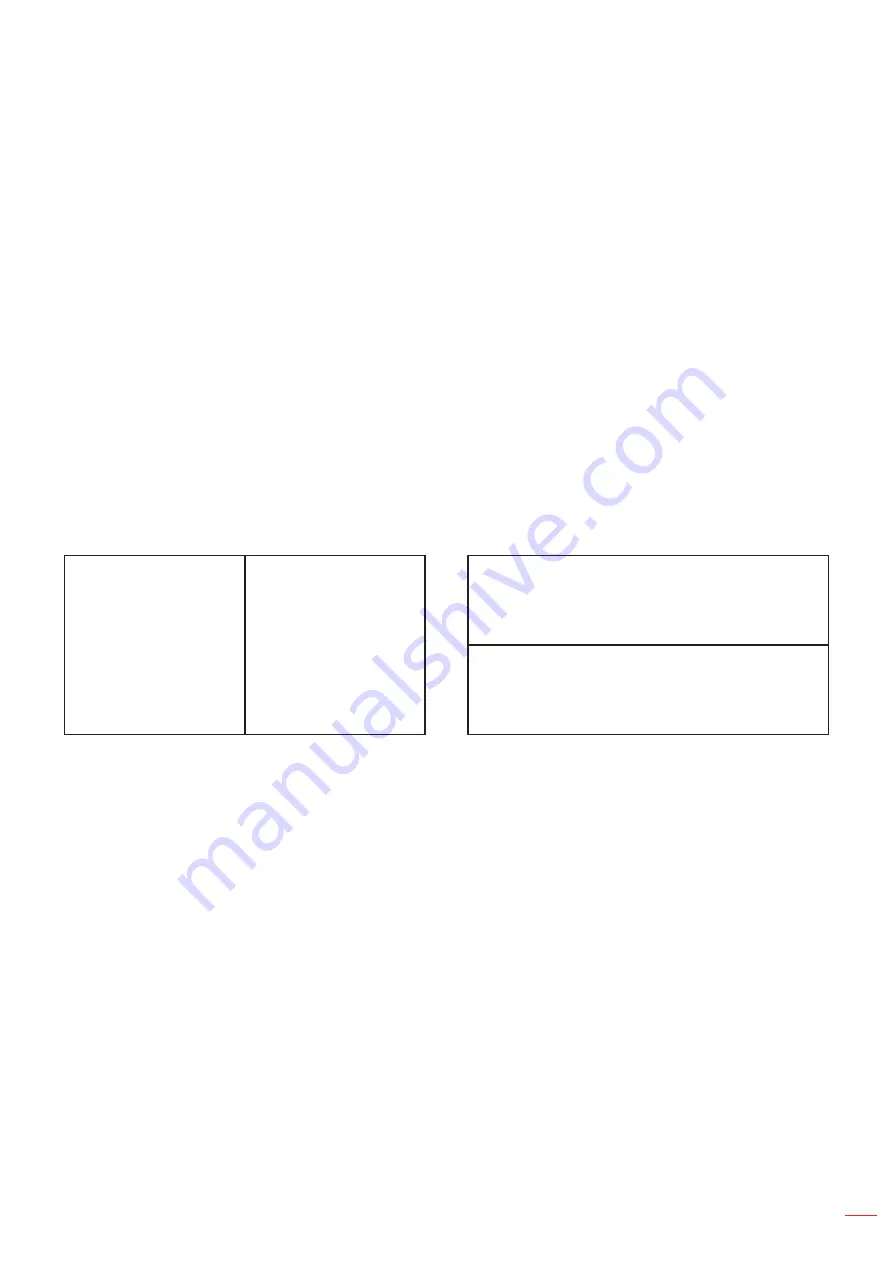
English 63
UsInG THE PRoJECToR
3D setup
Turn on your projector.
1.
Connect your 3D source. For example, 3D Blu ray, Games console, PC, Set top box, etc.
2.
Ensure you have inserted 3D content or selected the 3D channel.
3.
Turn on your 3D glasses. Please refer to the 3D glasses user manual on how to operate the 3D
4.
glasses.
Your projector will automatically display 3D from a 3D Blu-ray. For 3D via a set top box or PC you will
5.
be required to adjust the settings in the 3D menu.
for 3D via blu ray
3D will automatically be displayed. Depending on the 3D glasses you have you will either need to select DLP
Link or VESA in the menu. VESA glasses come with an emitter that must be connected to the 3D Sync port of the
projector. Please refer to
page
Menu > "Display" > "3D" > "3D Mode" > "DLP Link"
Menu > "Display" > "3D" > "3D Mode" > "VESA"
for 3D via a PC or set top box
3D will not be displayed automatically. Depending on the 3D content the image will either be displayed side by side
or top and bottom. Please refer to the following table.
For side by side images select "SBS" in the menu. Menu > "Display" > "3D" > "3D Format" > "SBS".
For top and bottom images select "top and bottom" in the menu. Menu > "Display" > "3D" > "3D
Format" > "Top and bottom".
If the 3D image does not look correct you may also be required to adjust the 3D sync invert. Turn this
on if the image looks odd. Menu > "Display" > "3D" > "3D Sync Invert" > "On".
If input video is normal 2D, please press “3D format” and switch to “Auto”. If “SBS” mode is active , 2D video
notee:
content will not be displayed correctly. Please change back to “Auto” when 3D via a PC only works with
certain resolutions. Please check the compatibility on page 69.
sbs
sbs
Top and bottom
Top and bottom
Содержание W515T
Страница 1: ...DLP Projector User manual...
Страница 96: ...www optomausa com...
















































