Отзывы:
Нет отзывов
Похожие инструкции для W515ST-M

SX-4000
Бренд: GDC Страницы: 64

MOBY40
Бренд: ProLights Страницы: 60

4K10-HS
Бренд: Christie Страницы: 9

Wireline Advantage
Бренд: Da-Lite Страницы: 8

Grand Cinema HT C3X-LINK
Бренд: Sim2 Страницы: 37

Lectric 2-C
Бренд: Vutec Страницы: 11

PD123P
Бренд: Acer Страницы: 1

L811 EL8630Ua Series
Бренд: Acer Страницы: 53

SL 700X
Бренд: Acer Страницы: 24

Maverick Force 1 Spot
Бренд: Chauvet Страницы: 68

POA-MD03VD2A
Бренд: Sanyo Страницы: 2

POA-MD17SDID
Бренд: Sanyo Страницы: 4

POA-FBOX130
Бренд: Sanyo Страницы: 3

PLC-LNS07
Бренд: Sanyo Страницы: 3

PLC
Бренд: Sanyo Страницы: 3
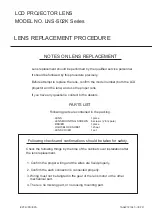
LNS-S02K Series
Бренд: Sanyo Страницы: 3

LNS-W50
Бренд: Sanyo Страницы: 4

LNS-S30 - Zoom Lens - 48.4 mm
Бренд: Sanyo Страницы: 4

















