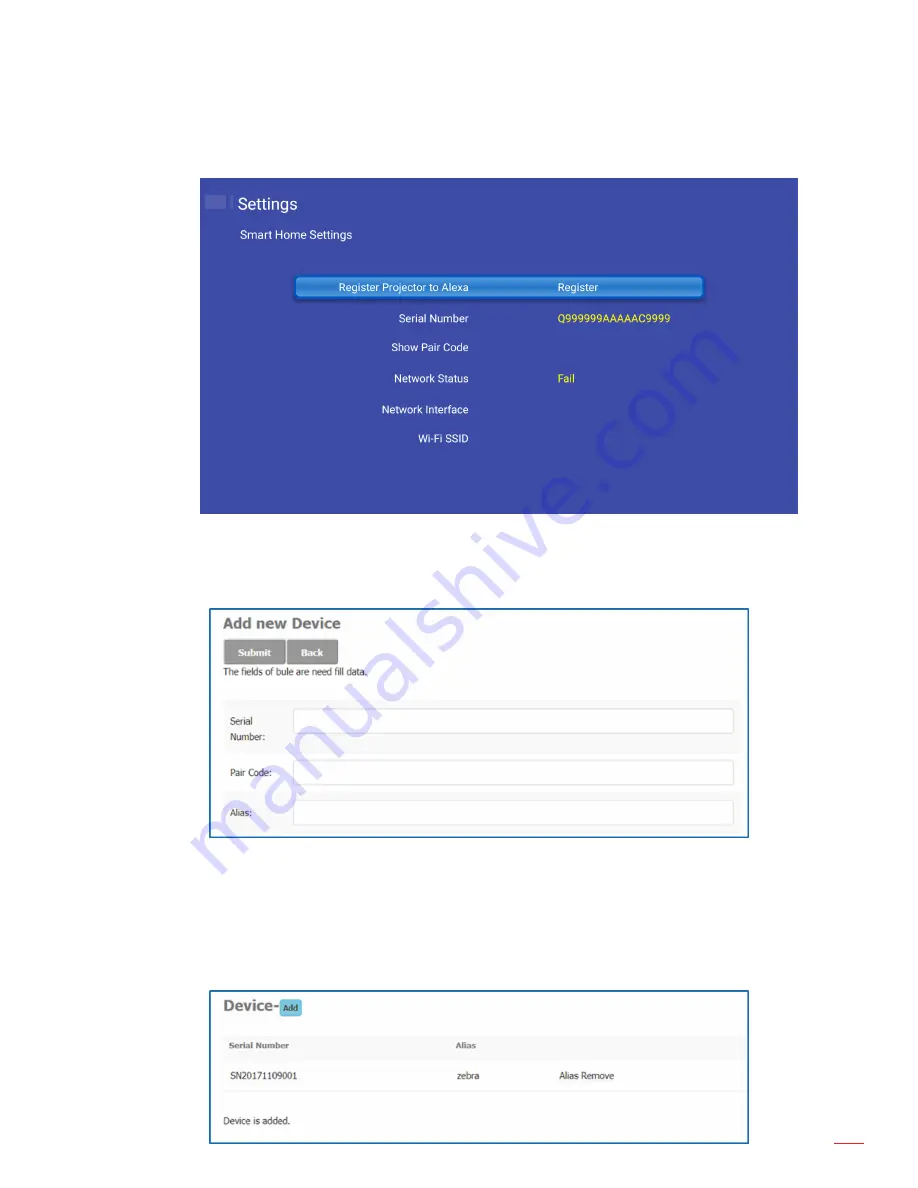
English 71
ADDITIONAL INFORMATION
4.
Click
Register
to oBluetoothain the 4-digit pair code from the Device Cloud. After the pair code is
generated, it will appear on the
Show Pair Code
field.
Note:
If the pair code does not appear, please check if there is a proper network connection and
repeat the above steps again.
5.
On the
Device Cloud
page, enter the serial number, pair code, and projector name on its respective
field. Then click
Submit
to register the projector.
Note:
The serial number and pair code information can be oBluetoothained from the Smart Home
Settings page
(see Step 4).
The data of the “Alias” field can be changed later.
6.
Once the registration process is complete, the serial number and projector name appear on the
Device
page.





















