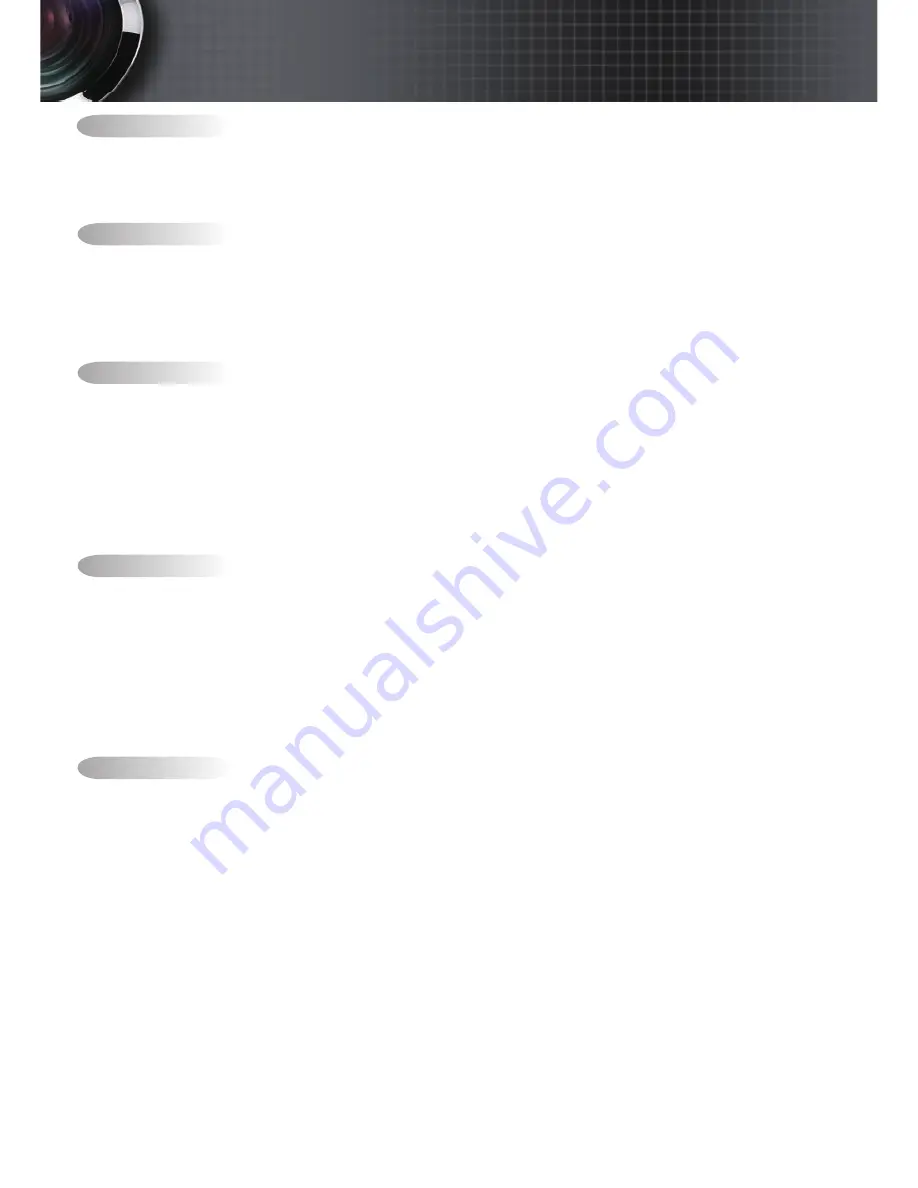
Usage Notice ...................................................................................................................... 2
Safety Information ........................................................................................................................2
Class B emissions limits ................................................................................................................................................................2
Important Safety Instruction ........................................................................................................................................................2
Precautions .....................................................................................................................................4
Eye Safety Warnings .....................................................................................................................6
Introduction ....................................................................................................................... 7
Product Features ...........................................................................................................................7
Package Overview ........................................................................................................................8
Product Overview .........................................................................................................................9
Main Unit ........................................................................................................................................................................................9
Control Panel ................................................................................................................................................................................10
Rear View ......................................................................................................................................................................................11
Remote Control ............................................................................................................................................................................12
Installation ........................................................................................................................ 13
Connecting the Projector ............................................................................................................13
Connect to Computer / Notebook ............................................................................................................................................13
Connect to Video Sources ...........................................................................................................................................................14
Powering On/Off the Projector ................................................................................................15
Powering On the Projector .........................................................................................................................................................15
Powering Off the Projector .........................................................................................................................................................16
Warning Indicator........................................................................................................................................................................16
Adjusting the Projected Image ..................................................................................................17
Adjusting the Projector’s Height ...............................................................................................................................................17
Adjusting the Zoom / Focus ......................................................................................................................................................18
Adjusting Projection Image Size ................................................................................................................................................19
User Controls ................................................................................................................... 20
Control Panel ...............................................................................................................................20
Remote Control ...........................................................................................................................21
On-screen Display Menus ..........................................................................................................23
How to operate .............................................................................................................................................................................23
Menu Tree .....................................................................................................................................................................................24
Image ............................................................................................................................................25
Display ..........................................................................................................................................30
Setup .............................................................................................................................................32
Options .........................................................................................................................................43
LAN_RJ45 .....................................................................................................................................48
Appendices ...................................................................................................................... 51
Troubleshooting ..........................................................................................................................51
Image .............................................................................................................................................................................................51
Other ..............................................................................................................................................................................................53
Projector LED Status Indicator ..................................................................................................................................................54
Remote Control ............................................................................................................................................................................55
Audio .............................................................................................................................................................................................55
Replacing the Lamp .....................................................................................................................................................................56
Cleaning the Projector ................................................................................................................58
Cleaning the Lens ........................................................................................................................................................................58
Cleaning the Case ........................................................................................................................................................................58
Compatibility Modes ..................................................................................................................59
RS232 Commands .......................................................................................................................61
RS232 Protocol Function List .....................................................................................................62
Ceiling Installation ......................................................................................................................69
Optoma Global Offices
...............................................................................................................70
Regulation & Safety notices .......................................................................................................72
Operation conditions ..................................................................................................................73
Table of Contents
Содержание TX779P-3D
Страница 24: ...English 24 Menu Tree User Controls ...


































