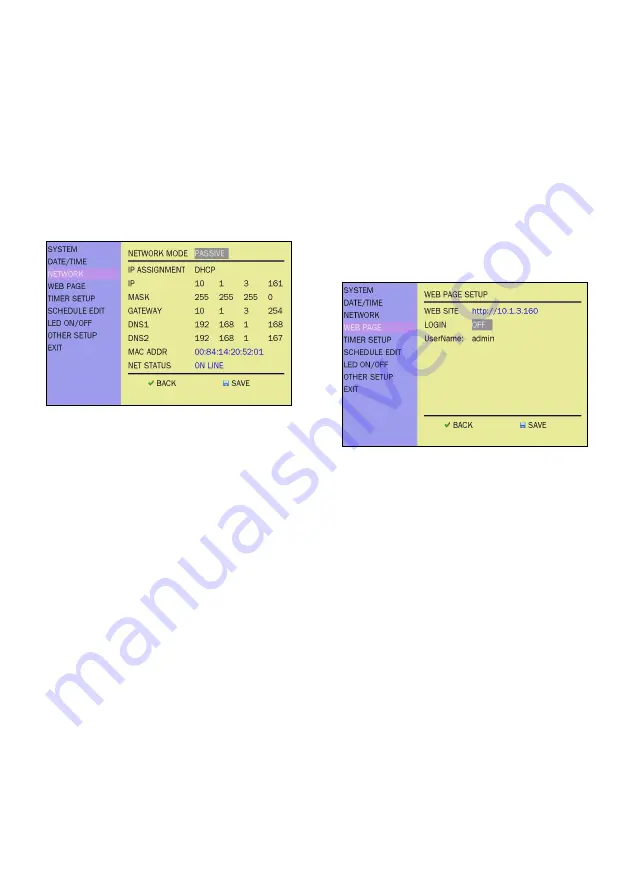
Setting up networks
Access files online
To display the network
setting screen
Select “Network” using the
Up
or
Down
button and press the
Set
button.
To display the menu
screen in web browser
(Passive mode)
Open a web browser on your PC and
enter the IP address. IP address
information can be viewed from the
Web page settings screen.
To set the network
mode
Select “Network Mode” and press
the
Set
button.
Press the Left or Right button to
toggle “Active” or “Passive”.
To upload contents from
FTP (Active mode)
1. To upload contents to your device
from ftp, use a content packer to
create a file named “content.zip”
and place it in the ftp subfolder
named “demo”.
•
Selecting “Active” will allow you to
use the “Auto Download” function
and upload contents to your device.
•
Selecting “Passive” will allow you
to use the “Web page” function and
have access to the device via a web
page.
2. Set up the time in “Periodically
check” or “Daily check” and the
device will download the file from
the ftp site at your selected time.
*Please See Operation manual for
more details.
4




