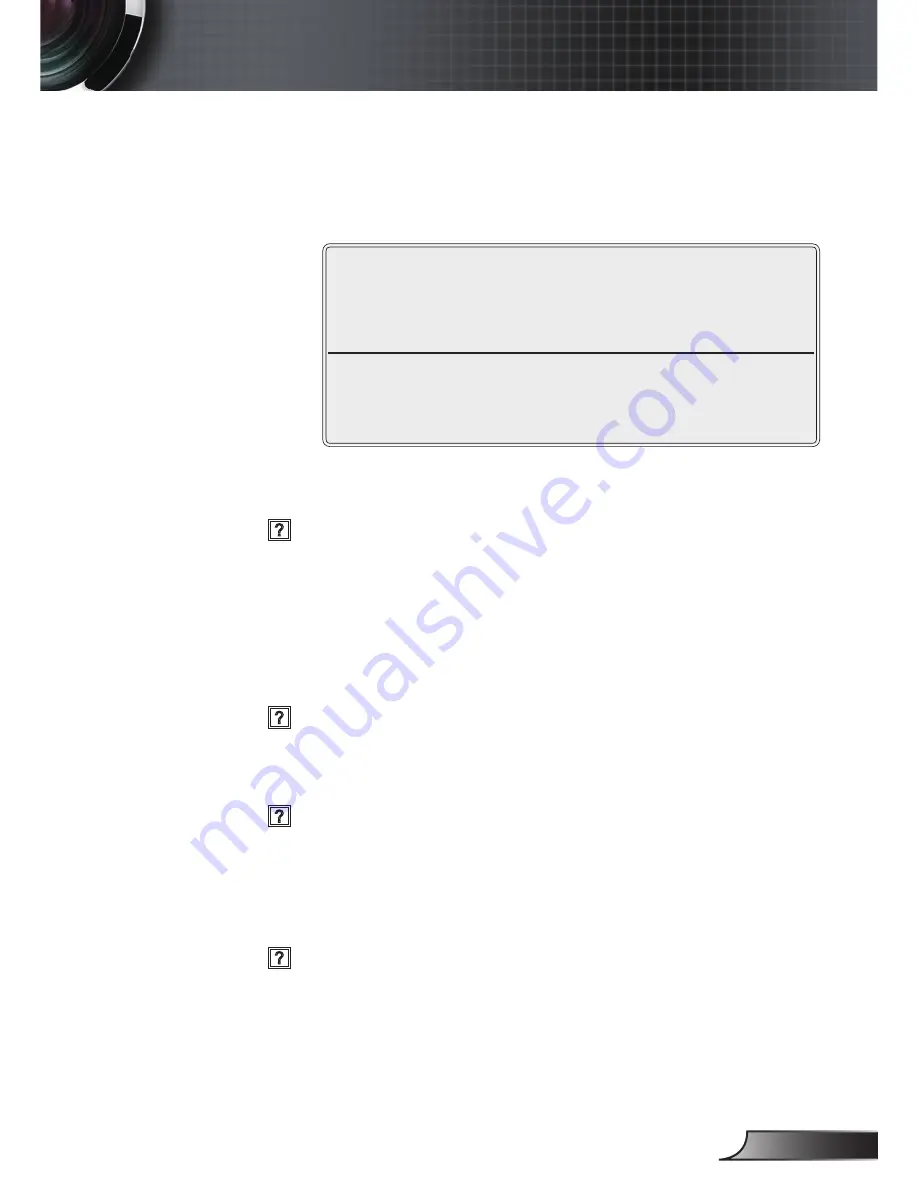
English
75
Appendices
If you are using a Notebook:
. First, follow the steps above to adjust resolution of the
computer.
2. Press the appropriate keys listed below for your notebook
manufacturer to send signal out from notebook to projec-
tor. Example: [Fn]+[F4]
Acer
[Fn]+[F5]
Asus
[Fn]+[F8]
Dell
[Fn]+[F8]
Mac Apple:
System Preference
Display
Arrangement
Mirror
display
Gateway
[Fn]+[F4]
IBM/Lenovo
[Fn]+[F7]
HP/Compaq
[Fn]+[F4]
If you experience difficulty changing resolutions or your moni
-
tor freezes, restart all equipment including the projector.
The screen of the Notebook or PowerBook computer is not
displaying your presentation
If you are using a Notebook PC
Some Notebook PCs may deactivate their own screens when
a second display device is in use. Each has a different way to
be reactivated. Refer to your computer’s manual for detailed
information.
Image is unstable or flickering
Use “Phase” to correct it. See page 45 for more information.
Change the monitor color setting on your computer.
Image has vertical flickering bar
Use “Frequency” to make an adjustment. See page 45 for
more information.
Check and re-configure the display mode of your graphic card
to make it compatible with the projector.
Image is out of focus
Make sure the projector cap is removed.
Adjust the Focus function for the projector lens.
Make sure the projection screen is between the required dis
-
tance. See pages 8-20.






























