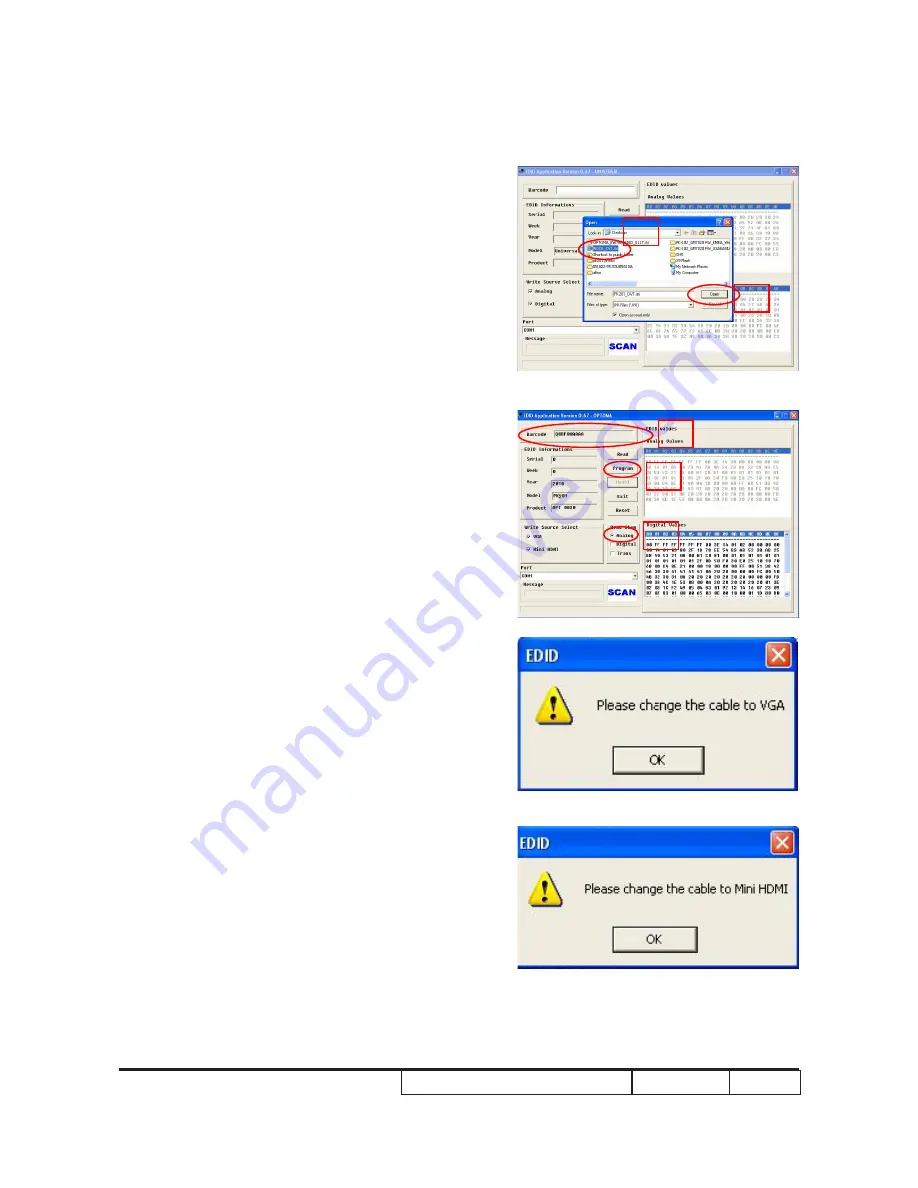
Confidential
6-
PK-30/PK320/PK30 PLUS
(3) Choose the source file
''PK-301_EDID_All_XX.ini''.
(4) Click ''Open''.
3. Programming
(1) Key in the serial number into the
barcode blank space.
(2) In "Write Source Select", make a
check in “Analog”.
(3) Click "Program".
4. When the message “Please change
the cable to VGA” is shown on the
screen, click “OK” button.
5.When the message “Please change
the cable to Mini HDMI” is shown on the
screen, click “OK” button.
(3)
(4)
(1)
(2)
(3)

























