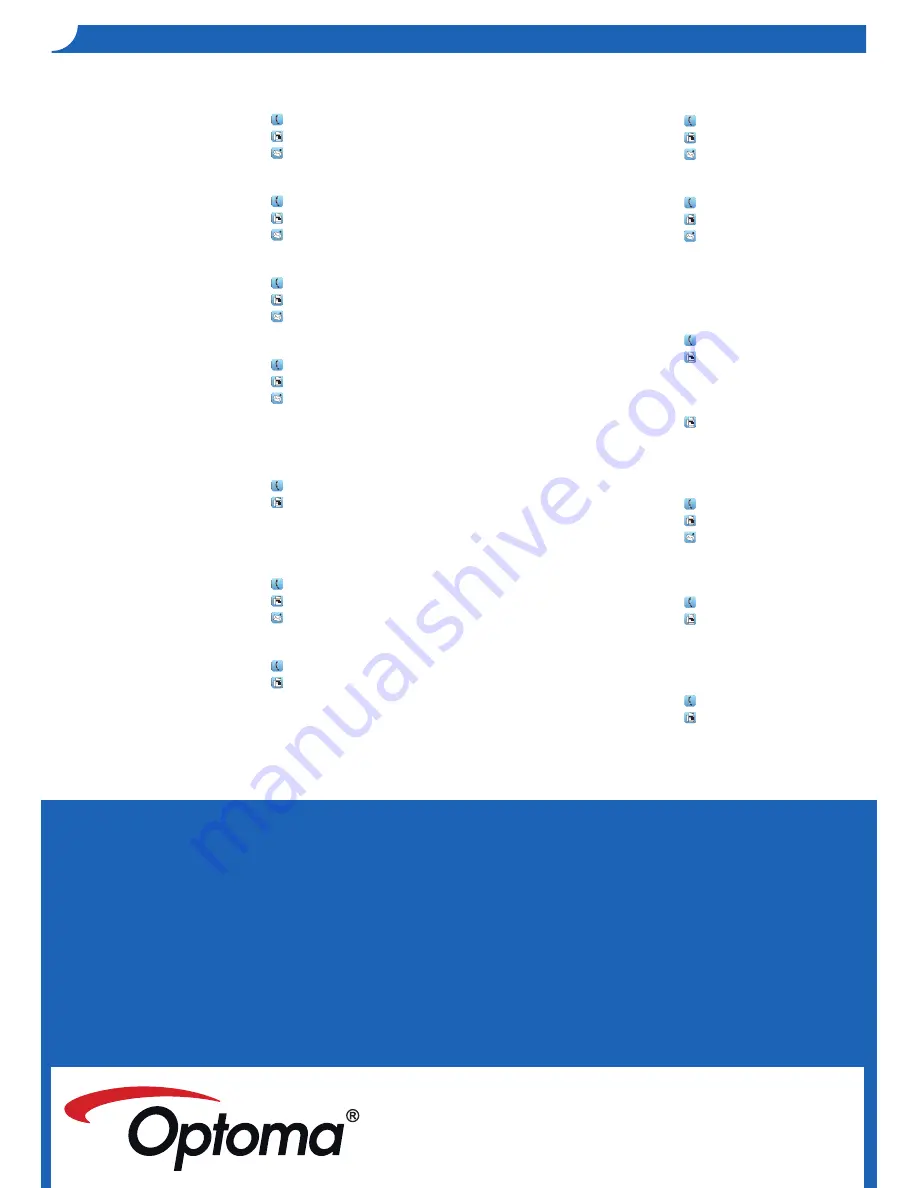
21
21
For service or support please contact your local office.
USA
3178 Laurelview Ct1
888-289-6786
Fremont, CA 94538, USA
511-897-8611
www1optomausa1com
services@optoma1com
Canada
2421 Meadowpine Blvd1, Suite #115
888-289-6786
Mississauga, ON, L5N 6S2, Canada
511-897-8611
www1optoma1ca
services@optoma1com
Latin America
3178 Laurelview Ct1
888-289-6786
Fremont, CA 94538, USA
511-897-8611
www1optomausa1com
services@optoma1com
Europe
42 Caxton Way, The Watford Business
+44 (1) 1923 691 811
Park Watford, Hertfordshire,
+44 (1) 1923 691 888
WD18 8QZ, UK
service@tsc-europe1com
www1optoma1eu
Service Tel: +44 (1)1923 691865
Benelux BV
Randstad 22-123
+31 (1) 36 821 1253
1316 BW Almere
+31 (1) 36 548 9152
The Netherlands
www1optoma1nl
France
Bâtiment E
+33 1 41 46 12 21
81-83 avenue Edouard Vaillant
+33 1 41 46 94 35
92111 Boulogne Billancourt, France
savoptoma@optoma1fr
Spain
C/ José Hierro,36 Of1 1C 28522
+34 91 499 16 16
Rivas VaciaMadrid,
+34 91 671 18 32
Spain
Deutschland
Wiesenstrasse 21 W
+49 (1) 211 516 6671
D41549 Düsseldorf,
+49 (1) 211 516 66799
Germany
info@optoma1de
Scandinavia
Lerpeveien 25
+47 32 98 89 91
3141 Drammen
+47 32 98 89 99
Norway
info@optoma1no
PO1BOX 9515
3138 Drammen
Norway
Korea
WOOMI TECH1CO1,LTD1
+82+2+34431114
4F, Minu Bldg1 33-14, Kangnam-Ku,
+82+2+34431115
Seoul,135-815, KOREA
Japan
東京都足立区綾瀬
3-25-18
info@osscreen1com
株式会社オーエスエム
www1os-worldwide1com
ポートセンター
: 1121-46-5141
Taiwan
12F1, No1215,Sec1 3, Beixin Rd1,
+886-2-8911-8611
Xindian Dist1, New Taipei City 231,
+886-2-8911-6551
Taiwan, R1O1C1
services@optoma1com1tw
www1optoma1com1tw
asia1optoma1com
Hong Kong
Unit A, 27/F Dragon Centre
+852-2396-8968
79 Wing Hong Street,
+852-2371-1222
Cheung Sha Wan,
www1optoma1com1hk
Kowloon, Hong Kong
China
5F, No1 1215, Kaixuan Rd1,
+86-21-62947376
Changning District
+86-21-62947375
Shanghai, 211152, China
www1optoma1com1cn
o
ptoma
g
loBal
o
ffIceS
Downloaded from
www.Manualslib.com
manuals search engine
Содержание ML800
Страница 1: ...Mobile LED Projector User s Manual ...

































