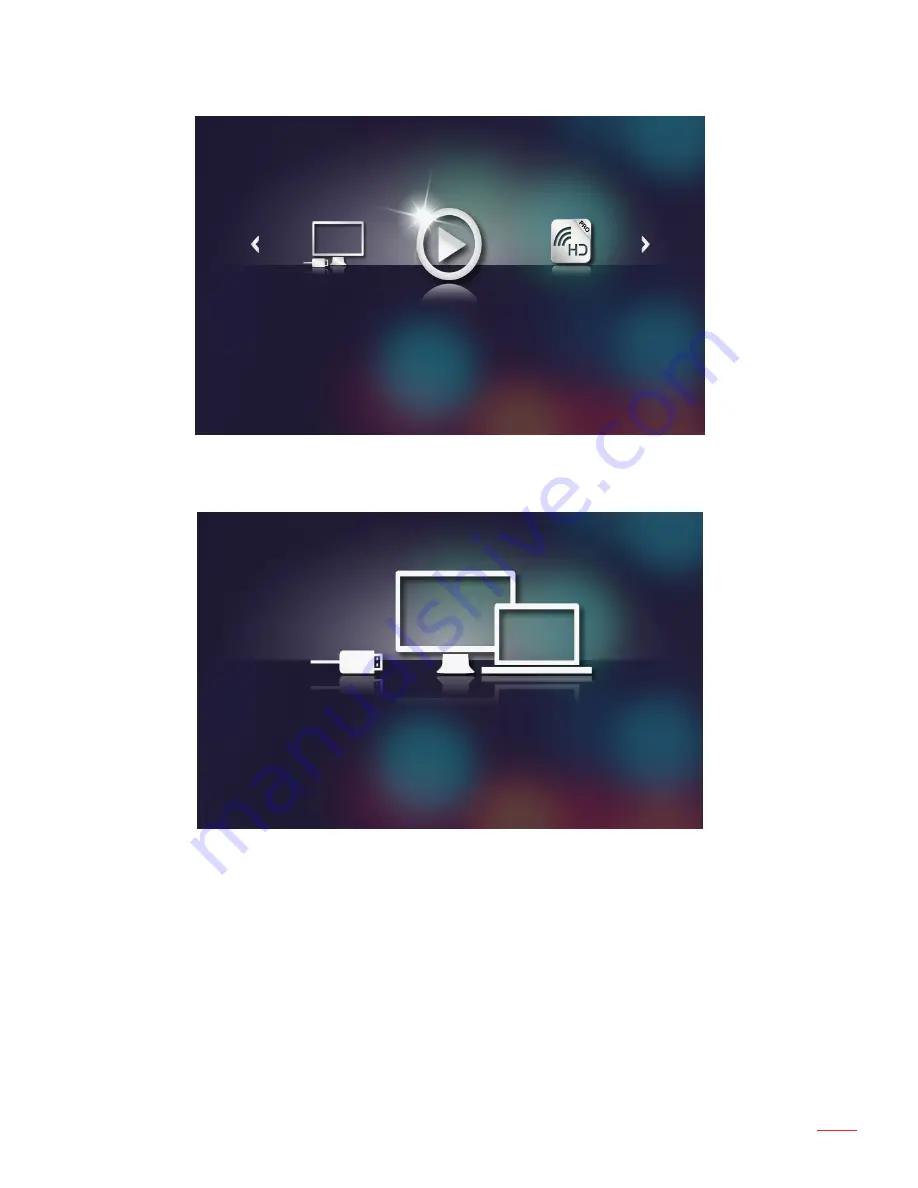
47
English
The Multi-Media menu opens.
HD Media
Select the
3.
Connect to PC
menu.
The
Connect to PC
menu opens.
Select the file you want to project on the wall.
4.
Tip:
In Windows 10 and Mac OS 10.9, you can also save files from your PC directly to the pro-
jector’s internal memory or to the microSD card that has been inserted into the projector.
Содержание ML750ST-M
Страница 1: ...DLP Projector User manual...
Страница 57: ...www optoma com...











































