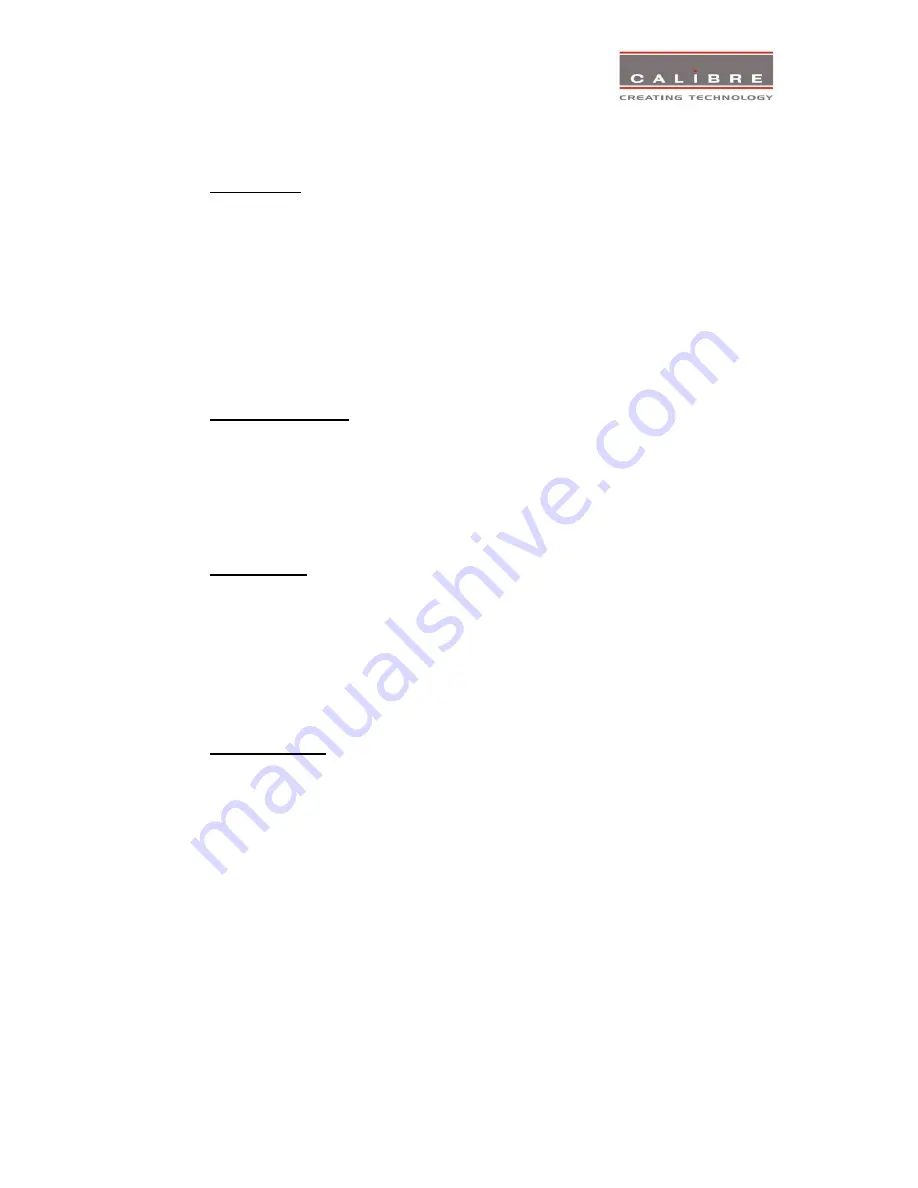
©
Calibre UK Limited Issue 2.40 22
nd
April 2013
19
Note: Most test patterns are scaled in multiple unit configurations with Autozoom enabled since they are
useful for setting up the blend and warp of the system. The SMPTE, and Pluge Patterns are not scaled.
3.9.4.
Display Mode
The “Display Mode” can be set to either Low Latency or Best Picture. In Best Picture optimum image
processing is applied, whereas in Low Latency mode the lowest latency is achieved. The flicker of
interlaced video is not suppressed totally for the latter setting. Thus it has the disadvantage of
conventional CRT TVs, but also their advantage of almost no delay in response, which is important for
applications such as gaming, simulation or imaging in medical treatment.
The latency of the system is ¼ of a frame for progressive input and progressive output when I/O locked.
If the output is free running the latency is oscillating between ¼ of a frame and 1 frame. Switching on
PTZ adds one frame of latency. Switching on warp adds another frame of latency. If an interlaced video
signal is processed in Best Picture mode, this will add one more field of latency. In Low Latency mode
this extra field of latency is avoided.
3.9.5.
Switching Transition
When switching input channels by default the last frame of the prior displayed image is frozen and
displayed until a stable image of the new input channel can be shown. The switchover process is
supposed to be as seamless as possible. The source and monitor add switching noise due to
unforeseeable activity of the firmware in said devices. By default HQView is in auto frame rate switching
and I/O lock mode. In order to get a best smooth switching result with the source and monitor I/O lock
and auto frame rate switching have to be switched off in the Output/Display Type menu.
3.9.6.
Menu Settings
This menu provides items to change the menu position and menu display time, i.e. the time after which
the OSD is switched off again with no user interaction. OSD Messages can be activated and
deactivated.
The menu language can be altered and the keypad can be locked. To unlock the keypad a combination
of keys has to be pressed at the same time. The locking of the keyboard is accompanied by the
message: Keypad is locked. Press Up/Down to unlock. When successfully unlocking the keypad the
message shows up: Keypad unlocked.
3.9.7.
Network Settings
The Network Settings menu allows to configure the HQView-3xx TCP/IP address for communication
with e.g the warp generator PC tool. Under Address Type a static or DHCP leased address can be
chosen. The static address and Netmask need to be entered manually.
The Network Settings menu has a section with information on the DHCP Status and IP address
assigned to the board, as well as the fixed MAC Address programmed into the HQView-3xx. The DHCP
status is Off when static assignment is used or it displays an address when DHCP has leased an
address accordingly or it is None assigned if the lease was not successful.
Note: When changing from DHCP to Static mode or vice versa it is strongly recommended that
HQView-3xx is powered down after such a change, then powered back up, so that it is properly
recognised by other devices on the network.
In the Network Settings menu is a submenu Status Announce Setting. This feature is activated when
Enable Status Announce is switched on. HQView-3xx will then send messages out continuously through
RS232 and TCP/IP to signal system condition. Server address and port of the PC where to send the
message need to be entered. The Refresh Rate determines the rate at which the HQView-3xx status
condition and the message entered under Custom Data being sent out.






















