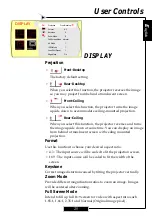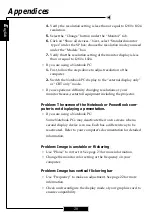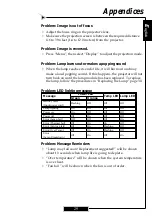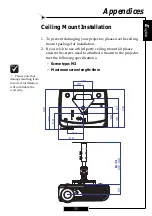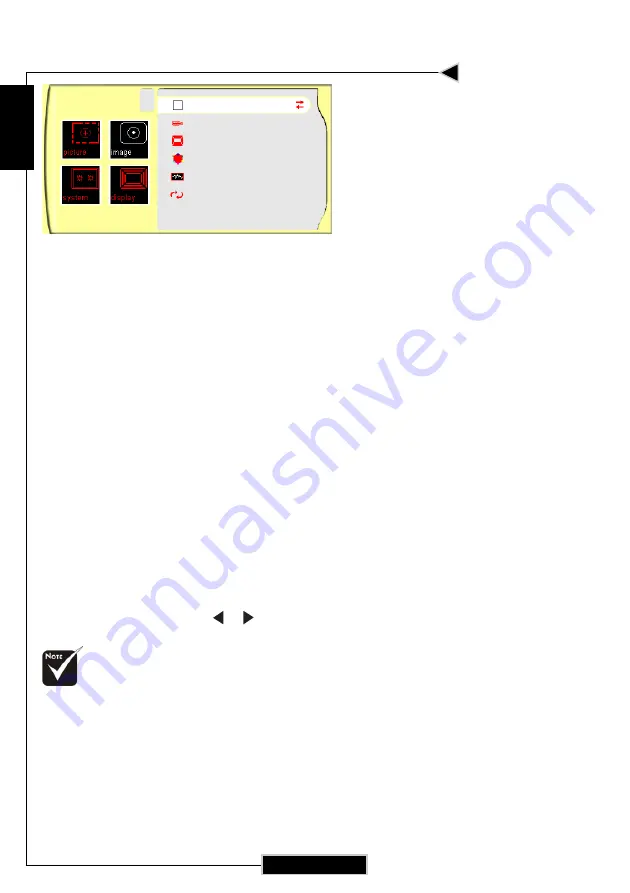
E
nglish
22
User Controls
IMAGE
White Peaking
The white peaking control adjusts the white segment of the DMD
chip. “ 0” stands for minimal peaking, and “10” stands for maxi-
mum peaking. If you prefer a stronger image, adjust toward the
maximum setting. For a smoother, more natural image, adjust
towards the minimum setting.
Color Temp.
The color temp control adjusts the color temperature of the image.
The range is from “1” to “3”. At a higher temperature, the screen
looks colder; at a lower temperature, the screen looks warmer.
Image Mode
There are four factory presets optimized for various types of images.
4
Film : For home theater
4
Video : For video mode
4
Graphic : For graphics
4
PC : For computers
Advanced Adjustment
Use or to select R (Red), G (Green), or B (Blue) for advanced
adjustment of brightness and contrast of the individual colors.
Signal
4
Horizontal: Adjusts the horizontal position.
4
Vertical: Adjusts the vertical position.
4
Frequency: Changes the display data frequency to match the
frequency of your computer’s graphics card. If you experience a
vertical flickering bar, use this function to correct the issue.
The “Signal” sub
menu is supported
under the Analog RGB
and Analog YPbPr
input sources.
IMAGE
White Peaking
Color Temp.
Image Mode
Advanced Adjustment
Signal
Reset
10
1
Film