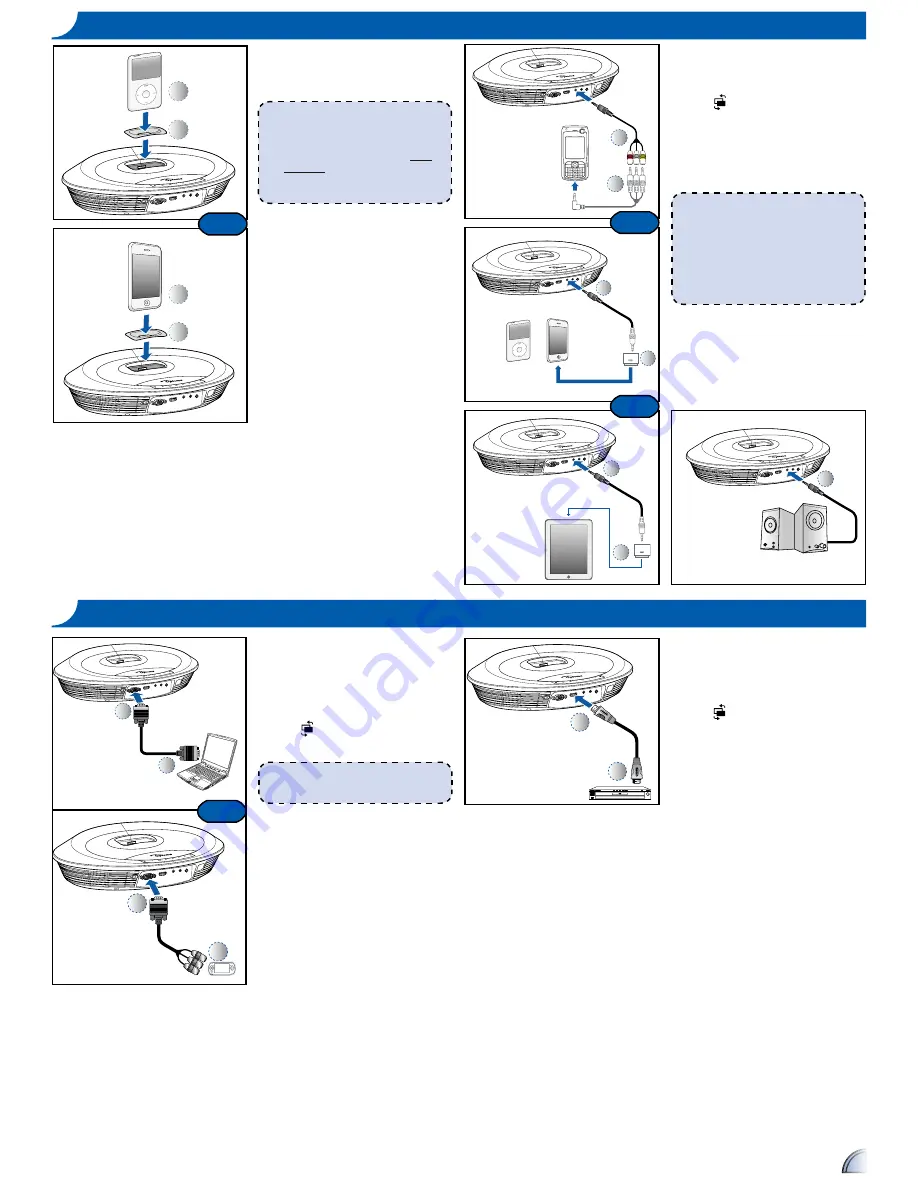
3
1. Insert the iPod/iPhone universal
dock adapter into the docking
station. (
)
2. Turn on your projector.
3. Plug your iPod/iPhone into the
docking station. (
)
•
iPod/iPhone will take priority and
override all other input signals
when other sources are being
displayed.
•
iPod/iPhone will charge when
docked and power is connected to
projector.
4. Use the controls of the iPod/iPhone
to select content for playback. Use
the remote control or keypad to
control playback.
C
ONNECT
I
NPUT
S
OURCE
-
i
P
OD
/
i
P
HONE
1
2
3
C
ONNECT
I
NPUT
S
OURCE
- V
IDEO
IN
1
2
1
2
or
or
or
1. Connect the AV input source.
(
~
)
2. After powering on the projector,
press "Source Button" to switch
source.
3. Connect earphones or amplifi ed
external speakers to the audio out
connector of the projector. (
)
<Note>
1. All other brand and product names are
trademarks or registered trademarks of
their respective companies.
2. The AV cable for connecting your video
output device is not supplied as standard.
Please contact your Optoma reseller
or the relevant manufacturer's service
center.
C
ONNECT
I
NPUT
S
OURCE
- VGA/C
OMPONENT
IN
VGA
1
2
1
2
or
CONNECT INPUT SOURCE
1. Connect the VGA/Component
source device with its respective
connector.
2. After powering on the projector,
press "Source Button" to switch
source.
1
2
<Note>
VGA cable, Component cable and HDMI
cable are optional accessories.
1
2
1
2
or
C
ONNECT
I
NPUT
S
OURCE
- HDMI
CONNECT HDMI SOURCE
1. Connect the HDMI source device to
the HDMI connector. (
~
)
2. After powering on the projector,
press "Source Button" to switch
source.
<Note>
1. Several dock adapters are included to
help ensure the best fi t of your iPod/
iPhone. Adapters supplied with your
iPod/iPhone or purchased from www.
apple.com may also be used.
2. To remove adapter, gently pull up after
removing iPod/iPhone.






