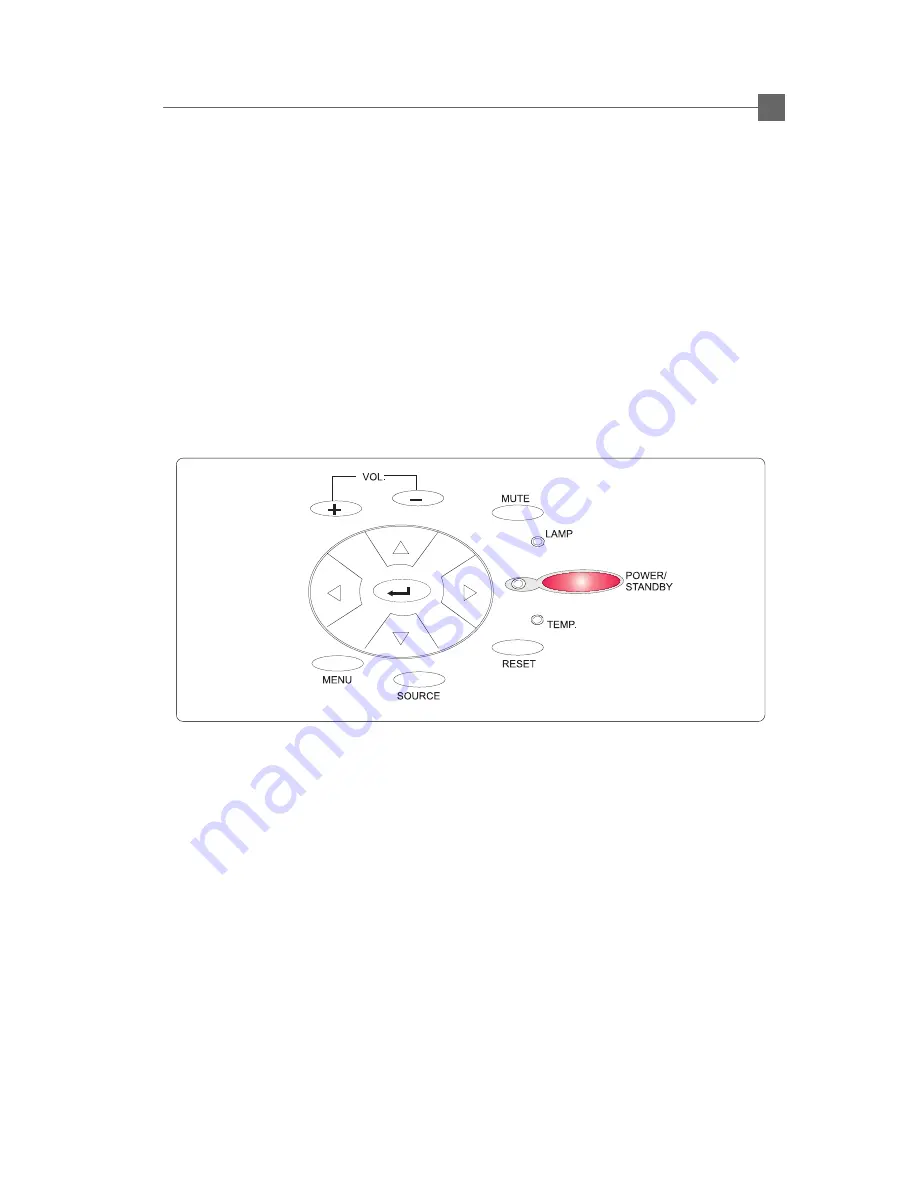
English
11
K
Powering On the Projection Display.
1. Remove the lens cover
2. Plug the power cord into the back of the projector and plug it into the electrical outlet.
The “POWER/STANDBY” LED indicator will flash green.
3. Turn on the lamp by pressing “ POWER/STANDBY” button.
The startup screen displays and starts 30 seconds countdown for lamp.
The “POWER/STANDBY” LED indicator will lit green and stop flashing.
The “LAMP” LED indicator will flash amber for 30 seconds.
4. Make sure the computer or video signal is well connected. The projector will detect
your computer source automatically.
5. If necessary, make adjustments to the image from the projector’s On-Screen Display
(OSD)menus.
Powering On/Off the Projection Display
K
Powering Off the Projection Display.
Turn off the lamp by pressing “ POWER/STANDBY” button. The confirmation message, ”Power off
the lamp? ” will show up. Please select “Yes” to turn off the lamp. “
LAMP
” LED indicator will flash
amber for about one minute. After the “
LAMP
” LED indicator stops flashing, you may unplug the
power cord.
Warning:
* When the “
LAMP
” LED indicator lit amber for a long period of time, please change the lamp
module. Please contact your local dealer or distributor for lamp replacement and refer to “
Changing the lamp”(Page 26) in the manual.
* When the “
TEMP
” LED indicator lit amber, it indicates the display has been overheated. The
display will automatically shut itself down. While the “
TEMP
” LED indicator turns “off”, the
display can be switched on again for your presentation.












































