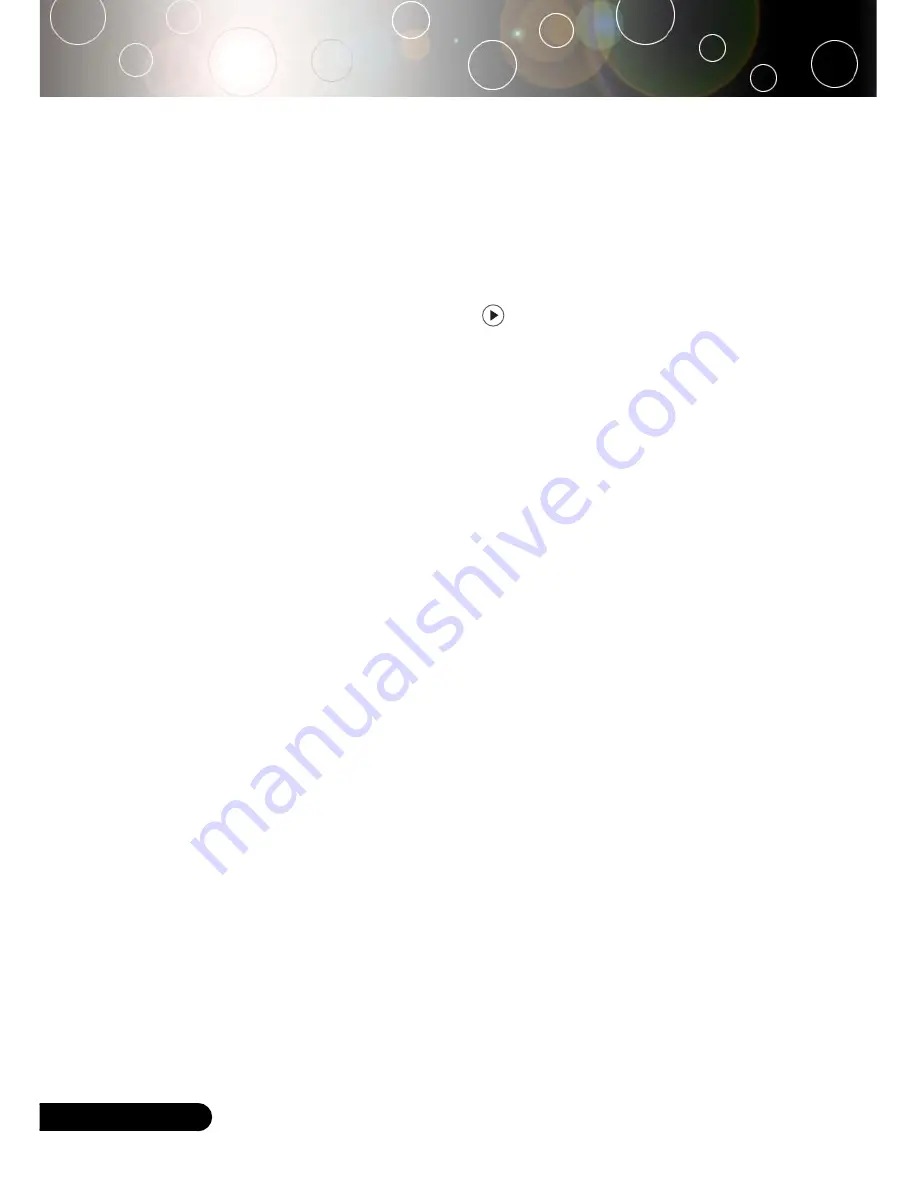
12
English ...
Installation
Warning Indicator
When the “LAMP” indicator lights solid red, the projector will
automatically shut itself down. Please contact your local reseller or
service center.
When the “TEMP” indicator lights solid red for about
20
seconds,
it indicates the projector has been overheated. You will see a
message “Projector Overheated. Lamp will automatically turn off
soon.” on the on-screen display. The projector will automatically
shut itself down.
Under normal conditions, the projector can be switched on again
after it has cooled down. If the problem persists, you should contact
your local dealer or our service center.
When the “TEMP” indicator flashs red for about
10
seconds, you
will see a message “Fan fail. Lamp will automatically turn off soon.
” on the on-screen display. Please contact your local dealer or our
service center.
Powering Off the Projector
1.
Press the “Power/Standby” button to turn off the projector
lamp, you will see a message “Power off the lamp? Picture
Mute” displayed on the projector’s screen. Press the “Power/
Standby” button again to confirm, otherwise the message will
disappear after 5 seconds.
Please note that if the key is pressed instead, the projector
will enter the “Picture Mute” mode and no image will be
displayed. To exit the “Picture Mute” mode, press the
“Power/Standby” button again.
2.
The cooling fans continue to operate for about
60
seconds for
cooling cycle and the Power LED will turn
green
. When the
Power LED begins flashing, the projector has entered standby
mode.
If you wish to turn the projector back on, you must wait until
the projector has completed the cooling cycle and has entered
standby mode. Once in standby mode, simply press “Power/
Standby” button to restart the projector.
3.
Disconnect the power cord from the electrical outlet and the
projector.
4.
Do not turn on the projector immediately following a power
off procedure.













































