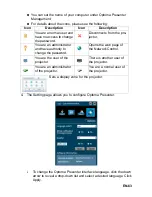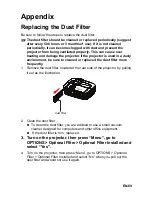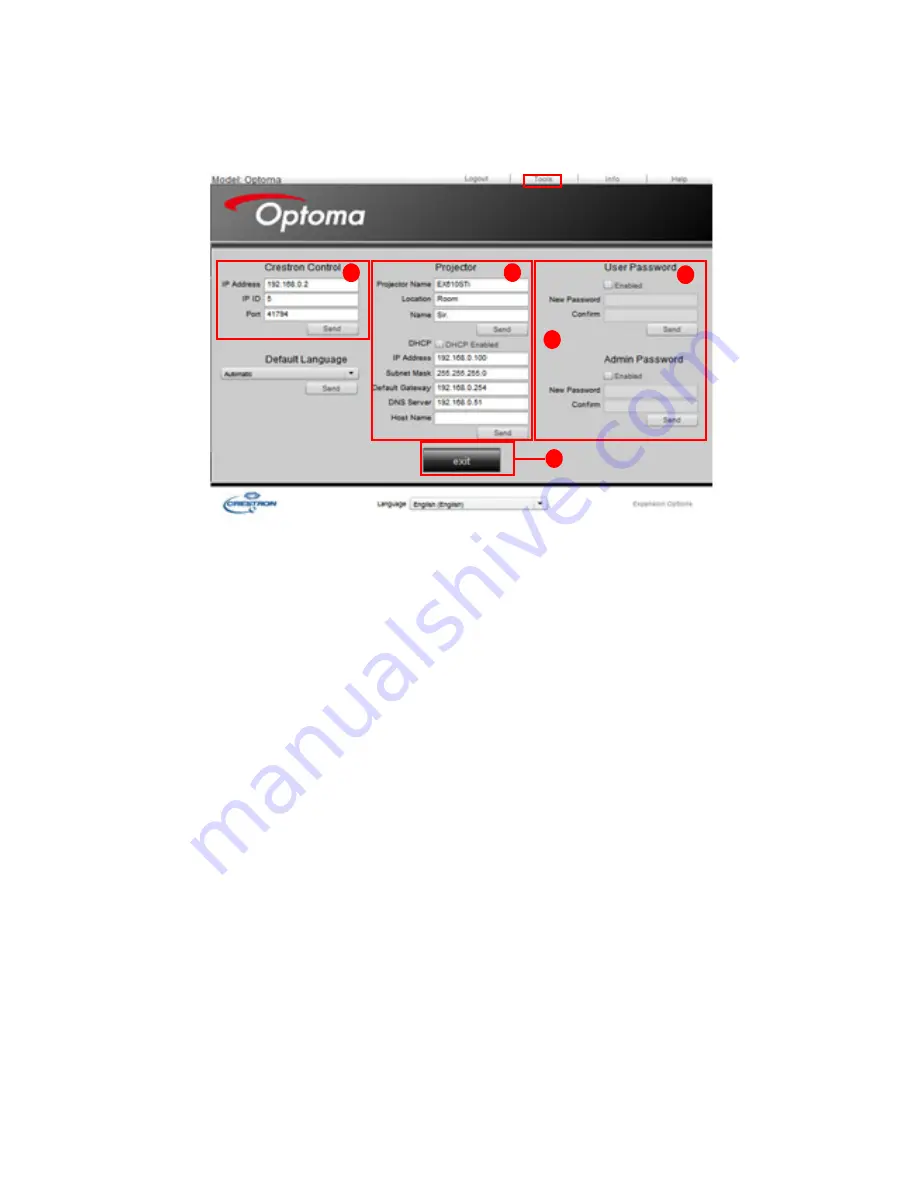
EN-57
2. The tools page allows you to manage the projector, configure the LAN
control settings and secure access of remote network operation on this
projector.
i.
This section is only used with the Crestron Control System. Please
contact Creston or refer to its user manual for setup information.
ii. This area is used for naming the projector, associating it with a par-
ticular location, assigning a responsible party to it, and adjusting net-
work settings.
iii. This area is used to set User and Admin passwords. When pass-
word protection is enabled, unauthorized changes to the projector
configuration will be avoided.
Important
To prevent errors, only input the English alphabet and digits on the tools page.
After making the adjustments, press the Send button and the data will be saved for
the projector.
iv. Press Exit to go back to the remote network operation page.
ii
v
iv
i
iii