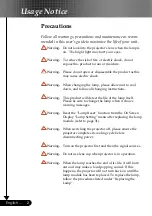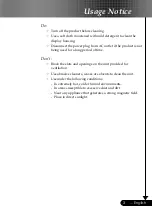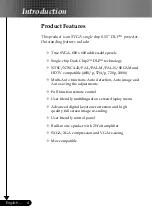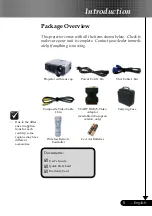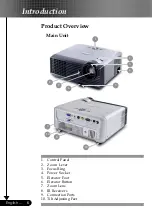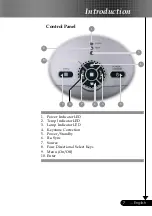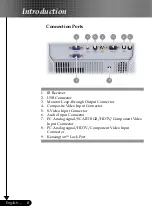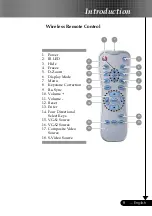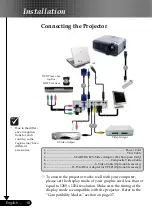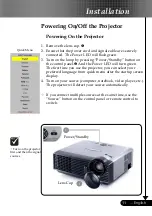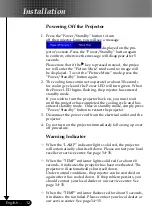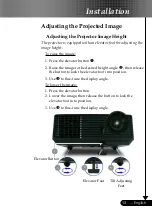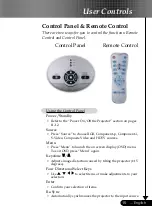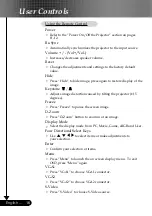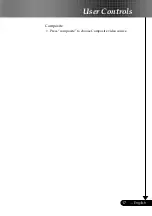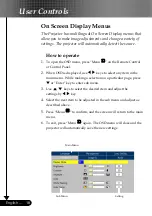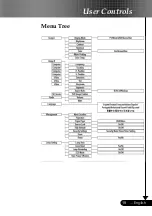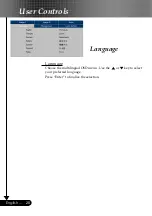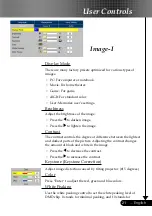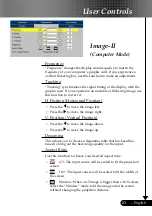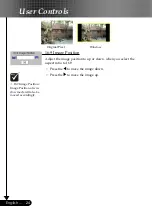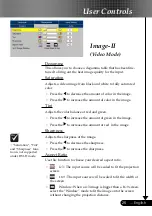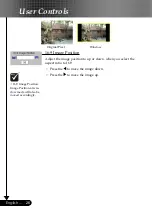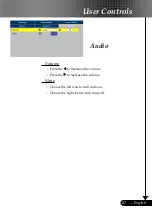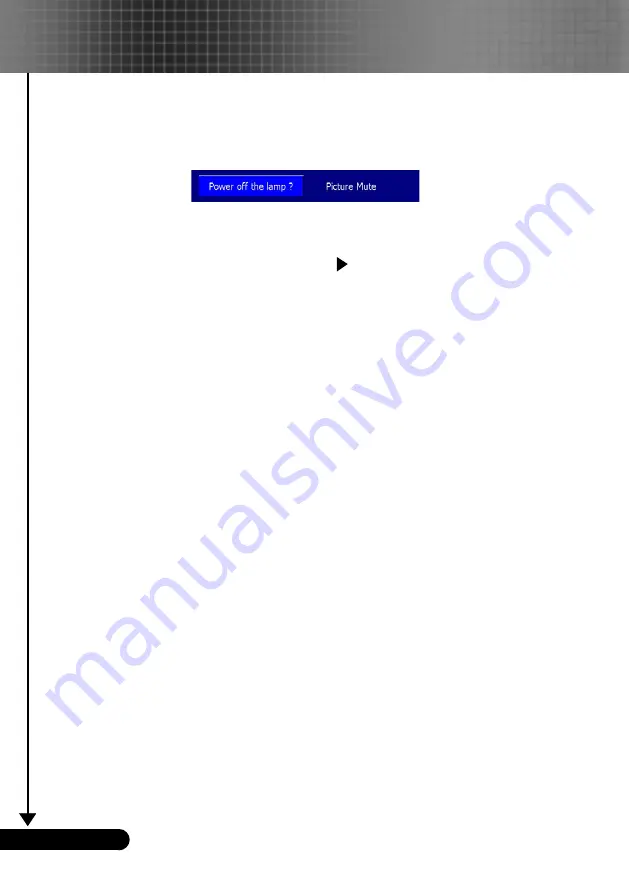
12
English ...
Installation
Warning Indicator
When the “LAMP” indicator lights solid red, the projector
will automatically shut itself down. Please contact your local
reseller or service center. See page 34~35.
When the “TEMP” indicator lights solid red for about 60
seconds, it indicates the projector has been overheated. The
projector will automatically shut itself down.
Under normal conditions, the projector can be switched on
again after it has cooled down. If the problem persists, you
should contact your local dealer or our service center. See
page 34~35.
When the “TEMP” indicator flashes red for about 5 seconds,
it indicates the fan failed. Please contact your local dealer or
our service center. See page 34~35.
Powering Off the Projector
1. Press the “Power/Standby” button to turn
off the projector lamp, you will see a message
displayed on the pro-
jector’s screen. Press the “Power/Standby” button again
to confirm, otherwise the message will disappear after 5
seconds.
Please note that if the key is pressed instead, the projec-
tor will enter the “Picture Mute” mode and no image will
be displayed. To exit the “Picture Mute” mode, press the
“Power/Standby” button again.
2. The cooling fans continue to operate for about 30 seconds
for cooling cycle and the Power LED will turn green. When
the Power LED begins flashing, the projector has entered
standby mode.
If you wish to turn the projector back on, you must wait
until the projector has completed the cooling cycle and has
entered standby mode. Once in standby mode, simply press
“Power/Standby” button to restart the projector.
3. Disconnect the power cord from the electrical outlet and the
projector.
4. Do not turn on the projector immediately following a power
off procedure.