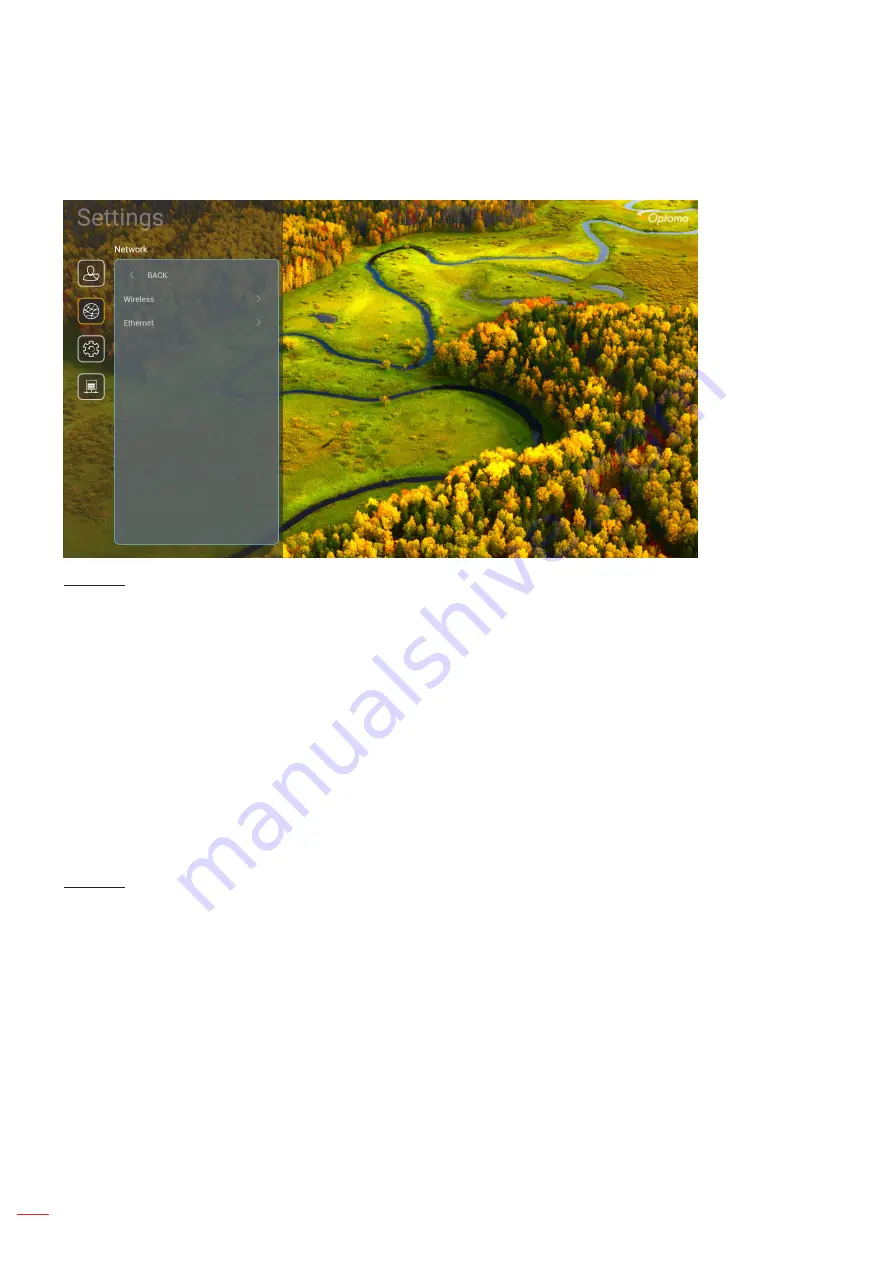
English
48
USING THE PROJECTOR
Network menu
Wireless
Configure wireless network settings.
Wi-Fi:
Set the Wi-Fi option to “On” to enable wireless network feature.
Available Network SSID:
Select your desired wireless access point and enter or configure the
necessary connection parameters (if required), for example password, proxy settings, and IP address.
For information, you can review the signal strength.
Choose “Cancel” to return to the Network menu without saving settings. Choose “Forget” to delete the
wireless network profile.
Note:
Whenever you need to input symbols, the system will automatically pop-up an onscreen
keyboard.
Other Options:
Configure advanced wireless network settings, such as “Connect via WPS”, “Connect
via WPS (Enter PIN)”, “Add New Network” (manually enter network name), and “Portable Hotspot”
(configure the projector to behave as a wireless access point for other devices).
Ethernet
Configure wired network settings.
Note:
Make sure you have connected the projector to local area network (LAN). Please refer to page 16.
Network Status:
Display the network connection status (read-only).
MAC Address:
Display the MAC address (read-only).
Proxy Settings:
Provide proxy hostname, connection port and bypass proxy domains information
manually if requested.
IP Settings:
Enable DHCP if you want the projector to obtain IP address and other connection
parameters automatically from your network. Disable DHCP if you want to assign IP address,
gateway, network prefix length, and DNS parameters manually.
Reset:
Return the factory default settings for network settings.
Содержание DLP 11695
Страница 1: ...User manual DLP Projector...
Страница 74: ...www optoma com...
















































