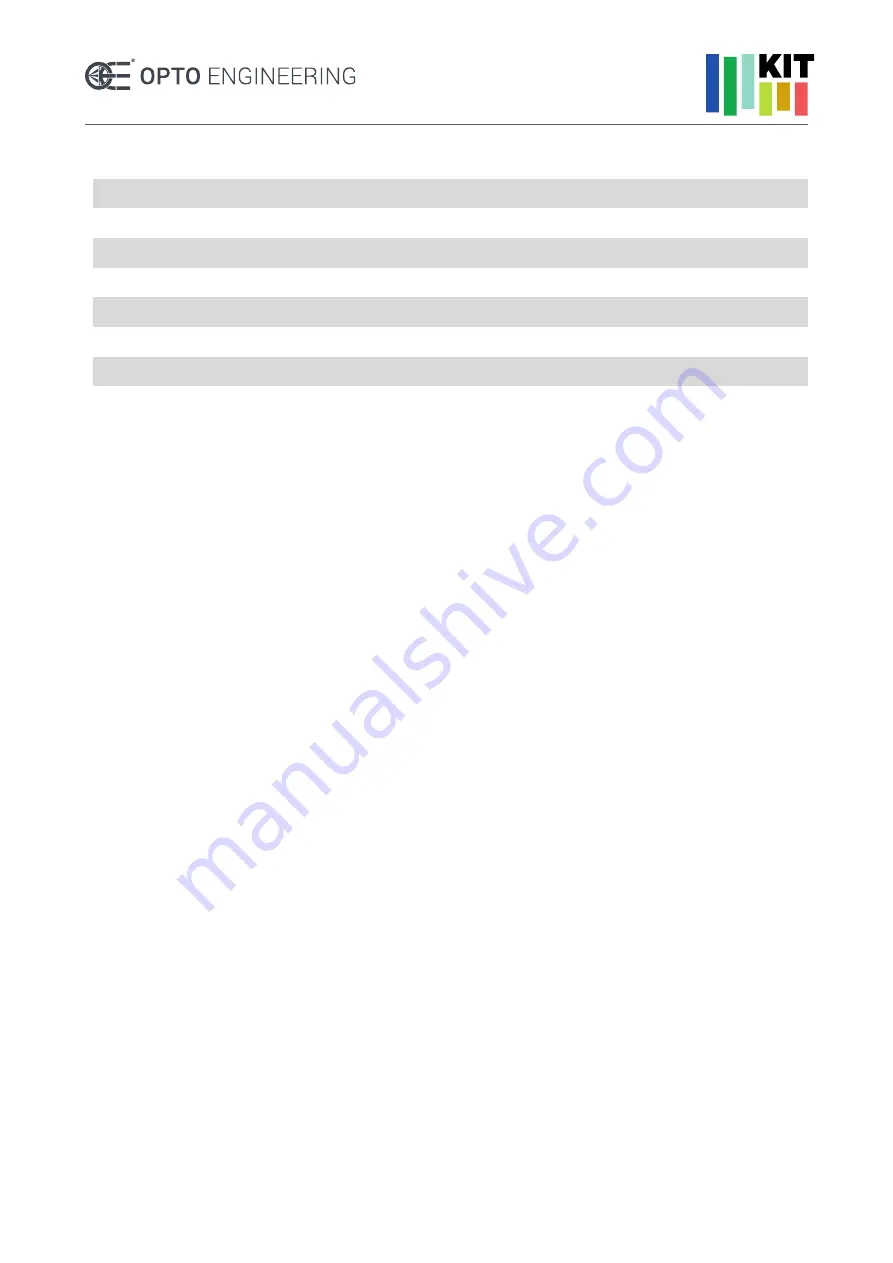
V 1.0 - eng
14
MACHINE VISION LAB KIT
| QUICK START GUIDE
Pinout of 6-pin power and I/O connector
No.
Signal
I/O Type
Description
1
12 V
Power
12 Vdc (5 ~ 15 Vdc)
2
Opt-Iso In
Input
Opto-isolated input
3
GPIO
Input/output
Can be configured as input or output
4
Opt-Iso Out
Output
Opto-isolated output
5
I/O ground
Input
Ground for opt- isolated I/O,
not connected to camera ground
6
GND
Ground
Power ground
Note
: the camera is powered by the USB3.0 interface Host (i.e. the PC), but it can be also powered by an external 12
Vdc source. This can be useful
when fiber optic cable extender are used since they don’t deliver power to the connected
device.
Please use only high quality cables. Cheap cables are not reliable, especially for the USB3.0 connection.
5.5.3. Camera installation and operation
The camera can be powered by a dedicated power supply through the power and I/O interface or
by a PoE (Power over Ethernet) injector.
Dedicated power supply
1. Install the lens to the camera body.
2. Fix the camera to the desired position.
3. Use one CBETH003 cable to connect the camera to a Gigabit Ethernet port of the host
computer. Be sure to use a network card with jumbo frames support.
4. Use the COE-6P-OPEN1-030 cable to connect the camera to the RT-SDR-75-12 power
supply (12 Vdc). Please refer to the camera pinout (reported in the previous section) and the
cable pinout.
5. Connect the RT-SDR-75-12 to power mains (90 ~ 264 VAC) using the RT-70261132 power
cord.
PoE Injector
1. Install the lens to the camera body.
2. Fix the camera to the desired position.
3. Use one CBETH003 cable to connect the camera to the RT-POE21U-1AF PoE injector
OUTPUT port.
4. Use another CBETH003 cable to connect the RT-POE21U-1AF INPUT port to a Gigabit
Ethernet port of the host computer. Be sure to use a network card with jumbo frames support.
5. Connect the RT-POE21U-1AF to power mains (90 ~ 264 VAC).
NOTE
: if the camera is connected through an Ethernet switch, be sure to check that it supports jumbo frames and that
this option is enabled and properly configured. Using a switch with multiple high-bandwidth devices also limits the
bandwidth available to the camera, thus reducing the maximum achievable framerate.
5.5.4. Host network configuration











































