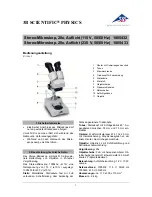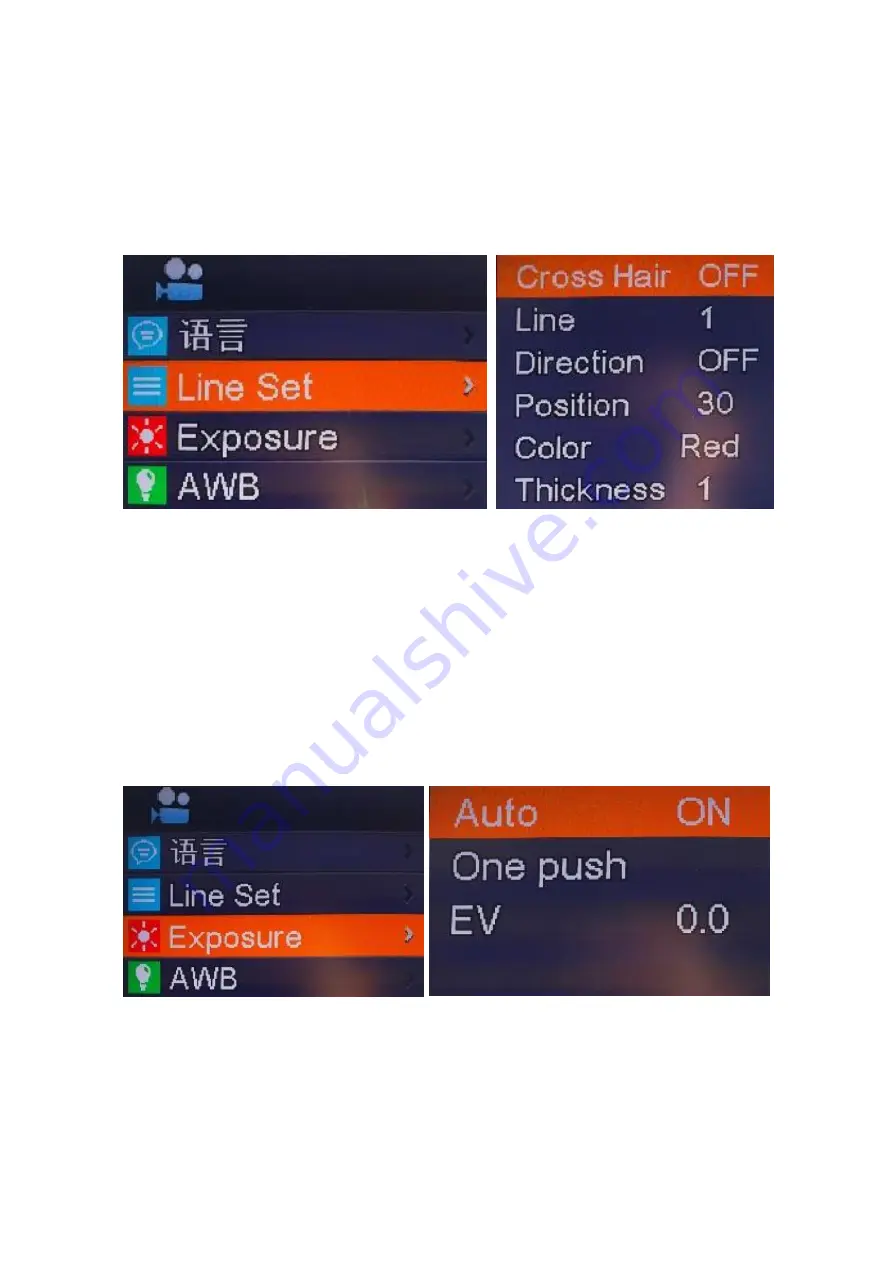
(6). When the Position is highlighted, press the OK key or the MODEL key to move the lines,
and long press to move the lines quickly.
(7). When Color is highlighted, press the OK key or the MODEL key to change the color of the
line. There are five color options: red, white, green, black, and blue.
(8). When Thickness is highlighted, press OK or MODEL to change the thickness of the line.
There are 4 thicknesses to choose from.
4.
Exposure set
(1)
Quickly turn off the automatic exposure, you can long press the "MODEL/AE" button to
turn the automatic exposure on and off.
(2)
Press MENU to open the main menu, press the DOWN key to move to the Exposure
option, and then press the OK key to enter the exposure setting. You can adjust the exposure
on/off and exposure value adjustment through the menu.
Enter the exposure menu, use the UP key and the DOWN key to select the automatic option
highlight, use the OK key and MODEL to select the automatic exposure on or the automatic
exposure off. Use the UP key and the DOWN key to
select the exposure value,
and use
the OK key and the MODEL key to adjust the corresponding value. Note that the exposure
value is only allowed to be adjusted when the automatic exposure is turned off.