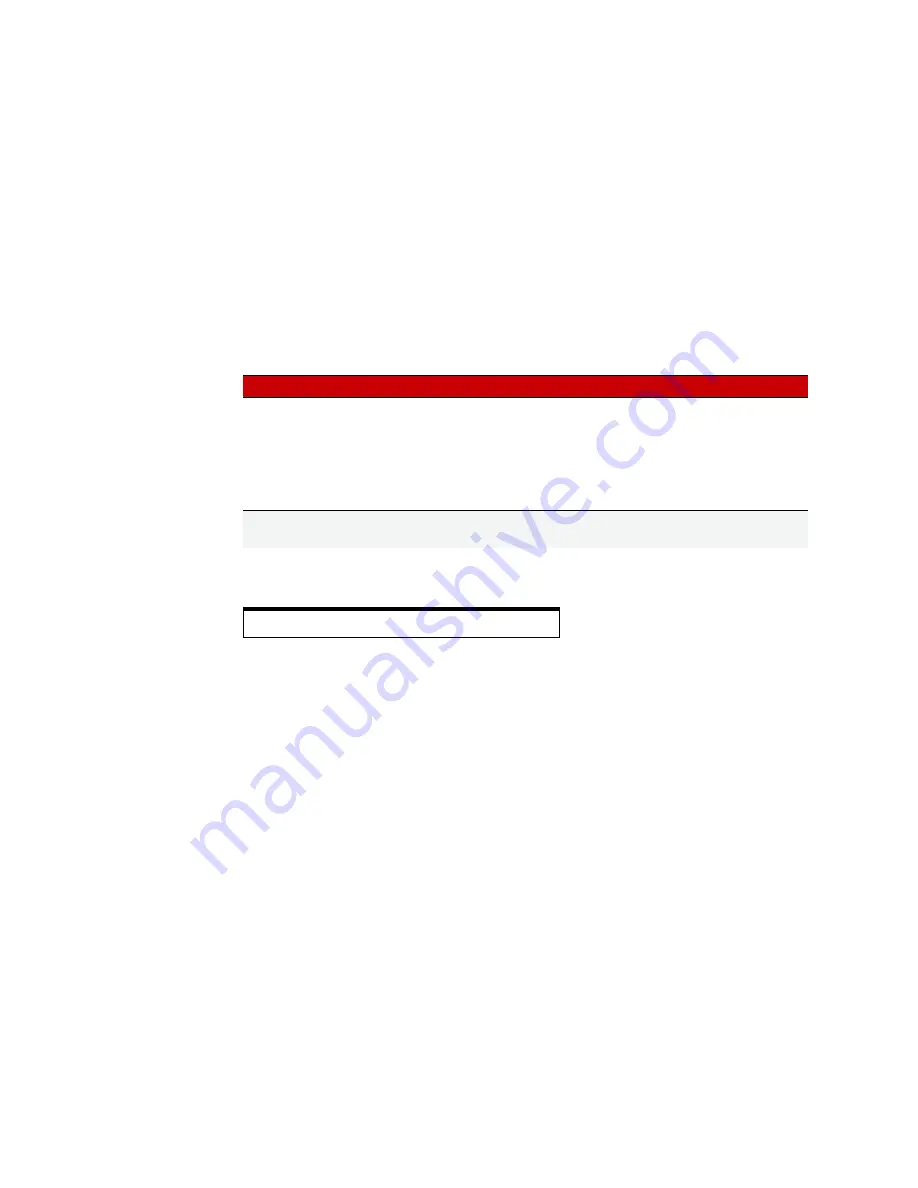
MAINTAINING THE CONTROLLER
SNAP PAC S-Series User’s Guide
52
3.
Copy the firmware file to a blank card. If you don’t have a blank card, delete the following directories and
their contents if they appear on the card:
You can write to the card in one of two ways: either use your PC to FTP files to the card in the controller, or
use a card reader with your PC and simply copy files with Windows Explorer.
4.
Using Notepad or a similar text editor, create a command file named
command.txt
and save it in the
root directory of the card. (If you are looking at the card in a card reader, save it in the root directory. If you
are looking at the card in the controller, save it in the directory named
sdcard0
).
5.
In the
command
file, include the following command. All commands are CASE SENSITIVE.
The following sample command file updates firmware on the controller.
6.
In Windows Explorer, delete the
.txt
file extension from the file so that the complete filename is only:
command
Then right-click the command file and choose Properties. In the General tab, click to put a
check in the Read-only box. Click OK.
CAUTION:
Make sure you know what is on the card before updating firmware! Any IP address, configuration,
or strategy data that exists on the card will also be saved to flash memory along with the firmware.
7.
To update firmware, insert the card in the controller’s card slot. Carefully insert a straightened paper clip
or stiff wire into the small hole on the controller labeled R
ESET
.
Press and hold the Reset button just until
the STAT LED turns solid green, and then immediately release the button.
Firmware is updated and saved to flash memory. (If IP address, configuration, or strategy files are on the
card, they are also saved to flash memory.) When finished, a file named
response
is placed in the root
directory of the card; this file indicates the success or failure of commands in the command file. Then the
controller restarts.
8.
Wait until the STAT LED blinks only once every five seconds, and then remove the card.
Booting from Firmware on the Card
You can also boot the controller from firmware on the card, rather than from the firmware in flash memory, for
example to test new firmware before updating it on the controller.
You can write to the card in one of two ways: either use your PC to FTP files to the card in the controller, or use
a card reader with your PC and simply copy files with Windows Explorer.
NOTE: Controllers configured for Secure Strategy Distribution (SSD) cannot boot from the card.
/sdcard0/strategy
/sdcard0/boot
/sdcard0/opto22/config
To do this
Use command
Details
Install controller
firmware
Krn <file>
<file> is the firmware path and filename as the card sees it,
so do not include
sdcard0
directory in the path. The firm-
ware file can be compressed in gzip format or uncom-
pressed.* If you’re using Secure Strategy Distribution,
<file> must include a valid signature.
NOTE: Controller firmware will be installed only if it differs
from the current firmware.
* To gzip a file on Windows, use the utility at
http://gnuwin32.sourceforge.net/packages/gzip.htm
SNAP PAC cannot decompress files that were compressed with WinZip
Krn R2-R9.0a
Содержание SNAP PAC S Series
Страница 6: ...SNAP PAC S Series User s Guide vi ...
Страница 37: ...CHAPTER 2 QUICK START SNAP PAC S Series User s Guide 31 SNAP PAC S1 W Antenna Dimensions ...
Страница 39: ...CHAPTER 2 QUICK START SNAP PAC S Series User s Guide 33 SNAP PAC S2 W Antenna Dimensions ...
Страница 70: ...SNAP PAC S Series User s Guide 64 ...



























