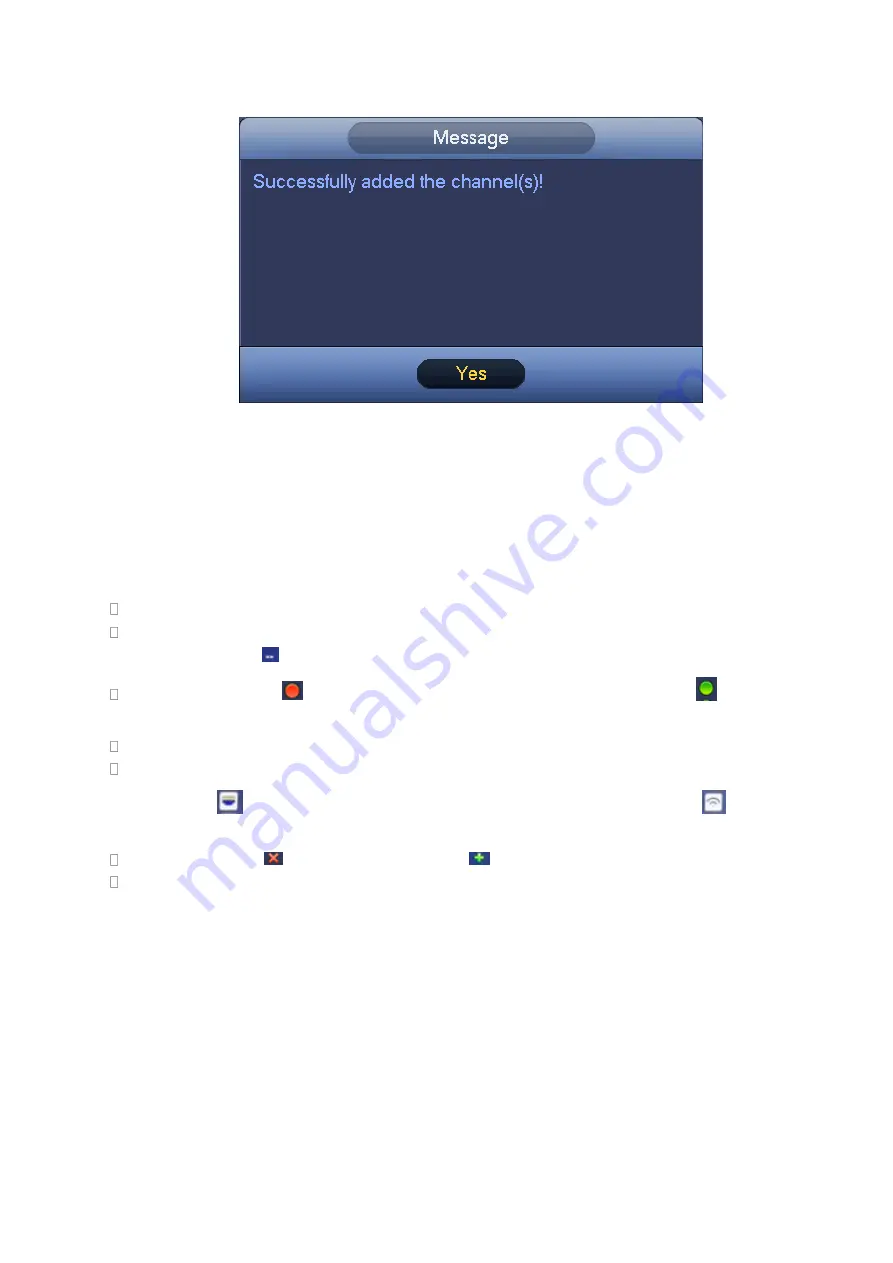
143
You can see the following dialog box after system successfully added network cameras. See Figure 4-23.
Figure 4-23
4.6 Camera
4.6.1
Registration
From Main menu->Setting->Camera->Registration, you can see the following interface. See Figure 4-24.
Device search: Click the button; you can search all network cameras in the same network segment.
Channel: It is the device channel number. If you have not added the network camera, the channel
number is shown
.
Status: Red circle (
) means current channel has no video, green circle
) means current
channel has video.
IP address: It is to display network camera IP address.
Type: There are two connection types. You can use the network to connect to the camera or use the
WIFI. The
means current network camera connection mode is general; the
means current
network camera mode is hotspot.
Add/Delete: Click
to delete the device, click
to add the device to the NVR.
Manual Add: Click Manual Add button, you can set the corresponding network camera information
and then select the channel you want to add. The interface is similar to Figure 4-25.
Содержание NV432P16-4K
Страница 1: ...Network Video Recorder User s Manual V 2 7 0...
Страница 42: ...109 VIEDEO OUT Video output port CVBS output...
Страница 74: ...141 Figure 4 19 Click smart add button you can see device enables DHCP function See Figure 4 20 Figure 4 20...
Страница 129: ...236 Figure 4 89 Figure 4 90...
Страница 130: ...237 Figure 4 91 Figure 4 92...
Страница 145: ...252 Figure 4 110 Figure 4 111...
Страница 146: ...253 Figure 4 112 Figure 4 113...
Страница 147: ...254 Figure 4 114 Figure 4 115...
Страница 149: ...256 Figure 4 117 Figure 4 118...
Страница 176: ...283 Figure 4 148 In Figure 4 148 click one HDD item the S M A R T interface is shown as in Figure 4 149 Figure 4 149...
Страница 241: ...348 Figure 5 55 Figure 5 56...
Страница 242: ...349 Figure 5 57 Figure 5 58 Figure 5 59...
Страница 253: ...360 Figure 5 73 Figure 5 74...






























