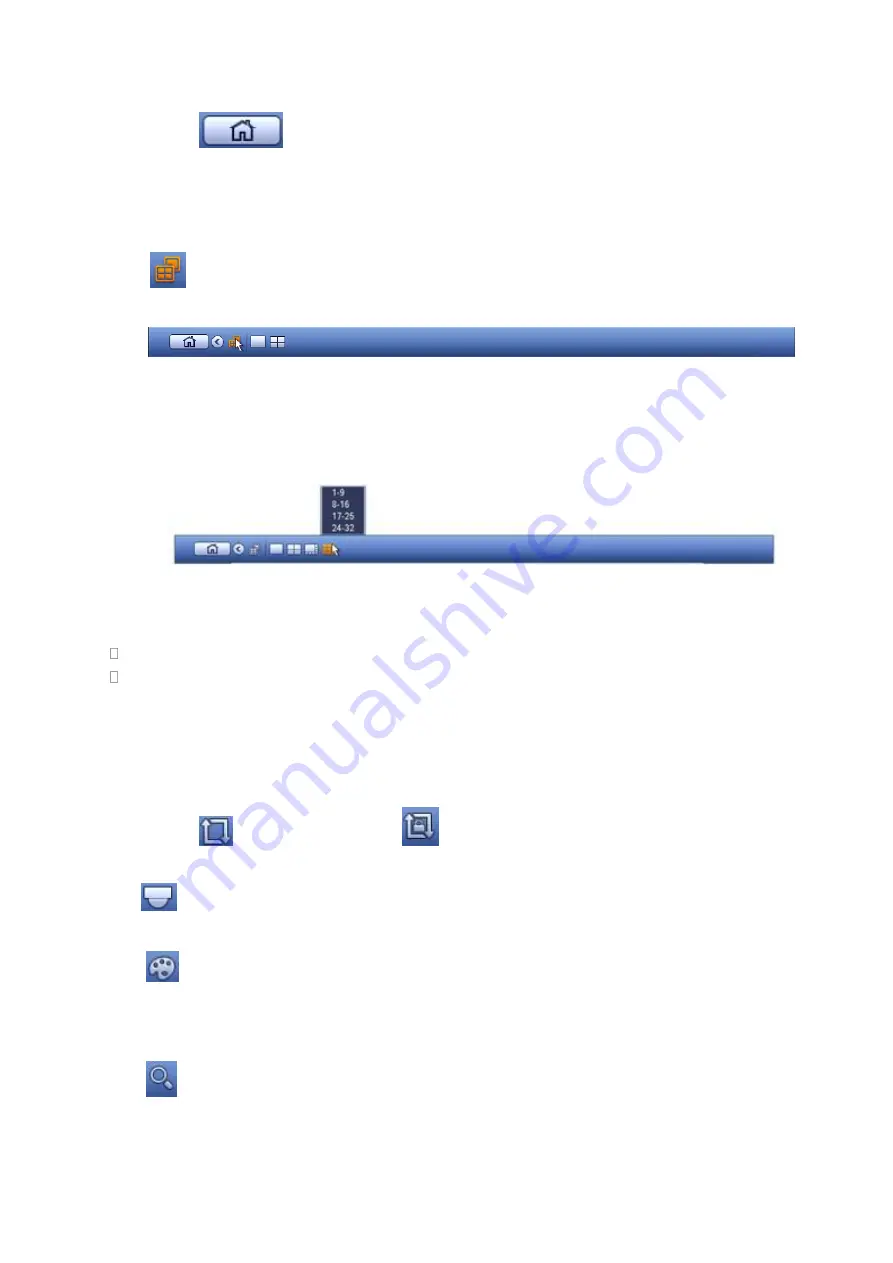
138
4.4.1
Main Menu
Click button
to go to the main menu interface.
4.4.2
Dual-screen operation
Important
This function is for some series only.
Click
to select screen 2, you can view an interface shown as below. See Figure 4-14. It is a
navigation bar for screen 2.
Figure 4-14
Click any screen split mode; HDMI2 screen can display corresponding screens. Now you can control two
screens. See Figure 4-15.
Figure 4-15
Note
Screen 2 function is null if tour is in process. Please disable tour function first,
Right now, the screen 2 operation can only be realized on the navigation bard. The operations on the
right-click menu are for screen 1 only.
4.4.3
Output Screen
Select corresponding window-split mode and output channels.
4.4.4
Tour
Click button
to enable tour, the icon
, you can see the tour is in process.
4.4.5
PTZ
Click
, system goes to the PTZ control interface. Please refer to chapter 4.9.2.
4.4.6
Color
Click
, system goes to the color interface. Please refer to chapter 4.7.4.1.
Please make sure system is in one-channel mode.
4.4.7
Search
Click
, system goes to search interface. Please refer to chapter 4.11.2
4.4.8
Alarm Status
Содержание NV432P16-4K
Страница 1: ...Network Video Recorder User s Manual V 2 7 0...
Страница 42: ...109 VIEDEO OUT Video output port CVBS output...
Страница 74: ...141 Figure 4 19 Click smart add button you can see device enables DHCP function See Figure 4 20 Figure 4 20...
Страница 129: ...236 Figure 4 89 Figure 4 90...
Страница 130: ...237 Figure 4 91 Figure 4 92...
Страница 145: ...252 Figure 4 110 Figure 4 111...
Страница 146: ...253 Figure 4 112 Figure 4 113...
Страница 147: ...254 Figure 4 114 Figure 4 115...
Страница 149: ...256 Figure 4 117 Figure 4 118...
Страница 176: ...283 Figure 4 148 In Figure 4 148 click one HDD item the S M A R T interface is shown as in Figure 4 149 Figure 4 149...
Страница 241: ...348 Figure 5 55 Figure 5 56...
Страница 242: ...349 Figure 5 57 Figure 5 58 Figure 5 59...
Страница 253: ...360 Figure 5 73 Figure 5 74...
















































