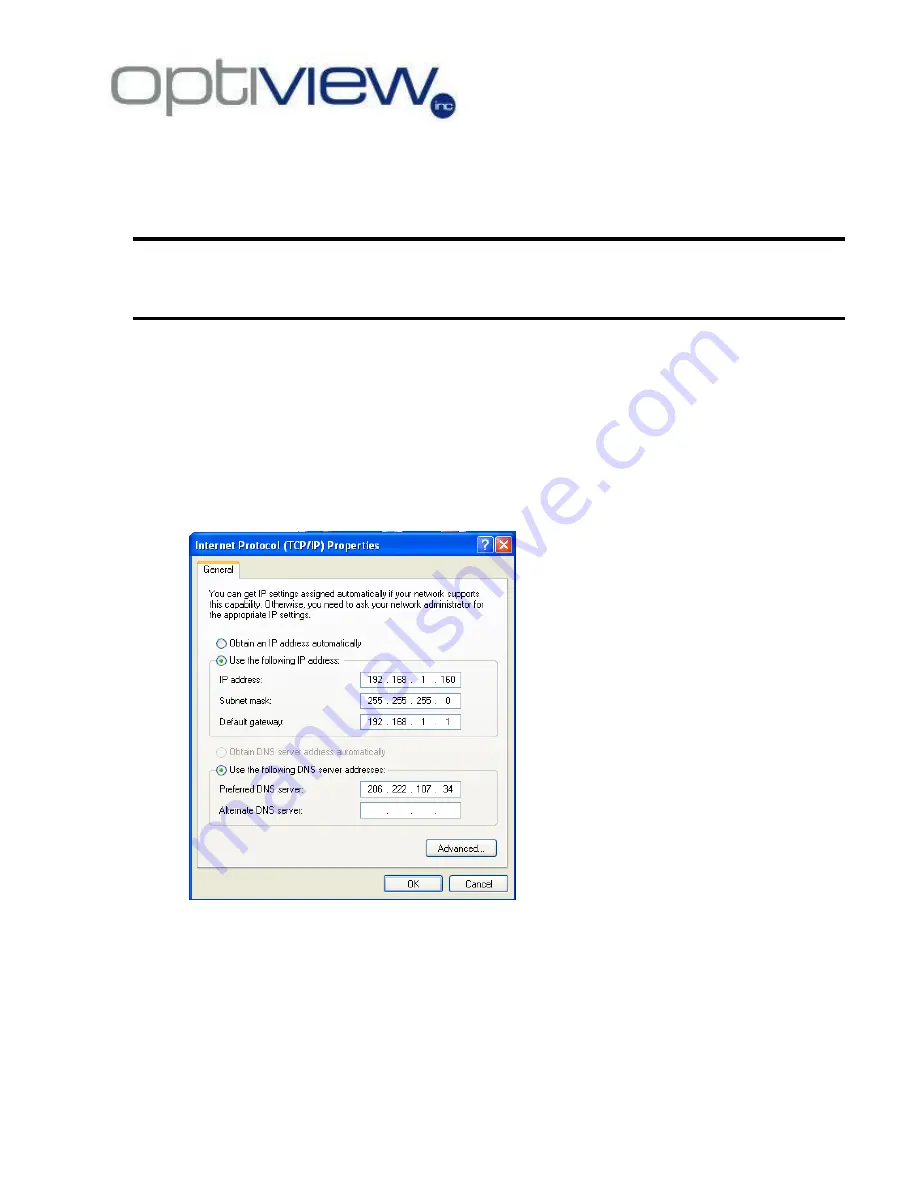
- 19 -
Requirements to place a DVR on the Internet
On a local network, you should be able to readily access your DVR system remotely via web browser or
the remote client software by using the local IP address of the DVR system
.
Note:
This information is provided as a courtesy only. Optiview Inc. does not provide
technical support for routers, similar network devices and/or problems in configuring your
local area network. If you encounter problems, please contact your network device
manufacturer, Internet Service Provider or Microsoft for technical support.
1. It is highly recommended to use static public IP address if you need to have the DVR available online
(Internet).
2. Configure a static local IP address on your DVR.
Step to assign static local IP address:
•
Close the DVR software program
•
Click on “Start” – RUN – on the OPEN box, type in
ncpa.cpl
, then click OK.
•
Right click on Local Area Connection, then select Properties
•
Double-click Internet Protocol (TCP/IP)
•
Enter your local IP information according to your LAN IP scheme settings
•
Configure port forwarding or any similar function on your local router and enable/open the
following port numbers:
Port number:
80 – Web
5100 – Remote client
5300 – Alarm
7100 – DNS















