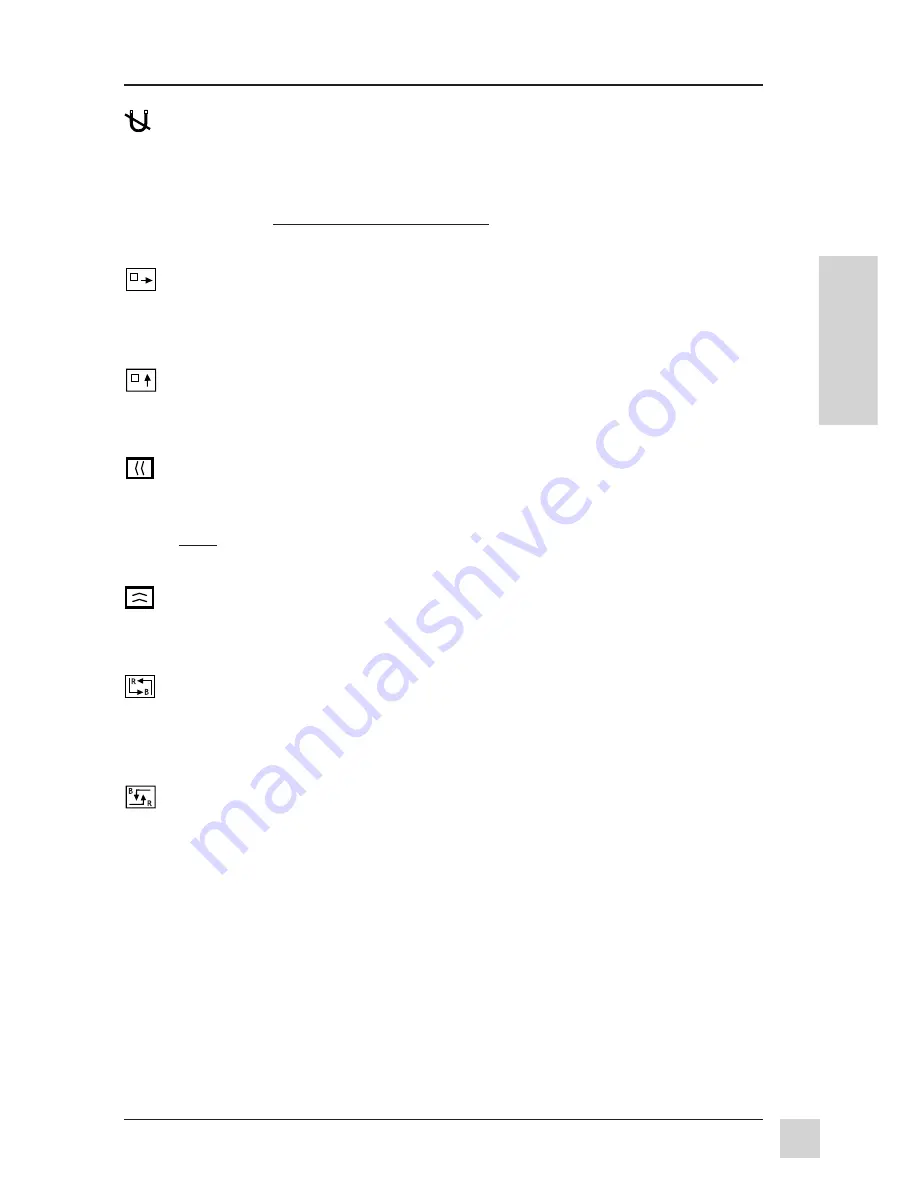
11
Optiquest
Q115
Operation
E
N
G
L
I
S
H
To save changes and exit a menu or screen, press the MENU/EXIT button.
DEGAUSS
removes the build-up of magnetic fields that can cause
irregular colors to appear around the edges of screen images.
With DEGUASS selected, press the
ENTER button.
NOTE:
The monitor automatically degausses each time you turn it on.
Important:
Do not degauss repeatedly. Doing so can be harmful to the
monitor. Wait at least 20 minutes before using this control again.
H - OSD POSITION
horizontally repositions all On-Screen-Display
(OSD) screens.
CW to move right, C-CW to move left.
V - OSD POSITION
vertically repositions all On-Screen-Display
(OSD) screens.
CW to move up, C-CW to move down.
H - MOIRE
(Horizontal Moire) reduces
vertical
interference patterns
that appear as ripples, waves, or unwanted color background textures.
CW or C-CW to mimimize interference patterns.
NOTE: Moire interference patterns are most noticeable when viewing images having
closely spaced lines or finely detailed patterns.
V - MOIRE
(Vertical Moire) reduces
horizontal
interference patterns
that appear as ripples, waves, or unwanted background color textures.
CW or C-CW to mimimize interference patterns.
H. CONVERGENCE
(Horizontal Convergence) adjusts vertical color
alignment. Use this control only if you see red or blue around the
vertical segments of black letters on a white background.
CW or C-CW to adjust.
V. CONVERGENCE
(Vertical Convergence) adjusts horizontal color
alignment. Use this control only if you see red or blue around the
horizontal segments of black letters on a white background.
CW or C-CW to adjust.


















