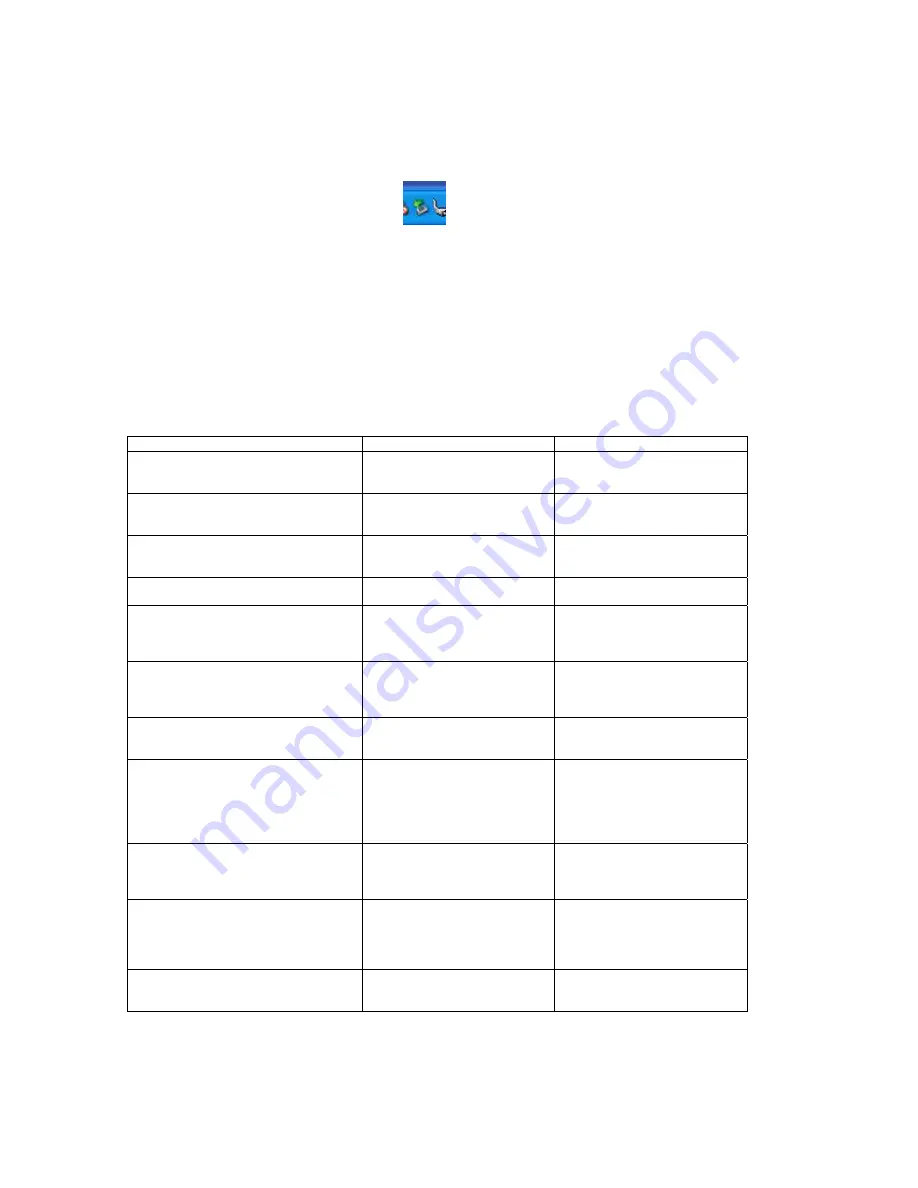
GlobeTrotter Express 7.2 User Guide
Paul_Hardwick Page
5
1/19/2007
Safe removal
Before ejecting the card, always tell Windows that you want to remove the card first. Use
the “Safely Remove Hardware” icon
in the system tray. If you do not do this you
may cause the system to crash.
Trouble Shooting
If you are having trouble getting a reliable connection please check with your network
provider for advice on network coverage in your area. Other characteristics such as
network cell handover, dead coverage spots, geographic or structural obstructions, etc.
may also affect the performance of the data transmission.
Common Problems
Symptom
Possible cause
Possible Solution
No LEDs flashing on the card
The PC-Card slot is not powered
Check for the latest computer BIOS
and Cardbus interface drivers from
you laptop manufacturer.
Both Red and Blue LEDs continue flashing
together. (Unregistered state)
No signal detected
Make sure the antenna is extended.
Try moving to another location, say
nearer a window.
Both Red and Blue LEDs continue flashing
together. (Unregistered state)
No SIM fitted
SIM is not fitted correctly
(Re)Fit the SIM correctly.
Both Red and Blue LEDs continue flashing
together. (Unregistered state)
SIM disabled by network operator
Contact your network operator for a
replacement SIM
Both Red and Blue LEDs continue flashing
together. (Unregistered state)
Manual registration on to a non-
existent network. (Only applicable
if your communication software
allows it)
Set registration back to automatic
selection.
Both Red and Blue LEDs continue flashing
together. (Unregistered state)
Manual adjustment of bands of
operation to bands not available in
your area. (Only applicable if your
communication software allows it)
Set band selection back to default or
recommended settings.
Double Red or Blue LED flash but card fails
to connect
The APN is not correct
Check the settings against what
your network operator recommends
for Internet access.
Double Red or Blue LED flash but card fails
to connect
You are operating in a foreign
country and the network your card
is registered on does not allow a
data link with your network
operator.
Manually select a network for the
datacard to register on that you
know offers data services with your
network operator. (Only applicable
if your communication software
allows it)
Your communication software cannot detect
the datacard.
Faulty driver installation
Remove any previously installed
communication software. Remove
any other drivers for datacards. Re-
install the datacard
Your communication software cannot detect
the datacard.
Conflict with other devices.
Possible conflict with Bluetooth
adapter. Uninstall the Bluetooth
adapter drivers. Install the datacard
and then re-install the Bluetooth
adapter.
Your communication software cannot detect
the datacard.
Conflict with other programs.
Disable or remove any other
communication program that might
connect with the datacard.








