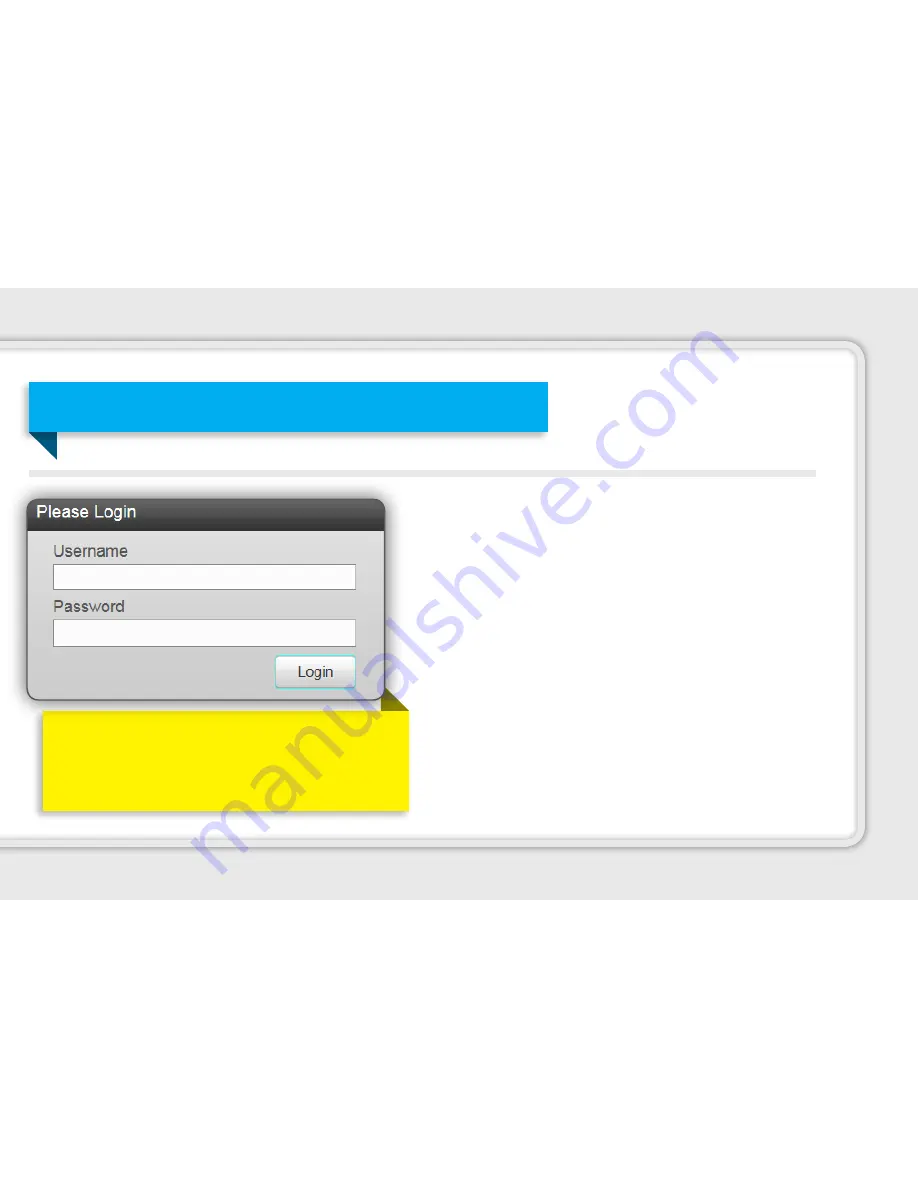
Schedule Recordings
1. After login, the interactive program guide will appear:
• Use the up, down, left or right arrows to scroll through
the listings.
• Choose a date from the
Date
drop-down menu to jump
to a specific day.
• Chose a time from the
Time
drop-down menu to jump
to a specific time.
• Type a channel number into the
Channel Box
and click
Go
to jump to a specific channel.
• Click
Search
to search for a program by its title.
2. Click a program’s title to open the
Program Details
screen
for more details or to record the program.
3. Set your recording options and click
Record
. A red
“recording” icon will appear in the program guide. The
scheduled recording will also appear in your
Scheduled
Shows
list and in the
Recorded TV > Scheduled
menu on your
set-top box.
Manage Your DVR from a Computer
Visit
bvu-optinet.com or our BVU MOBILE APP
and login to
the Remote DVR section using your Remote DVR username
and password that you established when you signed up
for QuantumVu DVR service.
If you have not obtained a username, please contact
Customer Service at
276.821.6100
41
Содержание QuantumVu
Страница 1: ...USER GUIDE...
Страница 2: ...WELCOME 2...
Страница 12: ...1 2 3 4 5 6 7 8 9 Note This illustration may vary from the actual product Motorola Set Top Box Front Panel 12...
Страница 16: ...1 2 3 4 5 6 7 8 9 Note This illustration may vary from the actual product Pace Set Top Box Front Panel 16...
Страница 18: ...1 2 3 5 6 7 8 Note This illustration may vary from the actual product Pace Set Top Box Back Panel 4 18...
Страница 69: ...THANKS FOR CHOOSING 69...
Страница 70: ...Additional Notes 70...
Страница 71: ...Additional Notes 71...






























