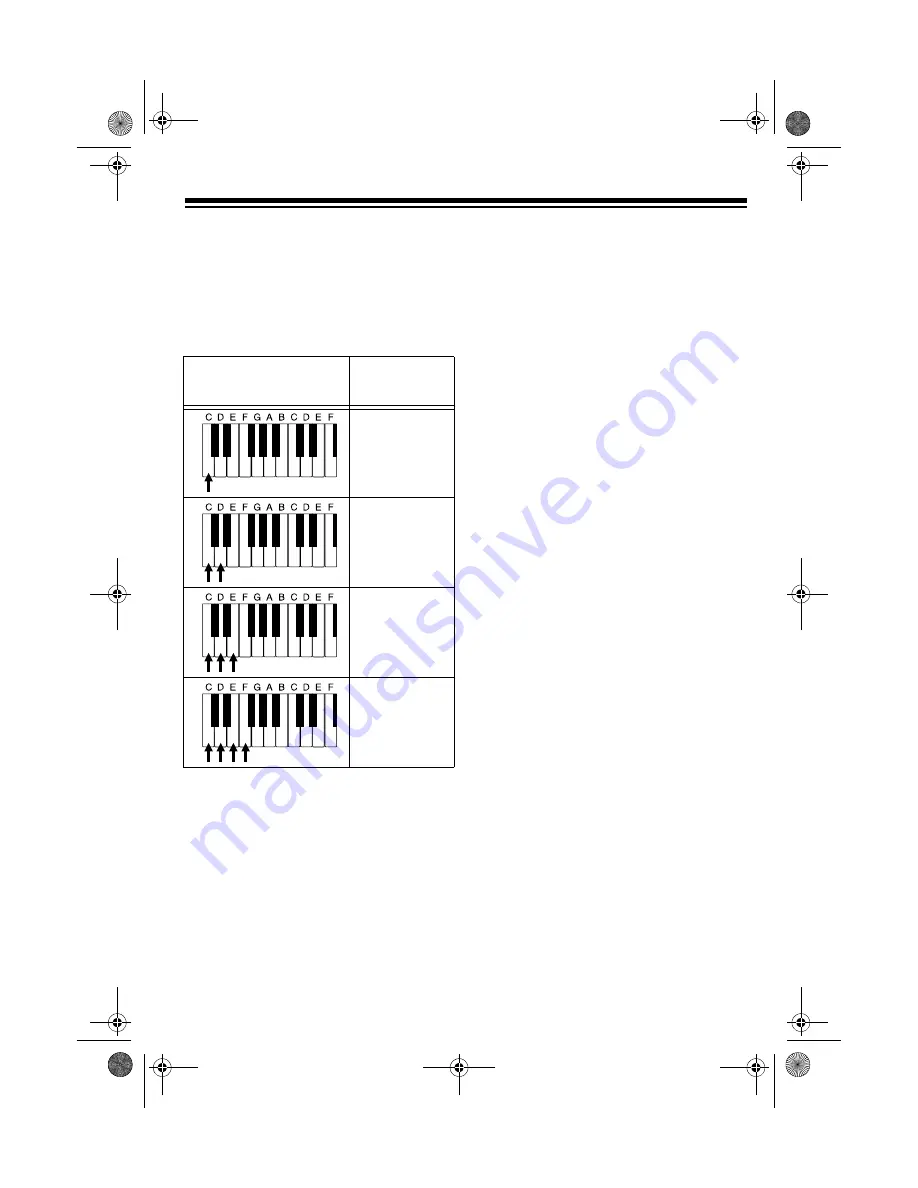
19
The number of accompaniment keys
you press determines the type of chord
that plays. This table shows the type of
chord that plays when you press one,
two, three, or four accompaniment keys
at the same time.
The lowest note you play determines the
key of the chord. For example, if the low-
est note is C, the keyboard plays a C
chord.
Note: You can play any labeled note(s)
to the right of the lowest note in the
chord to produce a minor, a dominant
seventh, or minor seventh chord.
Follow these steps to start concert chord
auto accompaniment.
1. Set
MODE
to
CONCERT CHORD
.
2. Select and enter an auto-rhythm.
3. To start the auto-rhythm before the
auto accompaniment, press
START/
STOP
or
INTRO
.
To synchronize the start of the
selected auto-rhythm with your
accompaniment, press
SYNCHRO/
ENDING
.
4. Begin the accompaniment by press-
ing the desired accompaniment
key(s).
To play a melody along with the
accompaniment, press any key(s) to
the right of the accompaniment
keys.
5. To change chords without interrupt-
ing the rhythm, simply press the
auto accompaniment key(s)
required to form the new chord.
6. To stop accompaniment and the
auto-rhythm, press
START/STOP
.
Number of Keys
Pressed
Chord Type
Major
Minor (m)
Dominant
Seventh (7)
Minor
Seventh (m7)
42-4043.fm Page 19 Tuesday, August 3, 1999 6:51 AM
Содержание 42-4043
Страница 52: ...52 APPENDIX NOTE TABLE 42 4043 fm Page 52 Tuesday August 3 1999 6 51 AM ...
Страница 54: ...54 FREE SESSION CHORD PROGRESSION CHART 42 4043 fm Page 54 Tuesday August 3 1999 6 51 AM ...
Страница 55: ...55 42 4043 fm Page 55 Tuesday August 3 1999 6 51 AM ...
Страница 56: ...56 DRUM ASSIGNMENT LIST 42 4043 fm Page 56 Tuesday August 3 1999 6 51 AM ...
Страница 57: ...57 STANDARD FINGERING CHORD CHARTS 42 4043 fm Page 57 Tuesday August 3 1999 6 51 AM ...
Страница 59: ...59 NOTES 42 4043 fm Page 59 Tuesday August 3 1999 6 51 AM ...






























