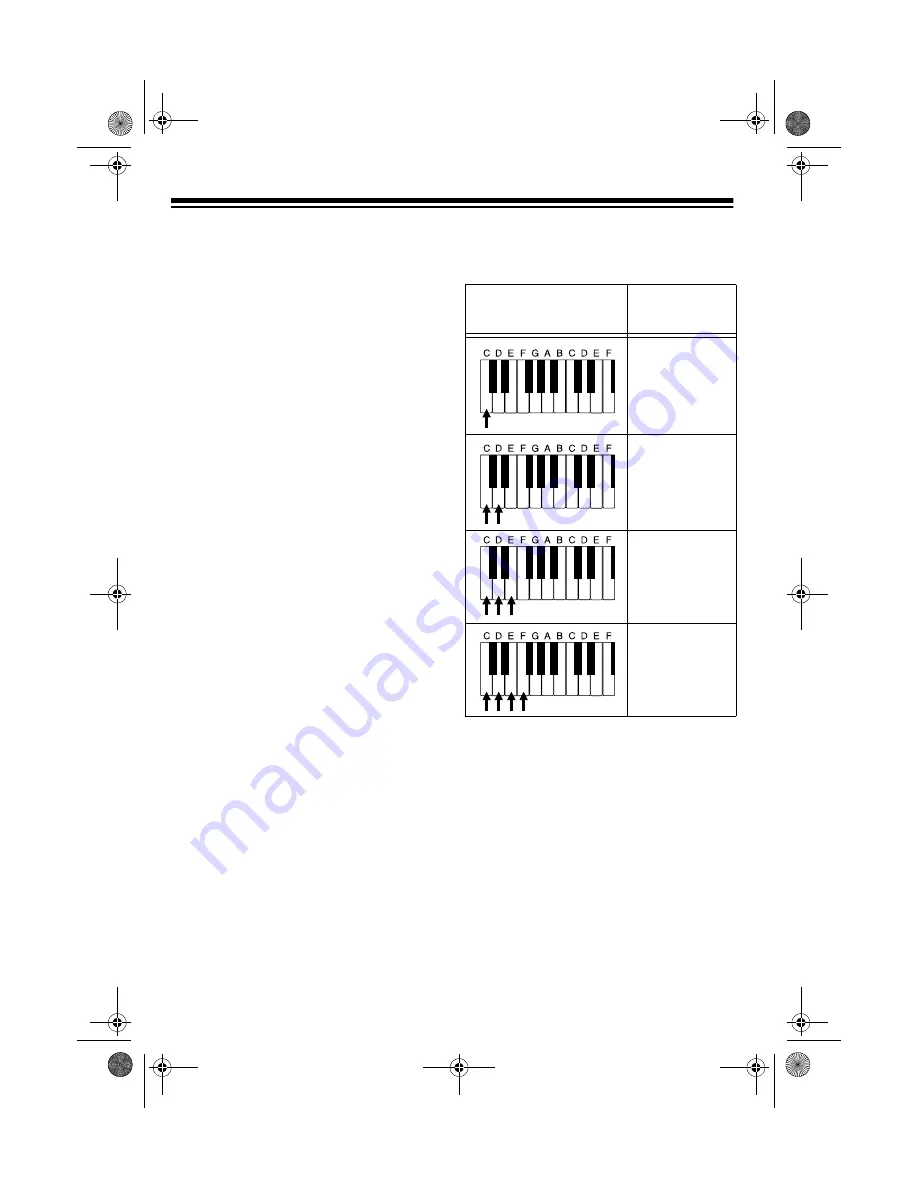
18
Adjusting the Accompaniment
Volume
The MD-1150 lets you adjust the volume
of your accompaniment separately from
the overall volume of the keyboard.
1. Press
ACCOMP VOLUME
. The cur-
rent accompaniment volume setting
appears on the display next to
Acomp
Vol
.
2. Within 5 seconds, enter a number
from 0 (no sound) to 9 (loudest) on
the keypad. The number appears on
the display as you press the key.
Or, press
–
or
+
to select the next
lowest or highest accompaniment
volume setting.
To reset the accompaniment volume to
its default value of 7, press
–
and
+
at
the same time.
Note: You can adjust the accompani-
ment volume separately for your key-
board play and prerecorded tune
playback.
Concert Chord
The concert chord method lets begin-
ning keyboard players easily select and
play a chord.
The number of accompaniment keys
you press determines the type of chord
that plays. This chart shows the chord
type that plays when you press one,
two, three, or four accompaniment keys
at the same time.
The lowest note you play determines the
key of the chord. For example, if the low-
est note is C, the keyboard plays a C
chord.
Note: You can press any labeled note(s)
to the right of the lowest note in the
chord to produce a minor, a dominant
seventh, or minor seventh chord.
Number of Keys
Pressed
Chord Type
Major
Minor (m)
Dominant
Seventh (7)
Minor Seventh
(m7)
42-4039.fm Page 18 Friday, March 3, 2000 8:55 AM
















































