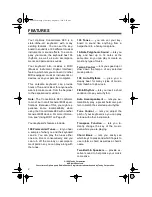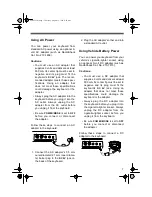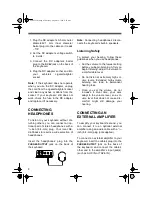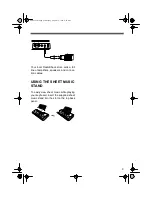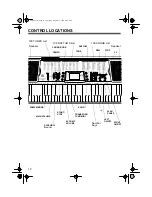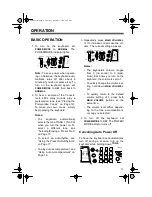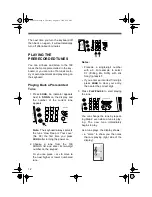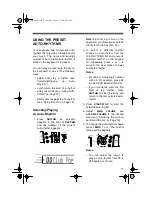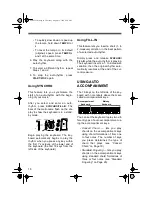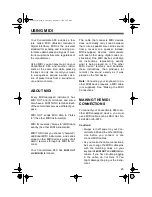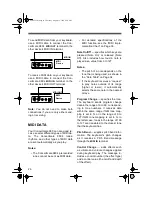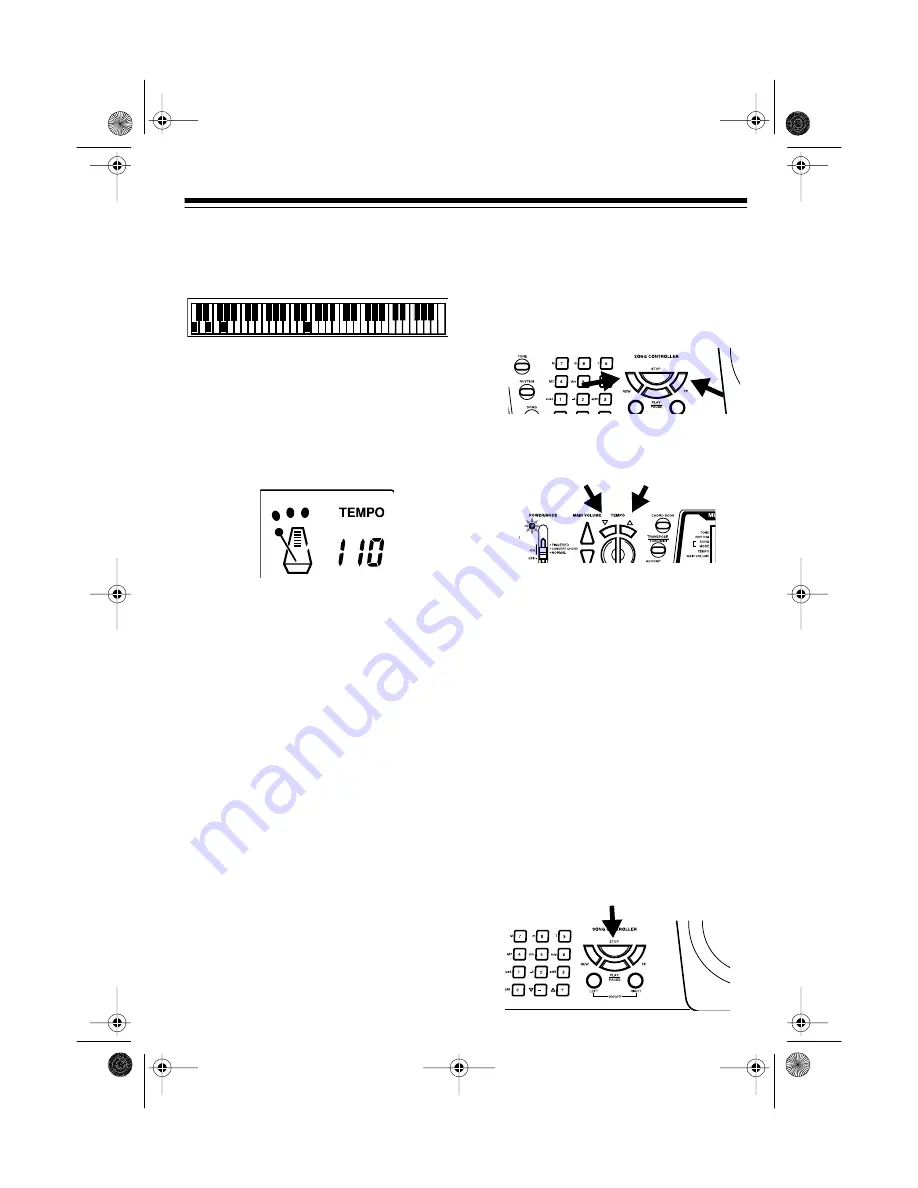
13
• a “keyboard” to show you the fin-
gering and which keys are
pressed (bottom of the display)
• a “metronome” to show you the
selected tempo — the metro-
nome’s bar swings along with the
tempo you selected, and the
black dots above the metronome
show the beat count in the mea-
sure
• the chord name (except for tunes
85 to 99, center right of the dis-
play)
Note: Each tune plays a different
preset tone for the melody, but you
can change to another tone even
while the tune is playing. Follow the
steps under “Selecting/Playing a
Preset Tone” on Page 15 to select a
different tone.
4. Use
MAIN VOLUME
to adjust the
overall volume as desired.
To adjust only the accompaniment
volume (except tunes 85 to 99),
press
ACCOMP VOLUME
then enter
the desired volume level using the
number keys (between
0
and
9
) or
press
+
or
–
within 5 seconds.
5. To move to a particular section of a
tune, hold down
REW
or
FF
during
play. The keyboard rapidly plays the
tune either backward or forward (like
a cassette player does when you
review or cue a cassette tape).
When you hear the section you
want, release
REW
or
FF
to resume
normal play.
6. To change the tempo, press
TEMPO
t or s. The current tempo setting
appears.
Notes:
• To quickly slow down or speed up
the tempo, hold down
TEMPO
t or
s.
• To reset the tempo to its default
(original) speed, press
TEMPO
s
and t at the same time.
• Tunes 85 to 99 are arranged so
the tempo changes during play.
However, if you select a tempo
other than the one you previously
selected, those tunes play in the
newest tempo.
7. To temporarily stop playing the tune,
press
PLAY/PAUSE
again. To stop
the tune completely, press
STOP
.
,,,,
,,,,
,,,,
,,,,
,,,,
,,,,
,,,,
,,,,
,,,,
,,,,
,,,,
,,,,
,,,,
,,,,
,,,,
,,,,
,,,,
,,,,
,,,,
,,,,
,,,,,,,,,
,,,,,,,,,
,,,,,,,,,
,,,,,,,,,
,,,,,,,,,
,,,,,,,,,
,,,,,,,,,
,,,,,,,,,
,,,,,,,,,
,,,,,,,,,
,,,,,,,,,
,,,,,,,,,
,,,,,,,,,
,,,,,,,,,
,,,,,,,,,
,,,,,,,,,
,,,,,,,,,
,,,,,,,,,
,,,,,,,,,
,,,,,,,,,
,,,,,,,,,
,,,,,,,,,
,,,,,,,,,
,,,,,,,,,
,,,,,,,,,
,,,,,,,,,
,,,,,,,,,
,,,,,,,,,
42-4038.fm Page 13 Thursday, August 12, 1999 8:50 AM