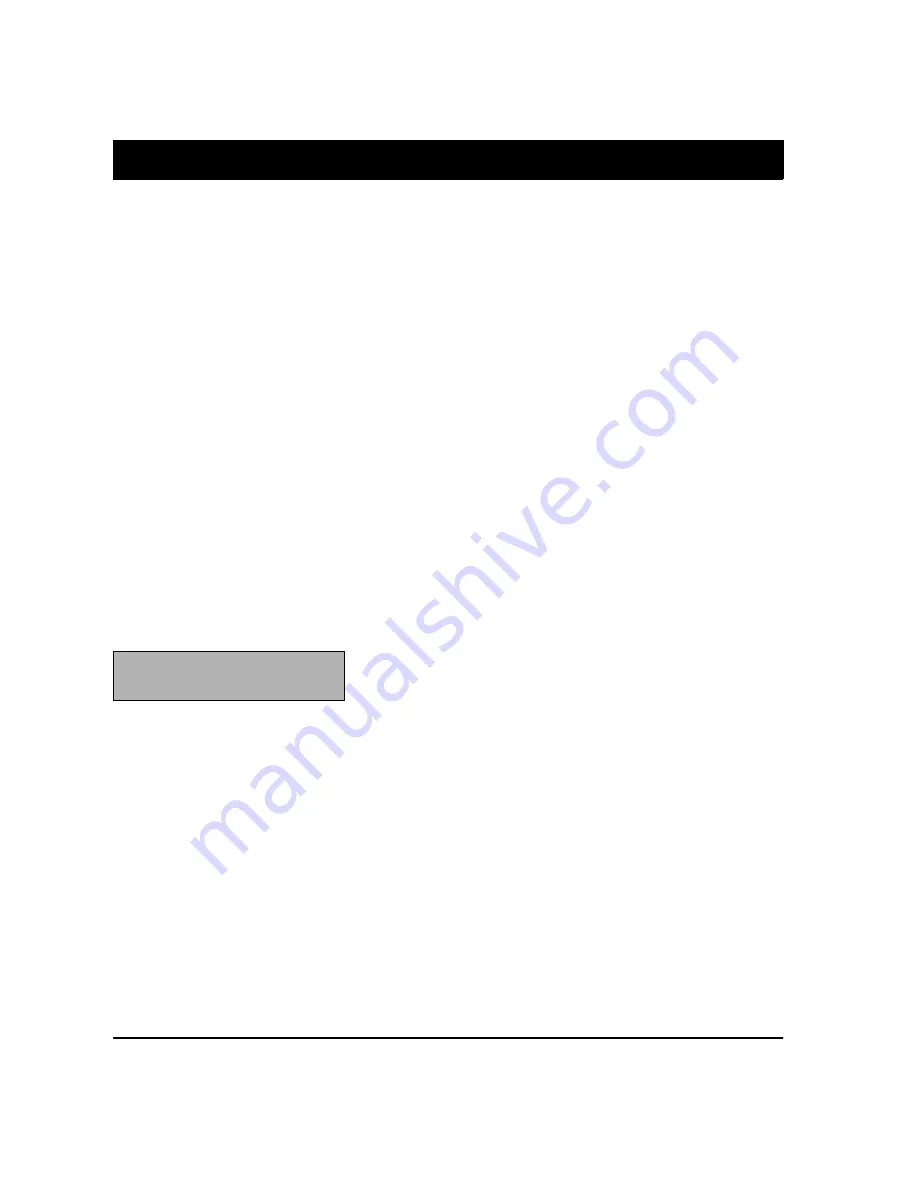
22
Using Advanced Sound Options
Your receiver has four special sound options: Dolby Pro Logic Surround,
Dolby 3CH Logic, DSP Effect, and Dolby Virtual. These special options
enhance the sound from a connected program source.
Notes:
• To get the full benefit from programs encoded with Dolby Sur-
round Sound, you need a stereo audio/video source.
• Dolby Surround does not operate correctly if the signal passes
through a graphic equalizer. If you connected an equalizer to the
TAPE 2 MONITOR
jacks, do not select
TAPE 2 MONITOR
when you listen to
Dolby Surround signals.
Dolby Pro Logic Surround
Dolby Pro Logic Surround puts you in the middle of the action. The cen-
ter- and rear-channel speakers add incredible realism by directing the
sound to the appropriate speakers, making you feel like you are really
there. Pro Logic is the standard for surround sound systems. Dolby
3CH LOGIC produces a more spacious sound field than is possible with
ordinary stereo playback by sending the rear channel’s sound to the
front left and right speakers. Select
3CH
LOGIC
when you play a Dolby
Surround Sound program and do not have rear speakers.
To turn on Dolby Pro Logic Surround or Dolby 3CH Logic, press
PRO
LOGIC
until
PRO LOGIC
appears on the display, then press
SURROUND
on
the remote control followed by
CENTER MODE
to select
NORMAL
,
WIDE
,
PHANTOM
, or
3CH
LOGIC
. See “Sound Mode Adjustments (Remote Con-
trol Only)” on Page 23 for information about each of these options.
Virtual Dolby Surround (Dolby Virtual/SRS)
Virtual lets you enjoy programs encoded with Dolby Surround while
using only two front speakers. SRS creates a surround sound environ-
ment from a material recorded in stereo. Select
SRS 1
for the source
that has broad frequency range such as classical or live music. Use
SRS
2
for pop and jazz recording for smaller audio session atmosphere.
To turn on Virtual Dolby Surround, press
VIRTUAL/SRS
(
VIRTUAL
on the
remote control) until the desired option —
VIRTUAL
,
SRS1
, or
SRS2
—
appears. Press
VIRTUAL/SRS
(
VIRTUAL
on the remote control) to turn off this
feature.
DSP Effect
You can choose one of five DSP effects —
HALL
,
JAZZ
,
DANCE
,
THE-
ATER
1
,
THEATER
2
, or
DIALOG
. Hall simulates a large concert hall,
best suited for classical music. Jazz provides the acoustic effects gener-
ally heard in jazz clubs. Dance gives the effect of a discotheque. Both
theater modes provide the effect of a movie theater. THEATER 1 sounds
like a large movie theater. THEATER 2 seems like a smaller theater. Try
each setting to find the best effect for your programs. DIALOG enhances
the frequencies of human voice, so you can hear the dialogs more clear-
ly. To turn on a DSP effect, press
DSP MODE
until the desired option ap-
pears on the display. Press
DSP MODE
to turn off the DSP mode.
DSP OFF
appears on the display.
Note: The tone controls do not work
when you select
VIRTUAL
mode.






























