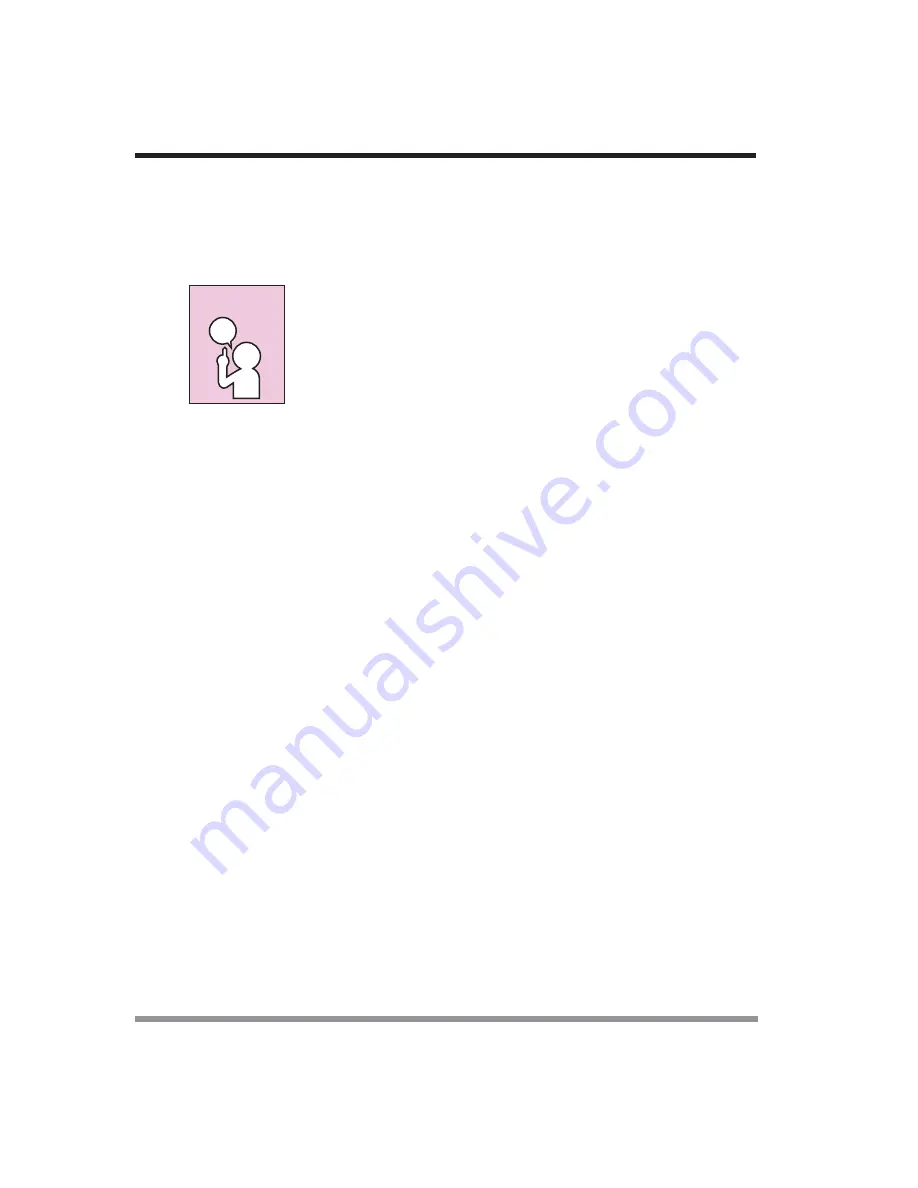
42
3. Using Your Notebook PC
5. Resume your notebook PC by pressing the
Suspend
button again. This step is not
required if you attached AC power without entering suspend mode.
6. Restart your optical drive, locate and skip to the chapter of the movie you were last
watching.
7. Continue watching your DVD movie.
Some shorter DVD movies may not require you to swap batteries
or attach AC power to complete them. However, it is best to be
prepared since actual battery life while operating the optical drive
drive cannot be guaranteed.
3-2-8
AUTO INSERT NOTIFICATION FUNCTION
The Auto Insert Notification function allows your notebook PC to automatically start a
DVD/CD as soon as it is inserted in the optical drive drive and the tray is closed. Your
notebook PC will begin playing an audio DVD/CD or will start an application if the DVD/
CD includes an auto run file.
Disabling Auto Insert Notification Function
To disable the Auto Insert Notification function, follow these easy steps:
1. Save all data and close all open applications.
2. From the Start menu, select
Settings
, and then select
Control Panel
.
3. Double-click the
System
icon. This will open the System Properties dialog box.
4. Select the
Device Manager
tab to display the device lists for your notebook PC.
5. Click on the
+
to the left of the CD player drive icon. The treeview will expand to
show the optical drive drive manufacturer’s name and model number.
6. Double-click on the optical drive drive manufacturer’s name and model number.
This will open the optical drive drive manufacturer’s name and model number dialog
box.
7. Select the
Settings
tab and then remove the check mark in the Auto Insert Notifica-
tion box to turn it off.
8. Click
OK
.
9. Click
Close
in the System Properties dialog box, then click
Ye s
in the System
Settings Change pop-up window when it asks you to restart your machine and
activate this change.
The Auto Insert Notification function can be re-activated by repeating this process and
placing a check mark in the Auto Insert Notification box to turn it back on.
POINT
Содержание Centoris G200N
Страница 1: ...G200N SERIES NOTEBOOK PC USER S GUIDE March 2004...
Страница 2: ...2 Thispageisintentionallyleftblank...
Страница 4: ...4 Thispageisintentionallyleftblank...
Страница 8: ...8 Thispageisintentionallyleftblank...
Страница 36: ...36 3 Using Your Notebook PC Thispageisintentionallyleftblank...
Страница 47: ...47 3 Using Your Notebook PC...

























