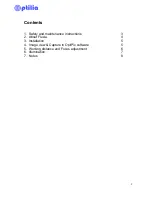6
4. Image view & Capture in OptiPix software
Flexia in combination with Optilia OptiPix Measurement and Analysis
Software, the system becomes a flexible and powerful digital vision system
for performing accurate measurements, analysis, documentation and
reporting.
1. Ensure that Flexia drivers are installed, see chapter installation for further
instructions.
2. Install
Optilia OptiPix from the provided installation CD. On “Select OptiPix
Version” dialog box, select:
a.
“OptiPix Full” if you have ordered a full license and the software
protection USB dongle. All software functions will be enabled.
Insert the dongle into a free USB port of your computer. Enter your
license number.
b.
“OptiPix Lite” if you have ordered a lite license. Image view, capture,
annotation and only distance measurement on image will be
enabled. Enter your license number.
c. 30 days demo for 30 days trial. All software functions will be enabled
for 30 days.
3.
Select “Optilia 2.0MP Camera” in the next dialog, which will start
monitoring live image.
4. Select
Device/Device Resolution
to adjust image resolution.
5. Select
Device/Device Properties
to adjust image properties.
6. To snap a picture select a folder in the tree view then press F11 or the
trigger button of the device.
7. For further instructions and functionality, refer to the Quick Help. Select
Help/Quick Help
to open the Quick Help.