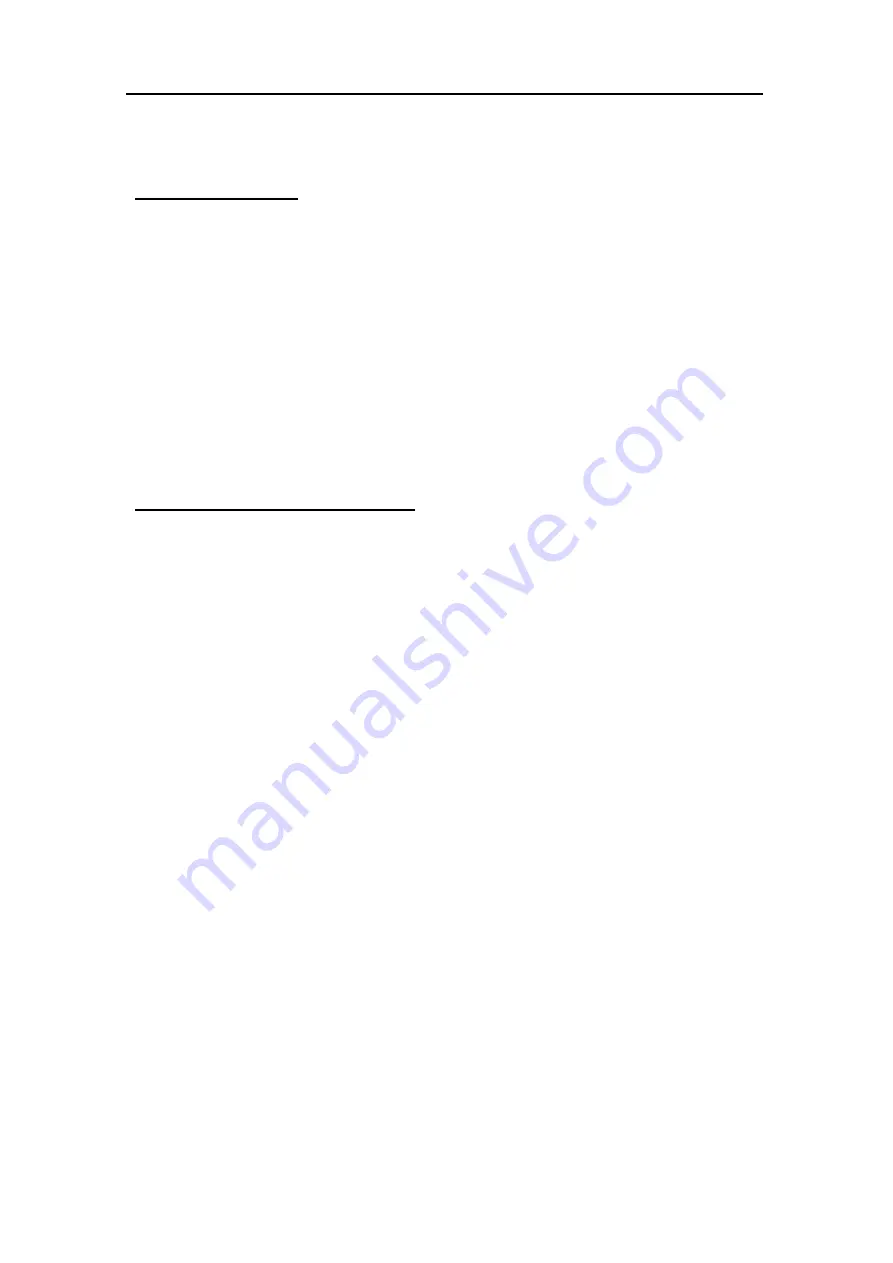
TWL-L-
R User’s Manual
Page 4 of 12
- 4 -
Page 4
10/14/2022
Optilab, LLC
600 E. Camelback Road, Phoenix, AZ 85012
Phone: (602) 343-1496, Fax: (602) 343-1489, Email: [email protected]
2.4 Operation Instructions
Start-up Procedure
1. Insert the AC power cord into an appropriate AC power supply source
and the rear panel AC Power Socket on the TWL-L-R unit.
2. Make the proper PC communication port connection using a USB cable
between each respective port.
3. Once all proper communication and optical connections are made,
enable the rear panel AC Power Switch to the On position; the front
panel Power LED should enable green.
4. Toggle the front panel Laser Enable Switch to the On position; the front
panel optical output LED should enable.
5. The TWL-L-R unit is now fully operational; please refer to the Software
Interface and Control section for more adjustment and operation
details.
Patch Cord Swapping Procedure
1. Toggle the front panel Laser Enable Switch to the Off position to
disable the TWL-L-R module output.
2. Swap patchcords as desired. Only connect the indicated connector
patchcords to the optical input/output receptacles, cleaning them as
necessary.
3. Toggle the front panel Laser Enable Switch to the On position; normal
operation will resume after a few seconds.
2.5 Software Interface and Control
For wavelength and power control, as well as additional monitoring
features, all of this is done via the software or front panel interface, which
is detailed in the section below.
2.5.1
Serial communication
The TWL-L-R utilizes a built-in USB-Serial conversion IC for a convenient
communication platform
Connect the TWL-L-R to the computer via a USB cable, and a driver needs to
be setup to active the USB-Serial conversion IC. Using the installation
package from Optilab to setup the drive, and TWL-L-R is ready for operating.















