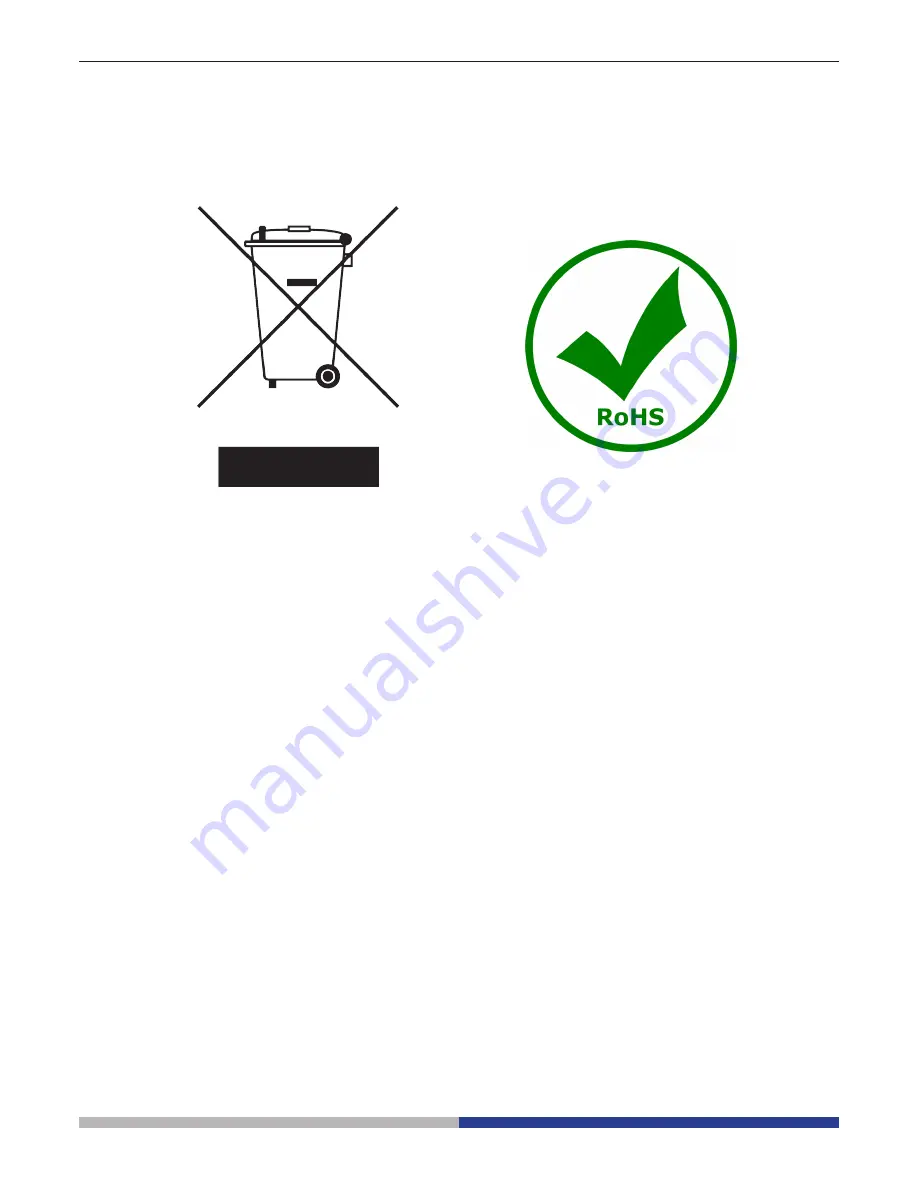
Pagina 56
Wiederverwertung
Gemäß dem Artikel 13 vom Dekret Nr. 151 vom 25.07.2005
“Umsetzung der Richtlinien 2002/95/EG, 2002/96/EG und 2003/108/EG in Bezug auf die Verwendung
gefährlicher Stoffe in elektrischen und elektronischen Geräten sowie die Abfallentsorgung”
Das Symbol vom Müllcontainer erscheint auf dem Gerät oder der Verpackung und weist darauf hin, dass das
Produkt Ende des Lebens separat von anderen Abfällen entsorgt werden muss. Die getrennte Sammlung von
Geräten, die am Ende Ihrer Lebensdauer sind, wird vom Hersteller organisiert. Der Benutzer, der dieses Gerät
entsorgen möchtet, muss dann Kontakt mit dem Hersteller aufnehmen und der Vorgehensweise folgen, die
zur separaten Entsorgung eingeführt geworden ist. Die korrekte Sammlung von Geräten um die nachfolgende
Behandlung, Entsorgung und umweltfreundliche Wiederverwendung zu ermöglichen ist ein Beitrag um
negative Auswirkungen auf der Umwelt und der Gesundheit zu vermeiden und die Wiederverwendung der
Gerätkomponenten zu begünstigen. Die Illegale Entsorgung des Produkts vom Benutzer wird gemäß den
geltenden Bestimmungen bestraft.
Содержание 4083.13H
Страница 1: ...Version 1 Issued 25 01 2016 Model 4083 13H OPTIKAM HDMI USB and HDMI 1080p camera INSTRUCTION MANUAL...
Страница 11: ...Modello 4083 13H OPTIKAM HDMI Telecamera USB e HDMI 1080p MANUALE D ISTRUZIONI Versione 1 Emesso il 25 01 2016...
Страница 21: ...Pagina 21...
Страница 22: ......
Страница 23: ...Modelo 4083 13 OPTIKAM HDMI C mara USB y HDMI 1080p MANUAL DE INSTRUCCIONES Versi n 1 Publicado 25 01 2016...
Страница 33: ...P gina 33...
Страница 34: ......
Страница 35: ...Mod le 4083 13H OPTIKAM HDMI Cam ra USB et HDMI 1080p MANUEL D UTILISATION Version 1 du 25 01 2016...
Страница 45: ...Page 45...
Страница 46: ......
Страница 47: ...Model 4083 13H OPTIKAM HDMI USB und HDMI 1080p Kamera BEDIENUNGSANLEITUNG Version 1 Datum 25 01 2016...
Страница 57: ...Pagina 57...
Страница 58: ......
Страница 59: ......





































