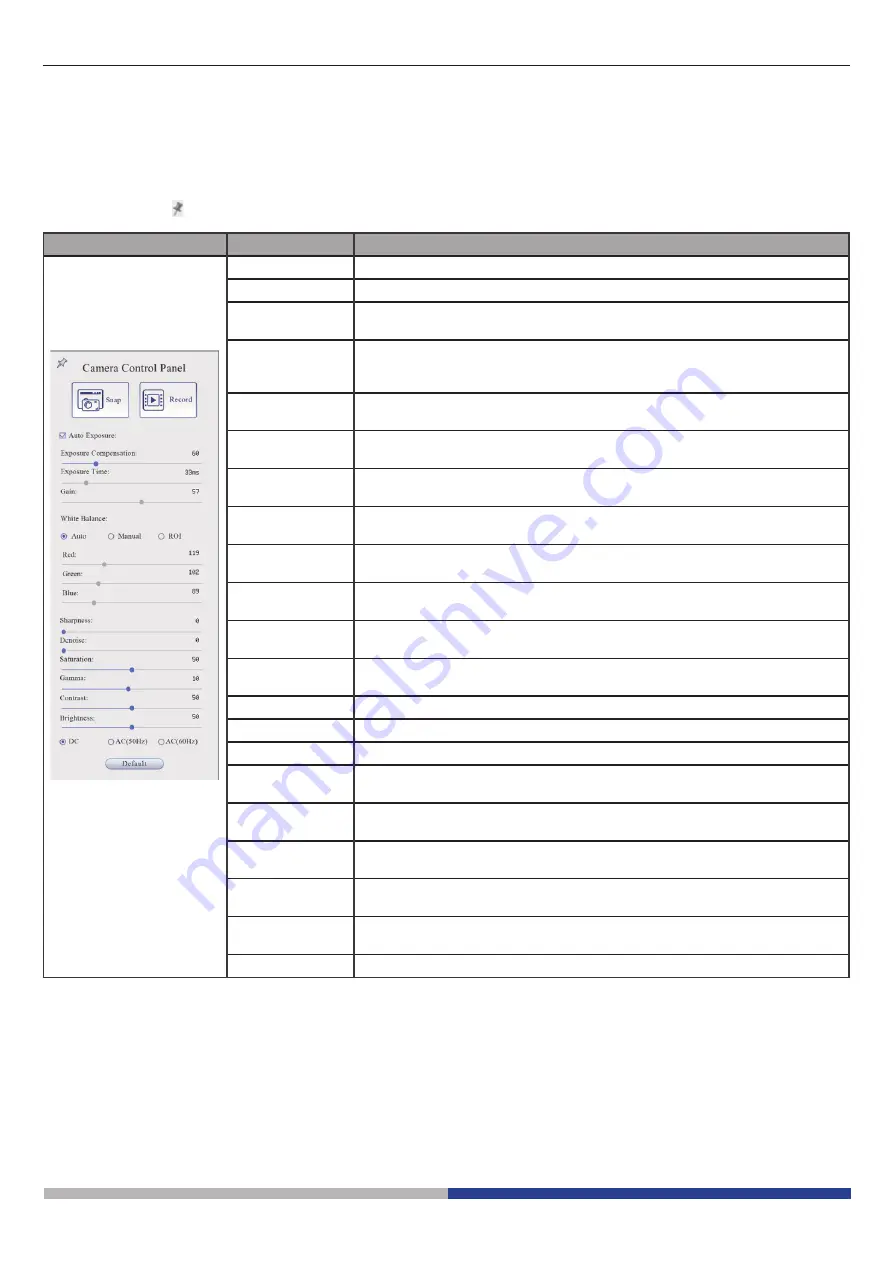
Page 7
6.1 The Camera Control Panel
The
Camera Control Panel
controls the camera to achieve the best image quality according to the specific applications.
It will pop up automatically when mouse cursor is moved to the left side of the video window (in measurement status, the
Camera Control Panel will not pop up. Only when measurement process is terminated the Camera Control Panel will pop
up by moving mouse cursor to the left side of the video window).
Left-clicking button to achieve
Display/ Auto Hide
switch of the Camera Control Panel.
Control Panel
Function
Description
Snap
Capture image from the current video window
Record
Record video from the current video window
Auto Exposure
When Auto Exposure is checked, the system will automatically adjust ex
-
posure time according to the value of exposure compensation
Exposure
Compensation
Available when Auto Exposure is checked. Slide to left or right to adjust
Exposure Compensation according to the current video brightness to
achieve proper brightness value
Exposure Time
Available when Auto Exposure is unchecked. Slide to left or right to re
-
duce or increase exposure time, adjusting brightness of the video
Gain
Adjust Gain to reduce or increase brightness of video. The Noise will be
reduced or increased accordingly
Auto White
Balance
White Balance adjustment according to the window video every time the
button is clicked
Manual White
Balance
Slide Red or Blue cursors to manually set the video White Balance
ROI White
Balance
When the ROI region is moved, white Balance can be adjusted according
to content inside the ROI region.
Red
Slide to left or right to decrease or increase the proportion of Red in RGB
on video
Green
Slide to left or right to decrease or increase the proportion of Green in
RGB on video
Blue
Slide to left or right to decrease or increase the proportion of Blue in RGB
on the video
Sharpness
Adjust Sharpness level of the video window
Denoise
Slide left or right to denoise the image
Saturation
Adjust Saturation level of the video window
Gamma
Adjust Gamma level of the video. Slide to the right side to increase gam
-
ma and to the left to decrease gamma
Contrast
Adjust Contrast level of the video. Slide to the right side to increase con
-
trast and to the left to decrease contrast
DC
For DC illumination, there will be no fluctuation in light source so no need
for compensating light flickering
AC(50HZ)
Check AC(50HZ) to eliminate flickering “strap” caused by 50Hz illumina
-
tion
AC(60HZ)
Check AC(60HZ) to eliminate flickering “strap” caused by 60Hz illumina
-
tion
Default
Restore all the settings in the Camera Control Panel to default values
Содержание C-HP4
Страница 1: ...Model C HP4 HDMI Cameras H Series INSTRUCTION MANUAL Ver 1 0 2021...
Страница 20: ...Modello C HP4 Telecamere HDMI Serie H MANUALE DI ISTRUZIONI Ver 1 0 2021...
Страница 39: ...Modelo C HP4 C maras HDMI Serie H MANUAL DE INSTRUCCIONES Ver 1 0 2021...
Страница 58: ...Mod le C HP4 Cam ras HDMI S rie H MANUEL D UTILISATION Ver 1 0 2021...
Страница 77: ...Modell C HP4 HDMI Kameras H Serie BEDIENUNGSANLEITUNG Ver 1 0 2021...
Страница 96: ...Modelo C HP4 C meras HDMI S rie H MANUAL DE INSTRU ES Ver 1 0 2021...








































