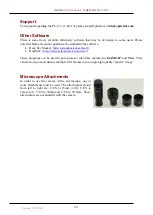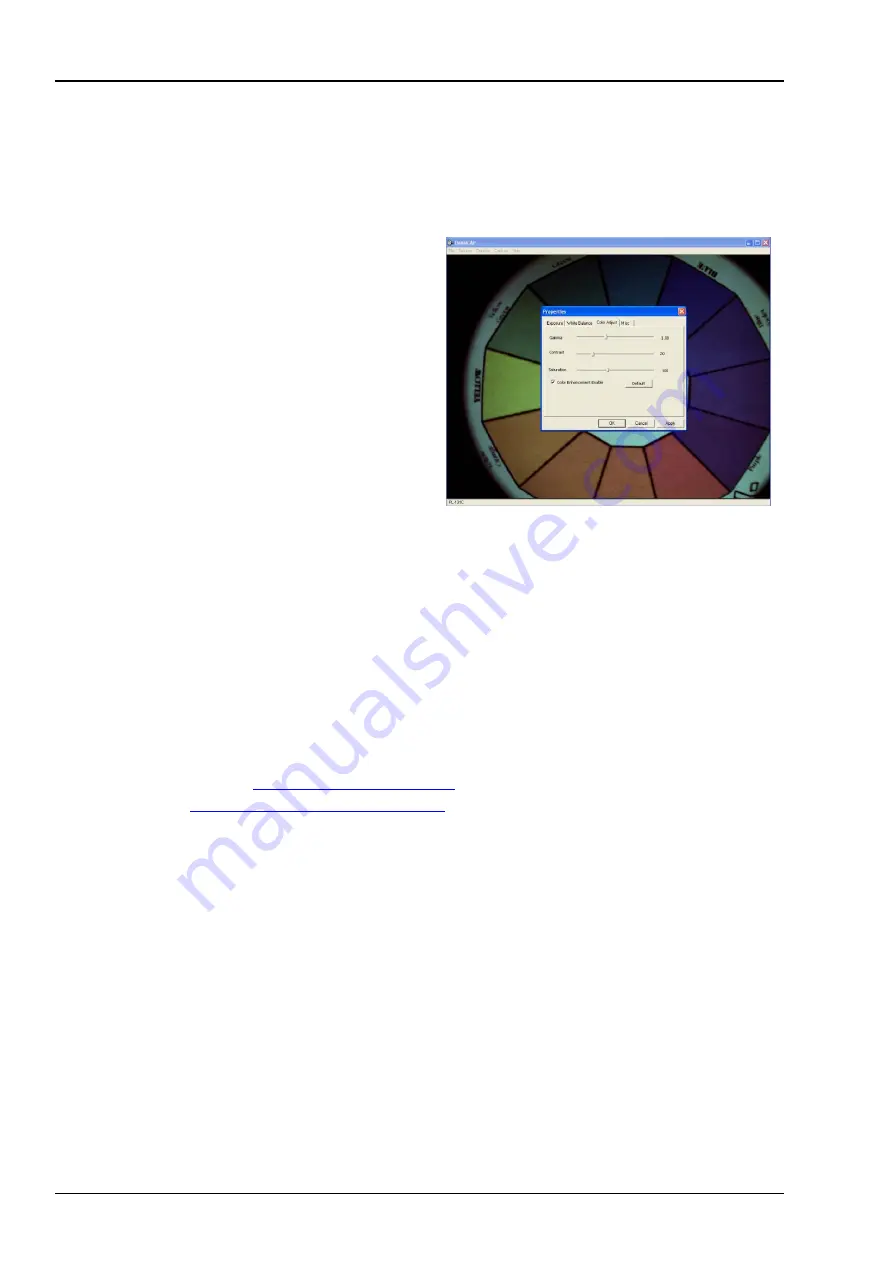
Opticstar PL-131 series. © Opticstar Ltd, 2021.
14
Updated: 07/09/2021
If the user adjusts any of the RGB slide bars, the camera will enter manual white balance mode. To
revert back to automatic white balance, the
One Push WB
button must be pressed.
Gamma, Contrast and Saturation (colour model)
Other image properties such as the gamma, contrast
and saturation of the image can be adjusted by
selecting
Options > Video Capture Filter
under
the
Colour Adjust
tab.
These values can be set manually by using the
appropriate slide bars or automatically by ticking
the
Colour Enhancement Enable
option.
Video Capture
The camera can capture video and store it to disk as an AVI file. The folder and location of the file
can be selected from the
File > Set Capture File
menu. In order to start video capture, select
Capture > Start Capture
. Timing during capture can be selected from
Capture > Set Frame
Rate
and
Capture > Set Time Limit
.
Post Processing
There is some freely available third-party software that may be of interest to some users. Please
note that Opticstar cannot guarantee the suitability the software.
•
Deep Sky Stacker. (
•
RegiStax. (
http://www.astronomie.be/registax/
These programs can be used to post-process video files captured in
EtAMCAP
and
View
. They
can stack, align and enhance multiple AVI frames into a single high quality “master” image.