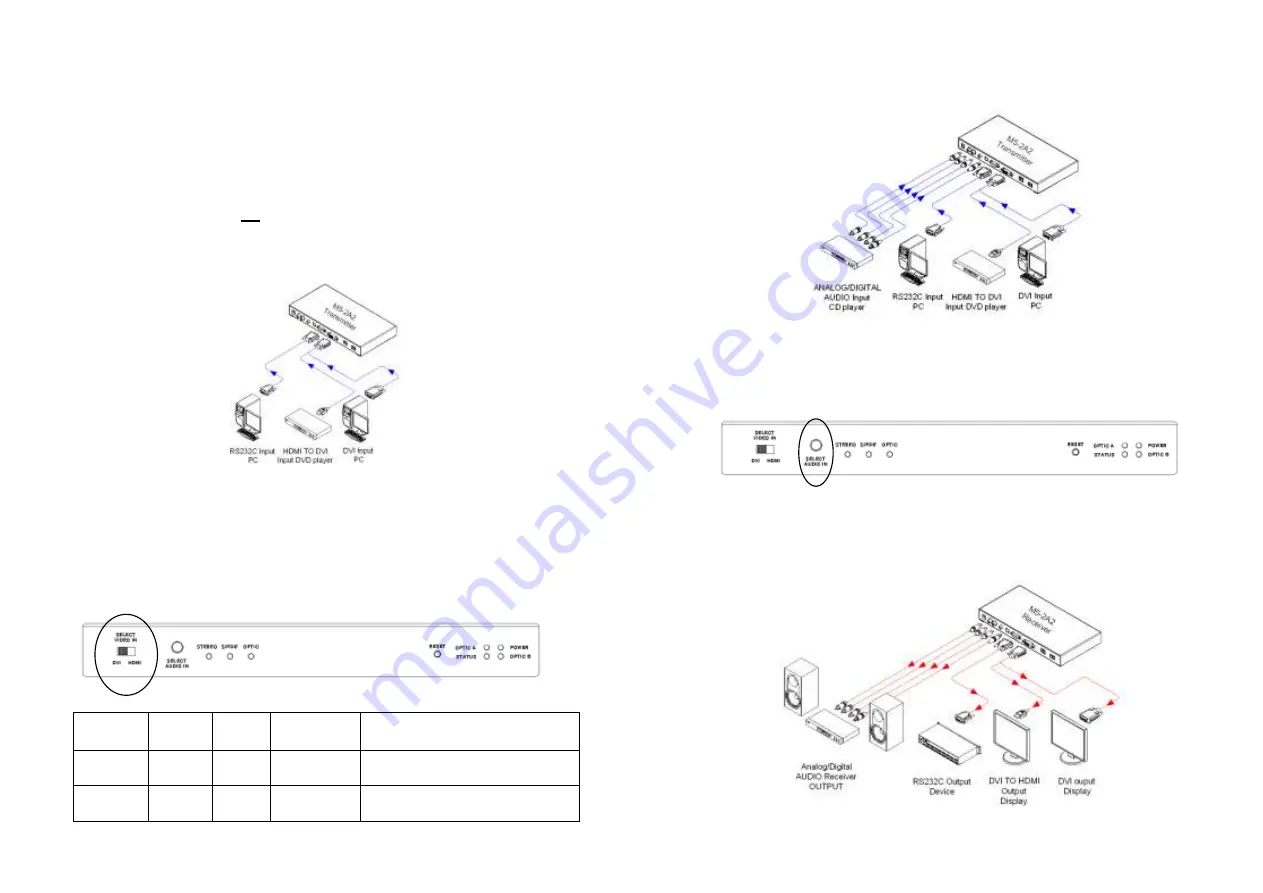
Installation
Important: Please use the installation procedure below. Improper, or no
operation may result if the start-up sequence is not correctly followed.
Step 1
Carefully unpack the contents of the shipping group.
Step 2
With system power turned
off
, connect the Transmitter module to the DVI
receptacle of PC or other video source equipment by a DVI copper cable or a
HDMI to DVI cable. If necessary, connect the RS232 cable plugs to each
D-sub 9-pin connector on PC and Transmitter module.
Figure 2
– Connection of DVI and RS232 Cable to Transmitter Module
Select video input with the video source equipment by the switch of front
panel.
Notice ;
If
“DVI” input is selected, HDCP is not supported. Therefore, you
have to choose
“HDMI”, if the video source equipment is compliant with
HDCP even though video output may be DVI.
Figure 3
– Selection of Video Input
Selected
Input
DDC
HDCP
Maximum
Length
Recommended
Fiber Type
HDMI
O
(direct)
O
200 m
Both SMF and MMF
DVI
O
(smart)
X
2 km
Both up to 500m
Only SMF up to 2km
1-3 Installation
Step 3
Connect the Transmitter module to the audio source equipment by audio
cables such as RCA, S/PDIF coaxial cable and S/PDIF optical fiber.
Figure 4
– Connection of Audio Cable to Transmitter Module
You can select one of different 3 audio inputs - RCA, S/PDIF(coaxial) and
S/PDIF(optical) - using the button of front panel. Audio input is changed
whenever the button is pushed. Ensure LED of the selected audio input lit
ON.
Figure 5
– Selection of Audio Input
Step 4
In the same way as above, connect the Receiver module to the display by
DVI copper cable and to the audio output equipments such as media receiver
or speaker by audio cable. The RS232 devices near the display can be
connected by RS232 copper cable also.
Figure 6
– Connection of Receiver Module
1-4 Installation (continued)






