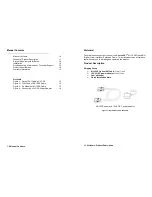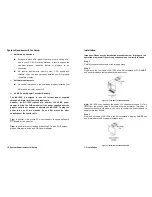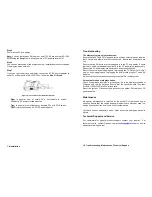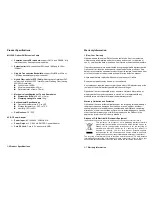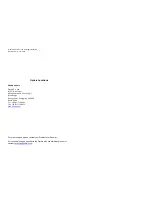Step 4
Power on the PC and display.
Note:
You can replace any DVI cable or an M1-1P0E into another M1-1P0E
by following the
Step1
to
3
, while all powers of PC and display are ON.
Step 6
You can see processing of the system boot-up. Installation process is finished
if the display works normally.
Step 7
If you can
’t get the picture on display, connect an AC/DC power adapter to
either Tx or Rx module of M1-1P0E. Then, follow the
Step2
to
Step6
.
Figure 4
– Connection of AC/DC Power Adaptor
Tips:
In general, most of note PCs is not capable to supply
sufficiently DC powers for two modules.
Tips:
In general, most of laptops or desktop PCs with PCI Express
graphic card require using an AC/DC power adaptor.
1-4 Installation
Troubleshooting
The display displays only black screen.
Ensure that all AC and DC plugs and jacks used by external power supplies
(both Opticis and others) are firmly connected. Ensure that power bars are
live.
Ensure that the DVI ports are firmly plugged in to the PC and display. Ensure
that the Tx and Rx modules plug correctly to the PC and display, respectively.
Check if the PC and display are powered on and properly booted.
Reset the system by de-plugging and re-plugging the Tx DVI port or Rx DVI
port, or by de-plugging and re-plugging the power cord plugs of Tx and Rx
modules.
Re-boot up the system while connecting the optical DVI cable system.
Screen is distorted or displays noises.
Check if the graphic resolution is properly set. Go to the display properties of
Windows and tap the settings. Ensure that the resolution sets less than
WUXGA (1900x1200) at 60Hz refresh ratio.
Reset the system. Disconnect and reconnect the optical DVI cables or DC
power adapters.
Maintenance
No special maintenance is required for the optical DVI cables and power
supplies. Ensure that the cables and power modules are stored or used in a
benign environment free from liquid or dirt contamination.
There are no user serviceable parts. Refer all service and repair issues to
Opticis.
Technical Support and Service
For commercial or general product support, contact your reseller. For
technical service, contact Opticis by email
or visit its
website at www.opticis.com
1-5 Troubleshooting, Maintenance, Technical Support