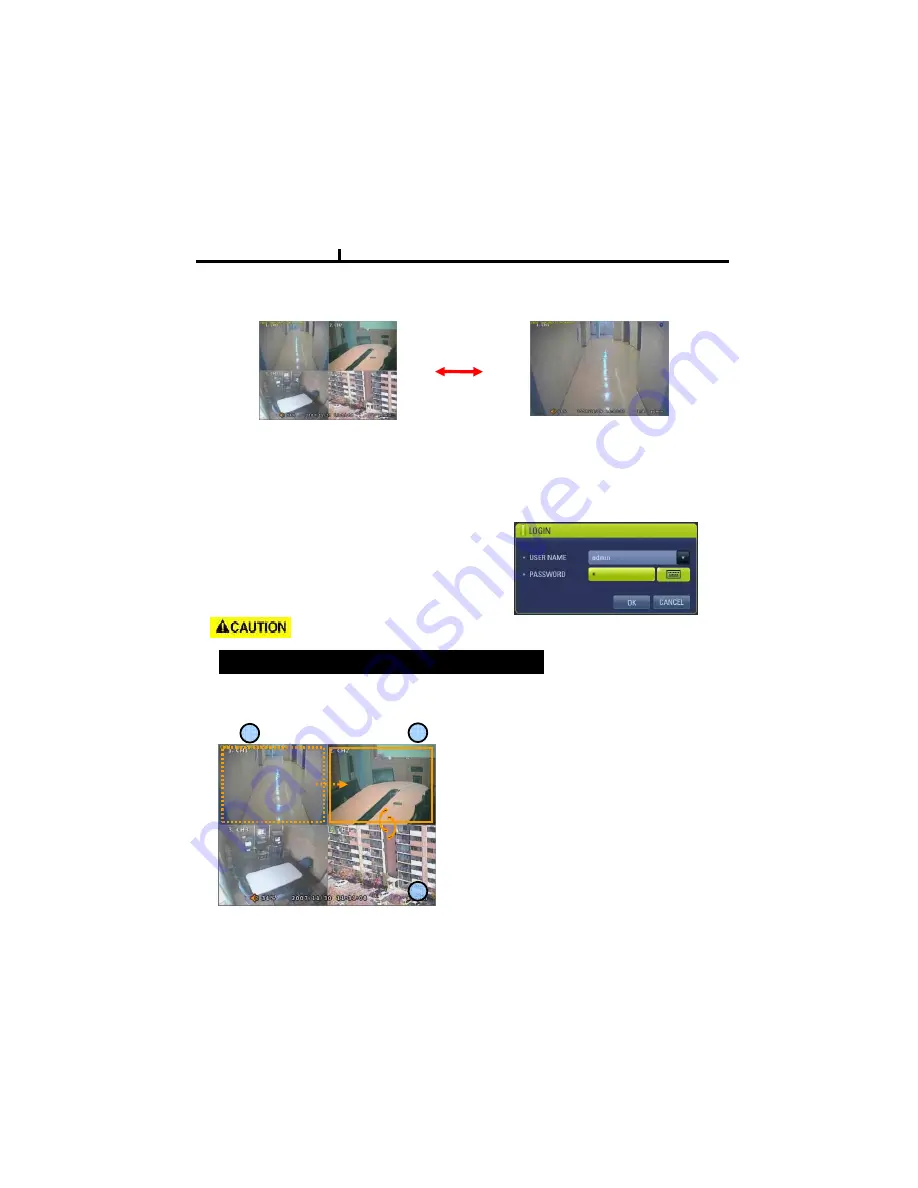
23
It is recommended to change ID and PW for your safety.
LOG IN
Login to menu for setup
Default: ID –
admin
PASSWORD -
1
CAMERA ALLOCATION function (changing camera display position)
Ex) Switching camera No 2 and 4.
1)Making show up Menu by clicking mouse right
button or pressing menu key of remote controller
in monitoring status, then ETC
select group
EDIT.
2)When box of orange color shows up on No.1
CH, by using key of up/down/left/right, move to
desired channel to switch
.
3)Enter channel no. you wish to switch.
4) To exit, press ESC or Enter
Chapter III
1
2
3
Screen Split
Press DISPLAY button or mouse menu: changed on 1
4 by turn
Direct Channel
1) Press channel No. on the remote control or front panel.
2) Click the screen to watch specific channel using mouse.
Содержание DIGITAL VIDEO RECORDER 2 - V 1.3
Страница 1: ...DIGITAL VIDEO RECORDER OPERATION MANUAL REV 1 3...
Страница 6: ...6 Chapter I System Overview...
Страница 9: ...9 Chapter II H W Description...
Страница 10: ...10 1 Front View 2 Side View 3 Top View Chapter II System appearance...
Страница 21: ...21 Chapter III Monitoring Screen...
Страница 29: ...29 MUTE Sound off LOGOUT Press SETUP SYSTEM USER Chapter III...
Страница 30: ...30 Chapter IV SETUP...
Страница 37: ...37 NETWORK Set up various NETWORK items LAN DDNS E MAIL CALLBACK NETWORK Chapter IV...
Страница 47: ...47 RECORD These are control lists of recording related functions RECORD POLICY RECORD RECORD Chapter IV...
Страница 54: ...54 Chapter V SEARCH...
Страница 60: ...60 Chapter VI Client program...
Страница 95: ...95 Chapter VII APPENDIX...






























