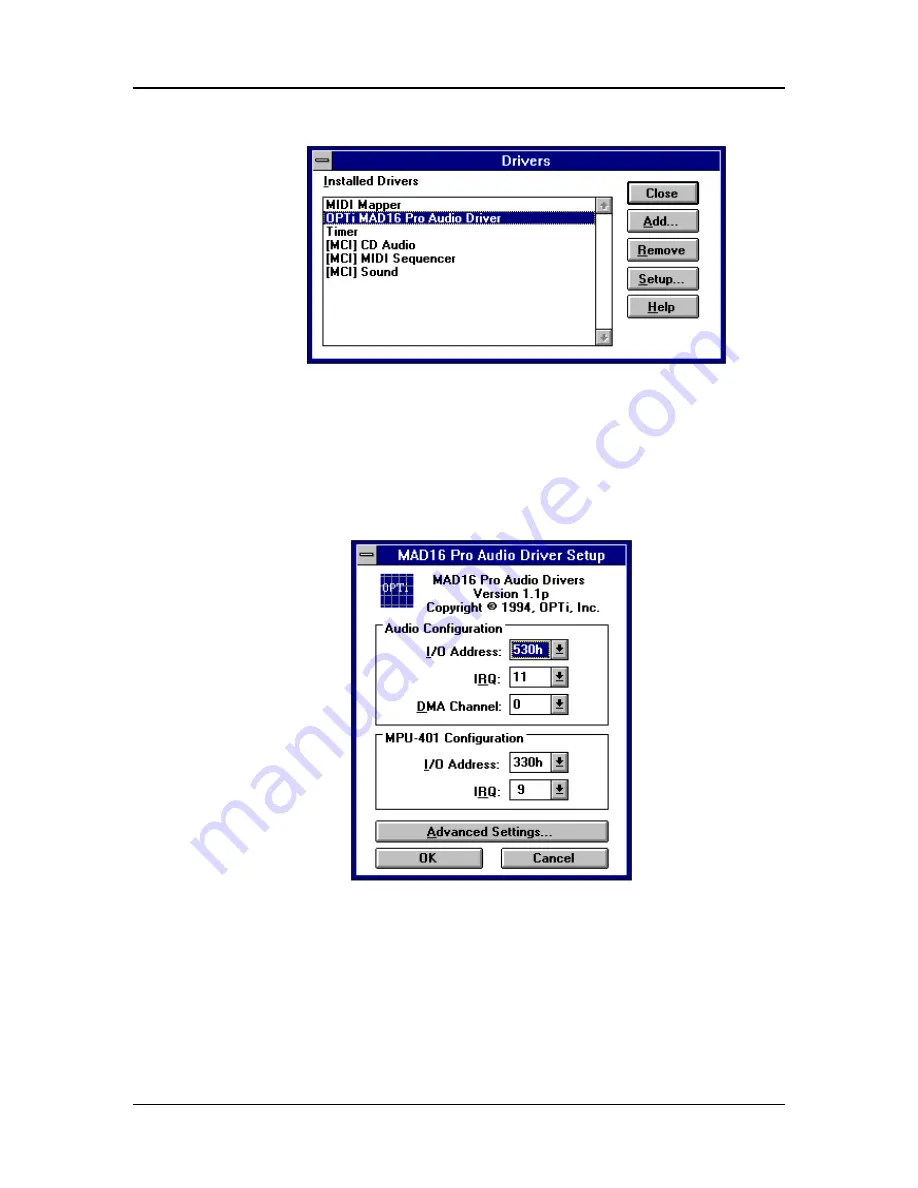
82C929 MAD16Pro Audio Card
22
913-0000-000 Revision 1.0
July, 1994
6. The MAD16 Pro Audio Device Driver Configuration Dialog Box will appear. Make the
necessary changes by clicking on the selections. Click
OK
to accept the changes.
7. A dialog box will appear asking if you like to restart windows. Select the
Restart Now
button to restart Windows.









































