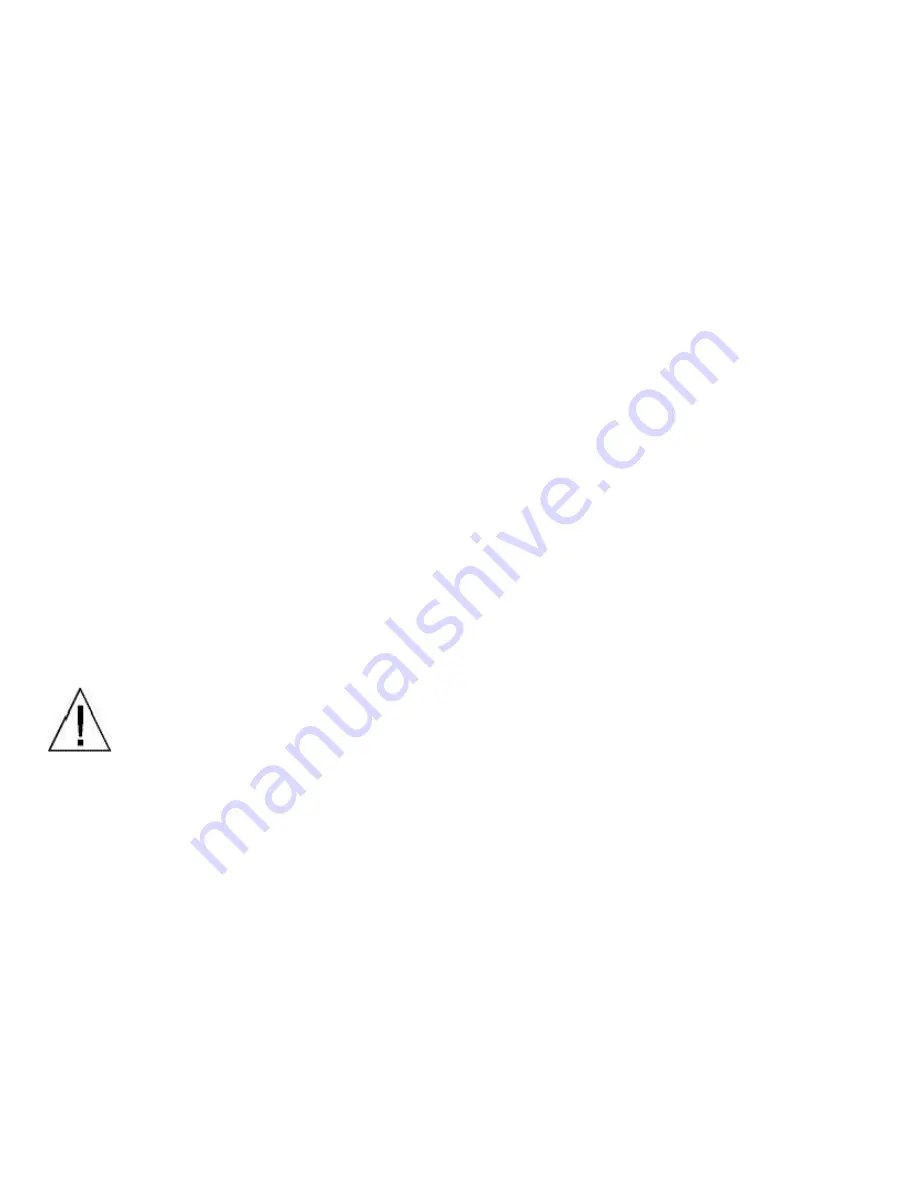
14
Set Up and Operation of the 9245DT and 9245DR
Please Note:
There are three auxiliary channels on the 9245DT and 9245DR. The first channel is the built-in data
channel. The built-
in channel is always a data channel and is set up per the instructions in the “Built-In PTZ/Data
Channel Switch Settings and Connections
” section below. The dipswitch is visible on the outside of the unit and
the connections are via the port marked PTZ/Data.
The second and third channels are implemented via Option Modules installed inside the unit, and are set up
according to the type of module installed and the instructions in the supplied Option Modules manual. The case will
have to be opened to set the switches on these Option Modules. The input/output signals are available on the
connectors marked AUX I/O 1 and 2. The type of Option Module installed will be indicated by a label on the
connector and on the end plate under the connector.
Set up and operation of the 9245DT and 9245DR units consists of:
Set the switches on the Option Modules. Refer to the instructions in the Aux Ports section for opening the
case to set the switches or change Option Module types. Refer to the Option Module manual for details on
the switches and connections for each module type.
Make the required audio, data, or contact closure cables to the Option Module connectors and plug the
connectors into the Aux Ports on the front panel
Connect the video input and output signals.
Connect the fiber.
Connect the power input.
AUX I/O PORTS 1 AND 2 OPERATION
Aux I/O Ports 1 and 2 are supported by TKH Security USA Series Option Modules. There may be audio, data,
contact closure, or intercom modules installed depending on the configuration ordered from the factory. The case
must be opened to change the dipswitch settings on the installed Option Modules. Refer to the following
instructions and Figures 1 and 2 to open the case.
Extreme care should be taken when performing this process.
1.
Insure that you are working in a static free environment.
2.
Disconnect the power and
remove all electrical connectors
.
3.
Remove the knurled nut on the BNC video connector.
4.
Remove
only
the single Philips head screw from the
rear
end panel of the 9245D.
This is the end with the
AUX I/O connectors.
Refer to the rear views.
5.
Remove the four corner Philips head screws from the front end panel of the 9245D.
This is the end with
the optical connector.
Refer to the rear views.
6.
Grasp the
front
end panel and gently slide the end panel with attached circuit card assembly out of the
case until the Option Module switches are visible.
Содержание 9245DR
Страница 2: ......
Страница 16: ...16 Input connections are made in the following manner FIGURE 4 FIGURE 5 FIGURE 6 FIGURE 7 FIGURE 8 ...
Страница 20: ...20 MECHANICAL ...
Страница 21: ......








































