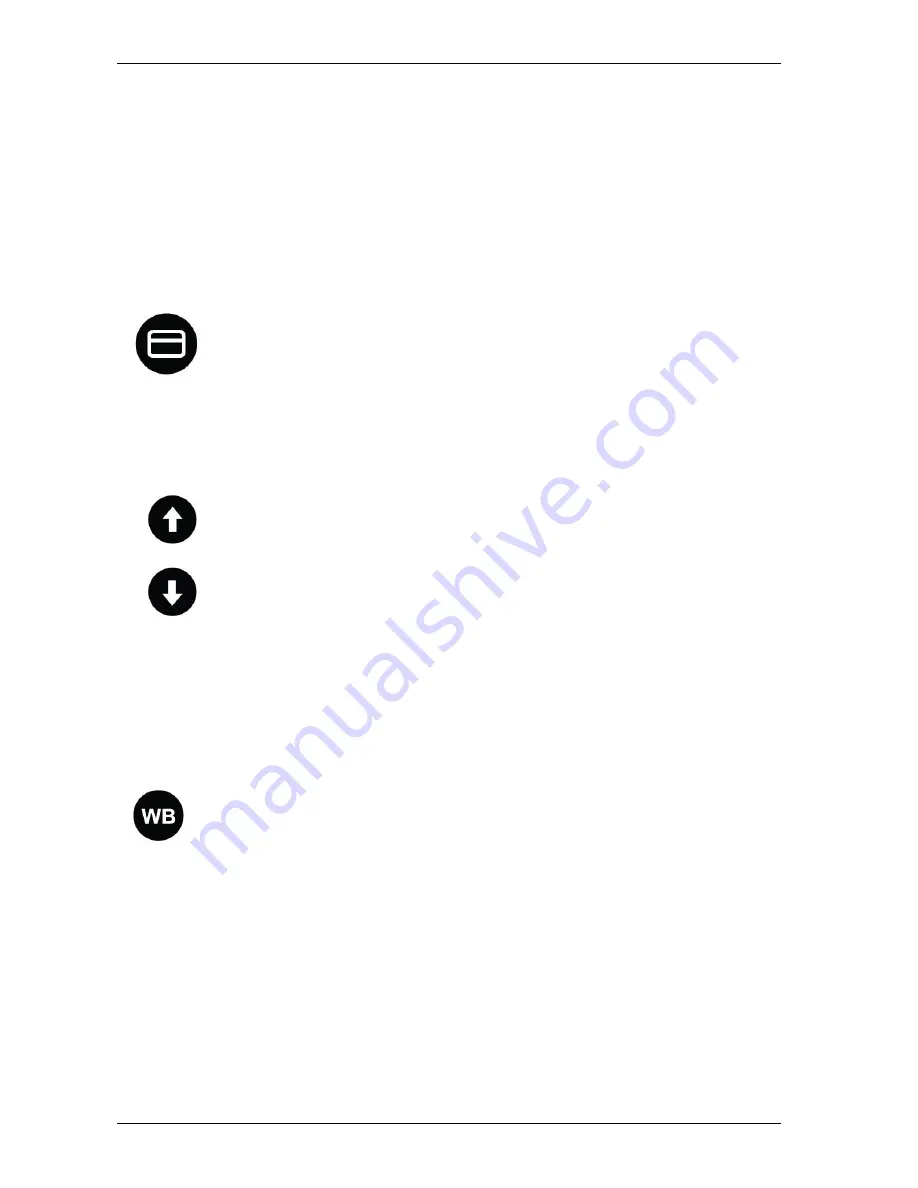
Optelec
MultiView HD
English
15
−
Hold the WB button and press the
+
button to move the picture up.
−
Hold the WB button and press the
–
button to move the picture down.
−
Hold the WB button and press the Find button to move the picture to
the left.
−
Hold the WB button and press the Mode button to move the picture to
the right.
−
Press the Snapshot button again to unfreeze the picture.
Activating line markers / window shades
Pressing the Lines & Windows button on the control pad cycles
you through the following options: horizontal line markers,
horizontal window shades, vertical line markers, vertical
window shades and full screen camera image. Line markers
are used as guides to read text more easily. Window shades
are used to block parts of the image when the screen is too bright.
Positioning line markers / window shades
When horizontal line markers or window shades are activated,
press the Up and Down buttons to change the space size
between line markers / window shades.
To widen the space, press the Up button.
To narrow the space, press the Down button.
The MultiView HD allows you to move the line marker and
windows up, down, left and right.
−
To move the window or lines up or left, press the Line marker and Up
button simultaneously.
−
To move the window or lines down or right, press the Line Marker and
Down button simultaneously.
White Balance
The White Balance is used to adjust the color representation
displayed in full color photo mode. Press the WB button on the
control pad to cycle through three White Balance settings:
−
Normal color mode
This color mode displays the more neutral color settings.
−
Warm color mode
This mode will enhance the warm colors of a picture such as the color
red.
−
Cool color mode
This mode will enhance the cool colors of a picture such as the color
blue.
Brightness adjustment
The brightness can be adjusted in High Contrast Mode.
Содержание MultiView HD
Страница 1: ...Optelec MultiView HD 1 ...
Страница 80: ...Optelec MultiView HD 80 Deutsch UDC 02024 Rev A ...






























