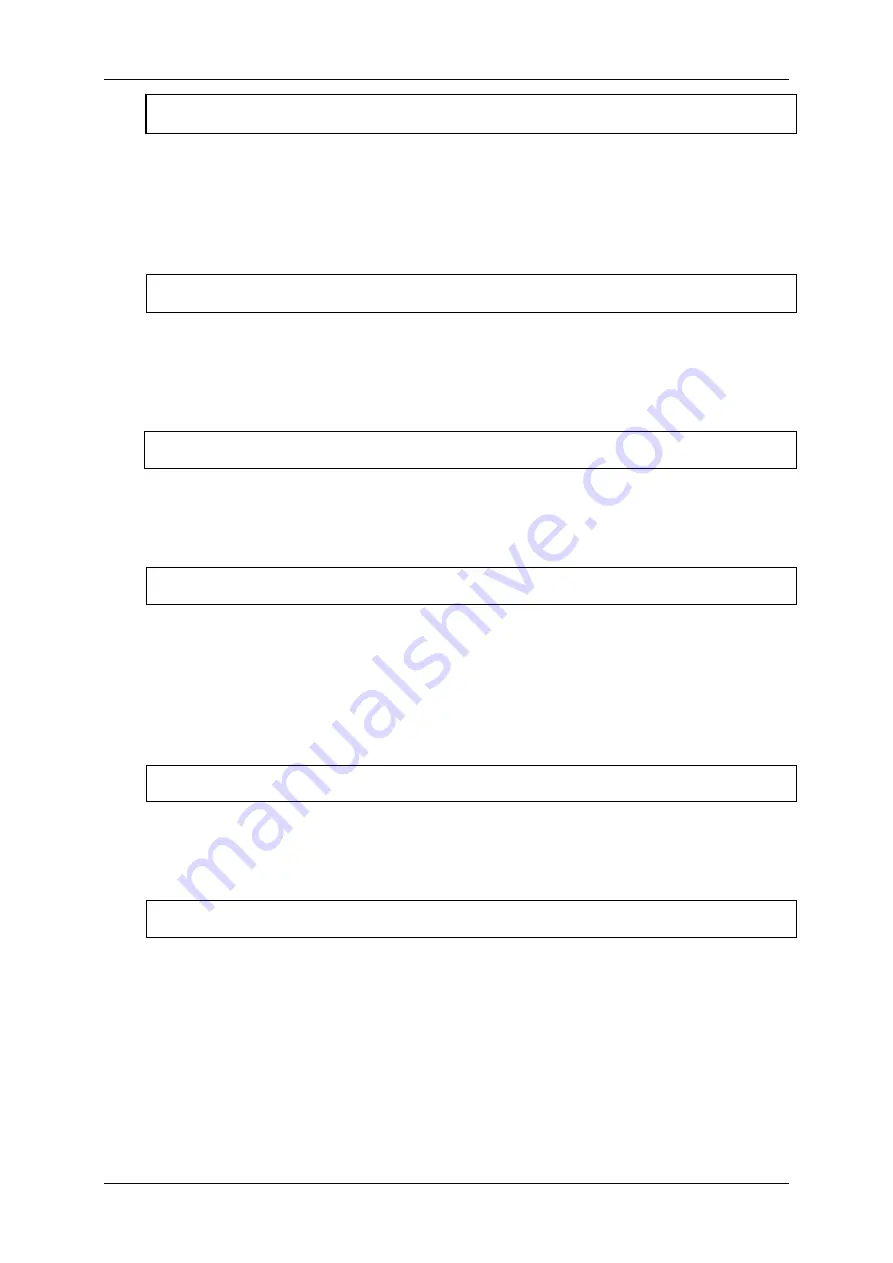
Optelec
ALVA 640 Comfort
English
Page 13
Notes
Notes.
This menu item activates Notes. The shortcut key to activate Notes is space +
N. Please note that depending on the used screen reader, you may need to close
your screen reader first in order to be able to open Notes.
Date/Time: 01/01/2014 01:00:00
Date and time.
This menu item shows the current date and time. To set the date and
time and to change the date and time format, please refer to the set date, set time
and date and time format menu options.
Bluetooth®status: connected
Bluetooth® status
displays if the ALVA 640 Comfort Bluetooth® is connected or
disconnected.
Set Bluetooth®pairable
Set Bluetooth® pairable.
Activating this menu item will disconnect the current
Bluetooth® connection and make the ALVA 640 Comfort visible to other Bluetooth®
devices. Alternatively, switching the ALVA 640 Comfort off and on will disconnect the
current Bluetooth® connection and switches the Bluetooth® module into the pairable
state too.
Bluetooth: on
Bluetooth® on / off.
The ALVA 640 Comfort Bluetooth® module can be switched on
or off using this menu item.
Bluetooth®pin: 0000
Bluetooth® PIN.
The ALVA 640 Comfort is protected by a Personal Identification
Number (PIN) to prevent other people from setting up a wireless connection with your
Braille display. This setting allows you to enter your own PIN code. By default the PIN
code is set to 0000. This number is required when setting up a wireless connection
with your PC or other Bluetooth® device. Use this menu item to change the
Bluetooth® PIN.














































