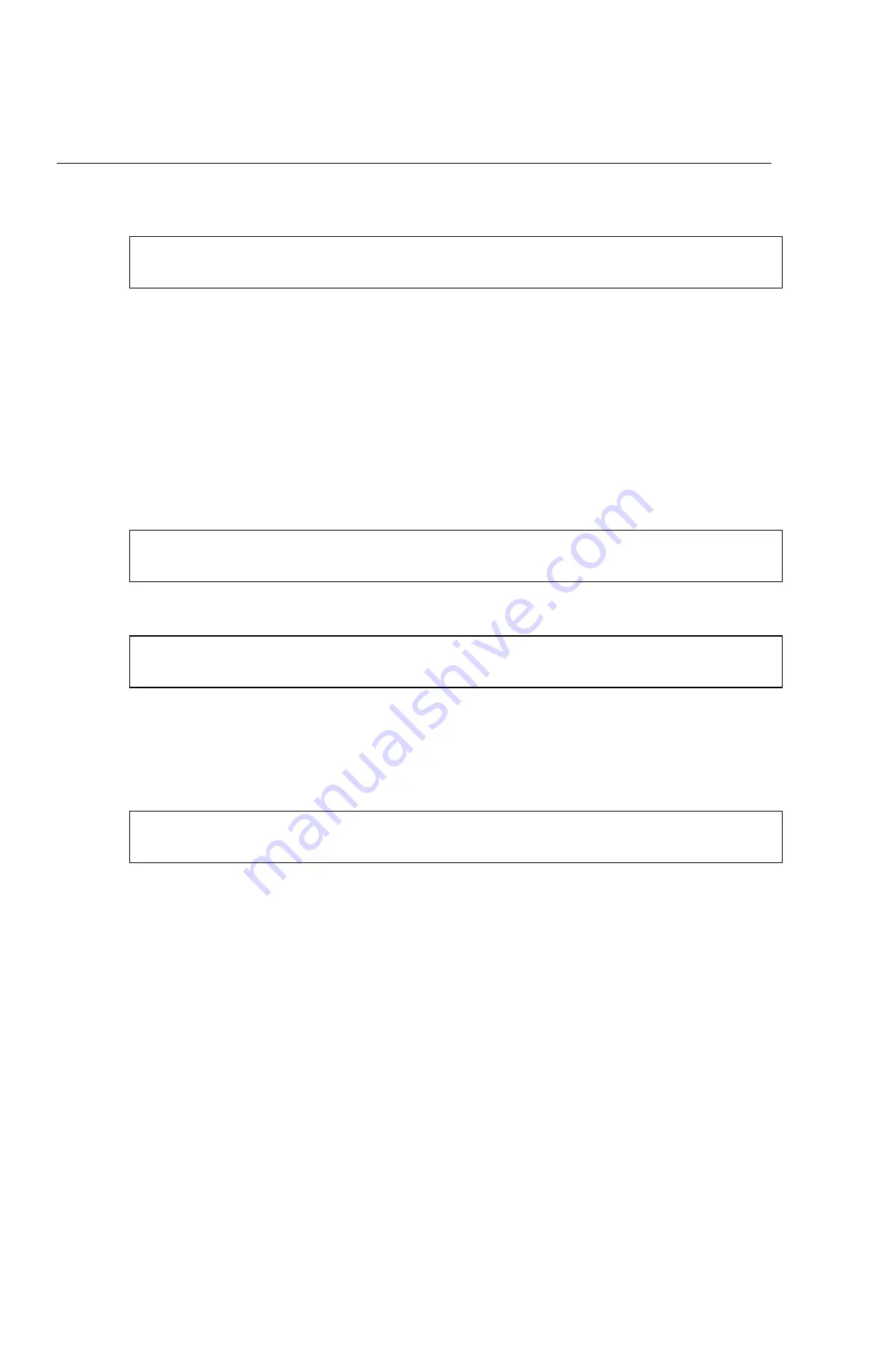
ALVA 570 Satellite Pro 18
comm battery sernum settings
comm
Refers to the status of the communication. Activating the
comm menu item provides the status of the USB or serial
communication, and shows the device that is attached to
the serial connection. This can be an ALVA
spacepad,
keypad
or
FeelMe utility
, but is generally a
PC
. The most
frequently displayed communication information is:
usb mode=pc
ser mode=pc
battery Does not apply for the ALVA 570 Satellite Pro. The battery
status shows:
voltage=0
sernum The serial number of the Braille display and the version
number of the firmware are displayed. The firmware is
loaded into the main processor of the ALVA 570 Satellite
Pro and is responsible for the functionality of the Braille
display. If technical developments require new functionality
of the Braille display, it is possible that the current
firmware version may need to be replaced by a newer
version. An example of the sernum status is:












































