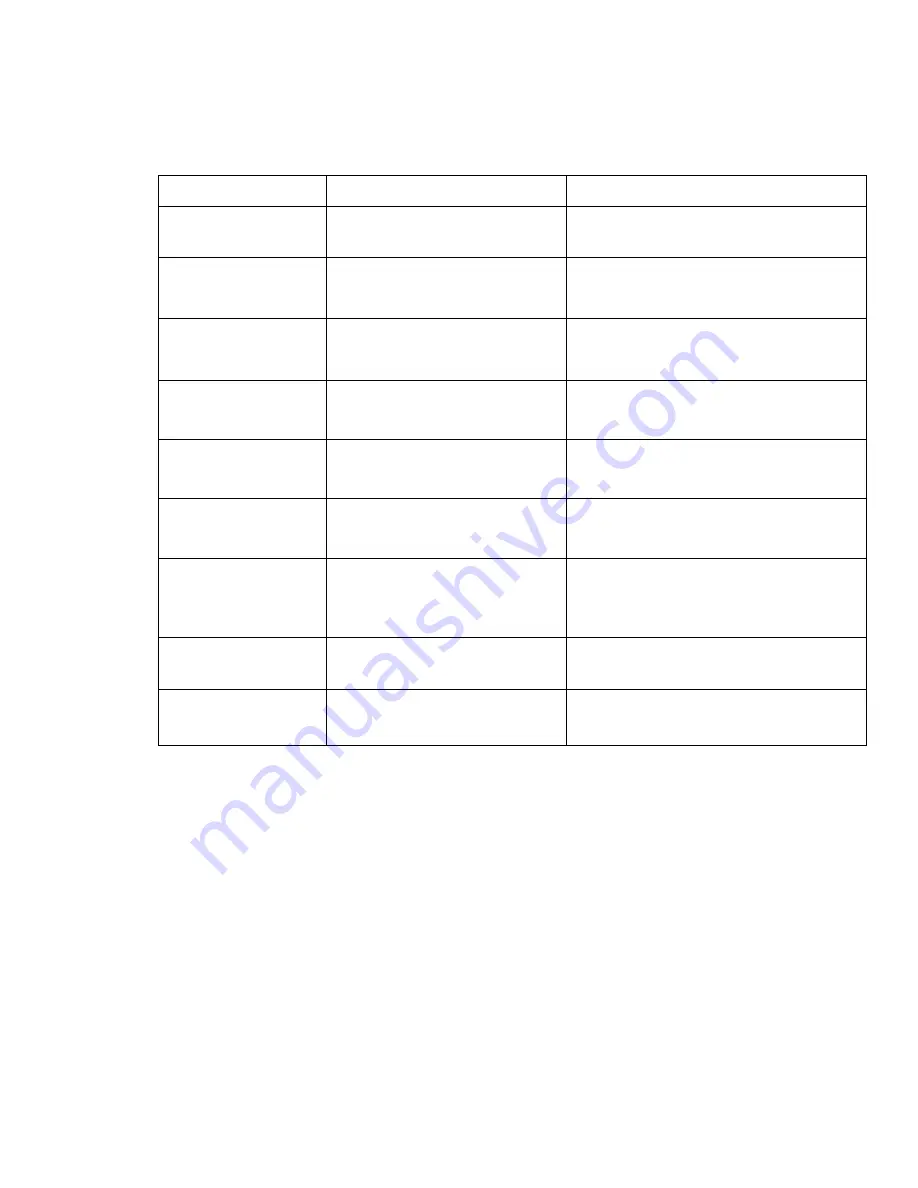
OPTEKA DIGITAL PICTURE FRAME
22
Troubleshooting
Symptom Cause
Corrective
Actions
Digital Picture
Frame doesn’t
power on.
The Power connector to the
unit is not securely inserted.
Please be sure that the AC adaptor is
properly connected to the frame.
Unable to insert
memory card
Memory card inserted in the
incorrect slot or in the
incorrect direction.
Insert the correct card in the correct
slot and direction.
Power is on but the
Start-Up screen is
not displayed.
System does not work
normally
Restart the Digital Picture Frame.
No photo, videos, or
music files on
memory card.
Memory card is not inserted
correctly.
Insert a supported memory card.
No sound from the
speakers.
The volume may be in the
lowest level; it may be in
mute mode.
Confirm the volume is properly
adjusted or press MUTE button to exit
mute mode.
No background
music when
slideshow pictures
Background music is off
Press BACK MUSIC button or enter
COMBO mode to slideshow pictures.
The files do not
play.
Incompatible File Formats.
Make sure there is at least one
supported file format on the memory
card.
Can not copy or
delete files.
The files or memory card are
locked.
Unlock the files or memory card.
Remote control
does not work.
No battery or weak battery in
the remote control.
Insert or change the battery in the
remote control.
Содержание Digital picture frame
Страница 1: ...OPTEKA DIGITAL PICTURE FRAME User Guide ...

















