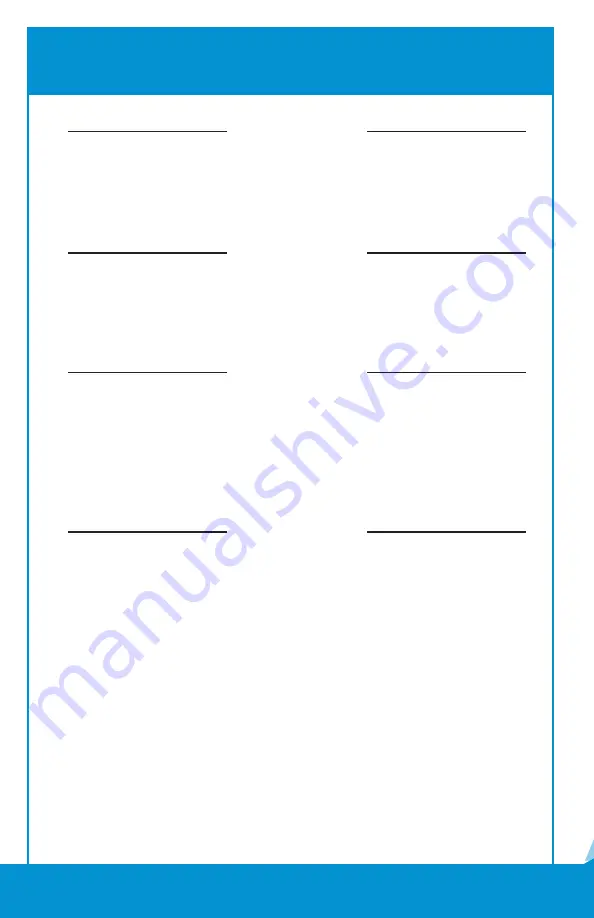
6.
FIRST DATA FD410 SETUP
Tap Diag >
Tap WAN in the upper right corner >
Tap Run in the bottom square >
You should see the new APN as OPTCONNECT01.COM.ATTZ >
Tap
Exit
Tap Setup >
TapWAN >
You should see the APN OPTCONNECT.01.COM.ATTZ with an IP
address and Signal (Sig) reading
This indicates that you are connected to the cellular network >
Press Red X Button 3 Times
STEP EIGHT
STEP NINE
Tap Use GDS >
Tap Exit to OS >
Enter password 990712
Press Green Enter Button
STEP SEVEN
Tap Turn Off >
After it has completely shut down, turn the unit back on by holding
the Red X Button for 5-8 seconds
STEP SIX
Your POS system should now be correctly setup. If you continue
to experience issues, call the OptConnect Customer Care Center
at 877-678-3343 ext. 3 for assistance.
Содержание DEJAVOO Z9
Страница 1: ...POINT OF SALE INSTALL GUIDES MANAGED WIRELESS SOLUTIONS ...
Страница 3: ...2 DEJAVOO Z9 SIM INSTALL GUIDE MANAGED WIRELESS SOLUTIONS ...
Страница 5: ...4 FIRST DATA FD410 SIM INSTALL GUIDE MANAGED WIRELESS SOLUTIONS ...
Страница 8: ...7 INGENICO iwl255 SIM INSTALL GUIDE MANAGED WIRELESS SOLUTIONS ...
Страница 10: ...9 PAX A920 SIM INSTALL GUIDE MANAGED WIRELESS SOLUTIONS ...
Страница 13: ...12 PAX S920 SIM INSTALL GUIDE MANAGED WIRELESS SOLUTIONS ...
Страница 15: ...14 POYNT P3303 C APN SETTINGS MANAGED WIRELESS SOLUTIONS ...
Страница 19: ...18 POYNT P5 APN SETTINGS MANAGED WIRELESS SOLUTIONS ...
Страница 23: ...OptConnect POS Terminal Guides ...






















