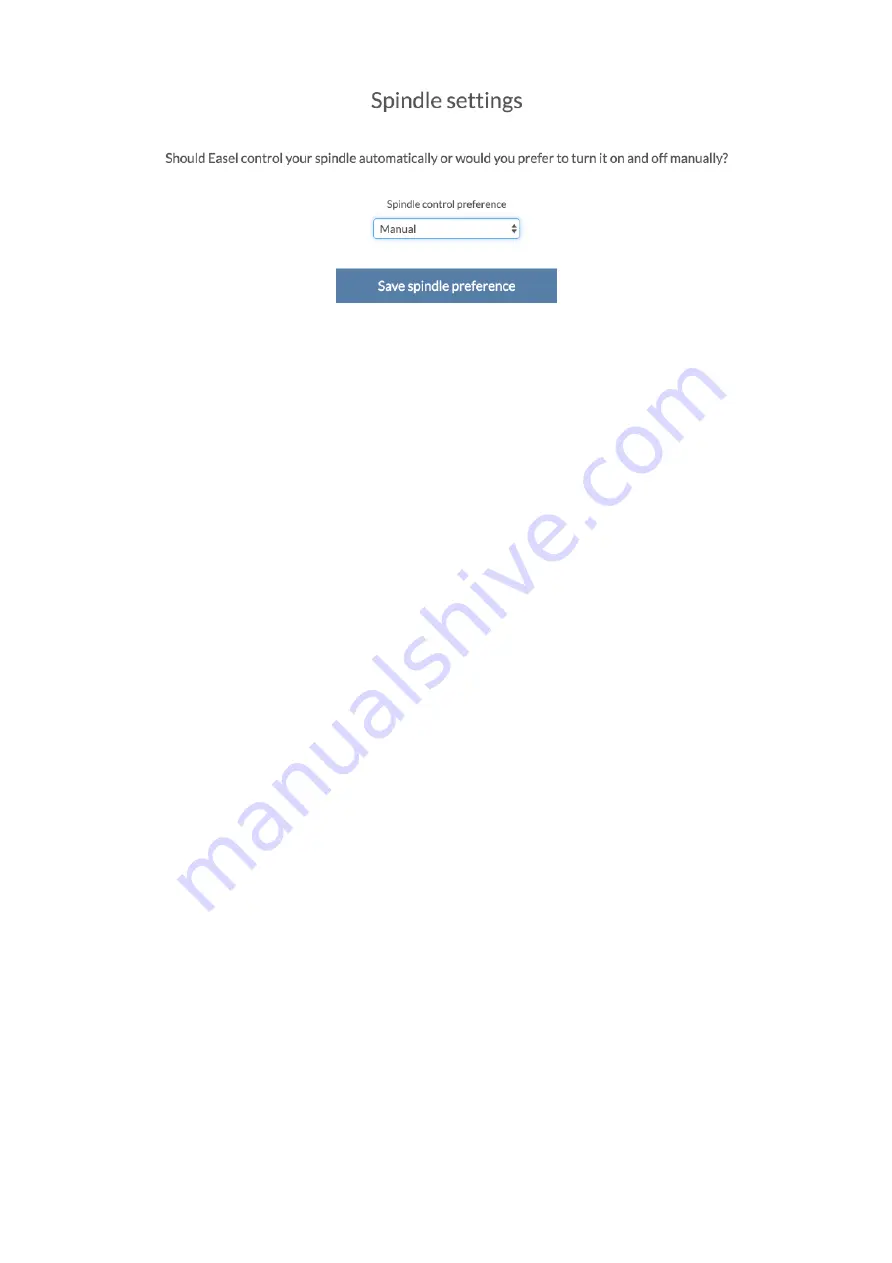
Set "
Spindle control preference
" to "
Automatic
" and click "Save spindle
preference". Proceed to the end of the setup procedure. The spindle control is now
enabled and X-Controller can control the laser head.
Keep in mind that Easel software is not meant to work with laser heads and it will not
work properly. You need to prepare your g-code using Opt Laser’s G-Code Generator
software (or other software). Once you have your G-Code ready you may use Easel,
Universal Gcode Sender or Chillipeppr to send it to your X-Carve.
First engraving
Finally, it’s time to fire up the laser and engrave something. G-Code commands to
operate the laser are:
1)
M3 S<value> - this command turns the laser on and expects a value between 0
and 12000 (or 255 – depends on the RPM value entered during the setup). This
value defines the power of the laser, for example M3 S6000 (M3 S127) Will turn
the laser on with 50% power.
2)
M5 (or M3 S0) – this command turns the laser off.
Keep in mind that when the laser is in use, Z-axis should remain stationary to preserve
laser’s focus.
Let’s start with a simple logo:
Содержание PLH3D 6W
Страница 4: ......
Страница 9: ......
Страница 12: ...G Code for this logo is available here LINK to PLH3D_logo g Here s the result on scrap piece of MDF...
Страница 13: ...Congratulations...














