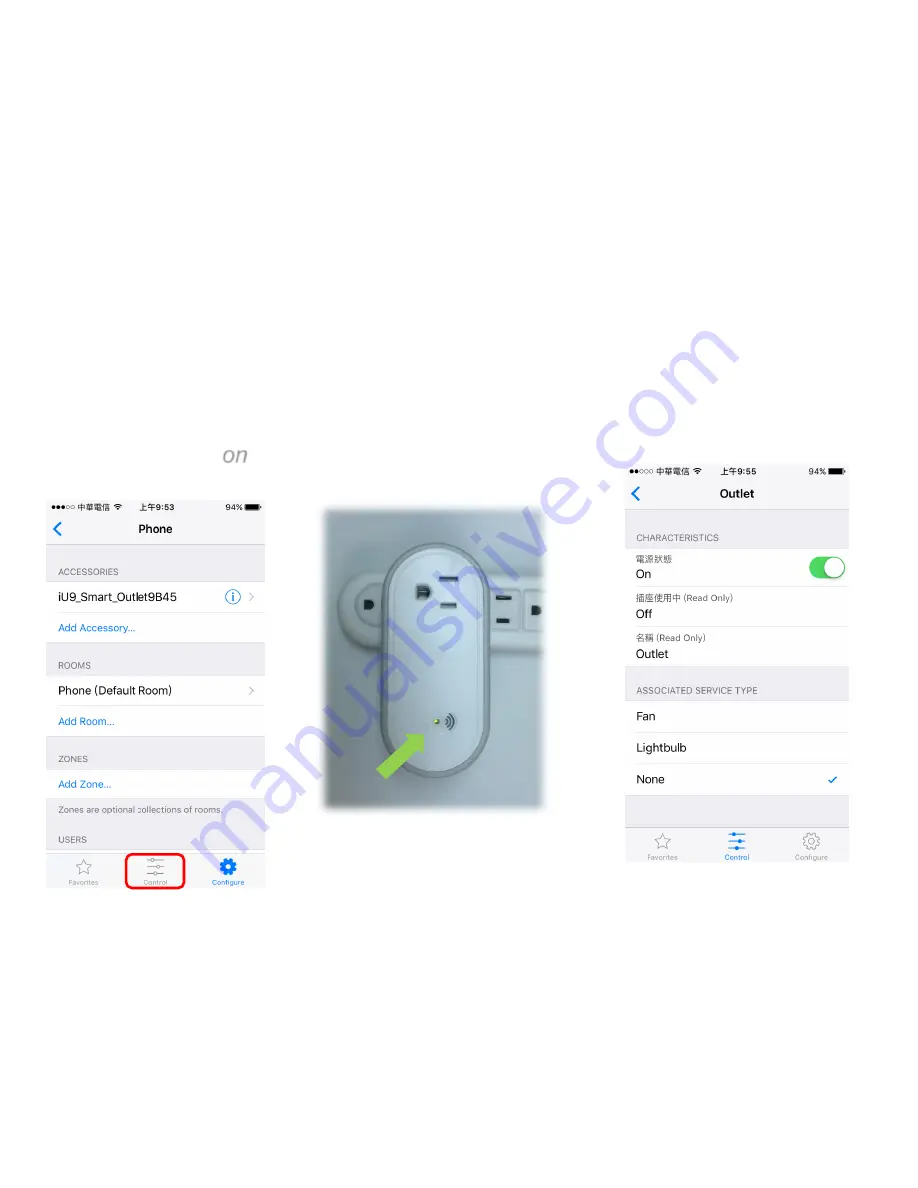
10
➢
Step 7 : Select “
Control
” folder ,then chose the Room where you assign the
accessories to add (Figure 7)
➢
Step 8: Plug in the external device to your outlet and check the status of “outlet
in use” is changed or not from app (Figure 8)
➢
Step 9: Switch “
on
” the power state and check the Power LED if it is solid
green
(Figure 8 and 9)
Figure 7: Select “Control” folder
Figure 9: check “outlet in use” status
Figure 8: check the “outlet in use” status














