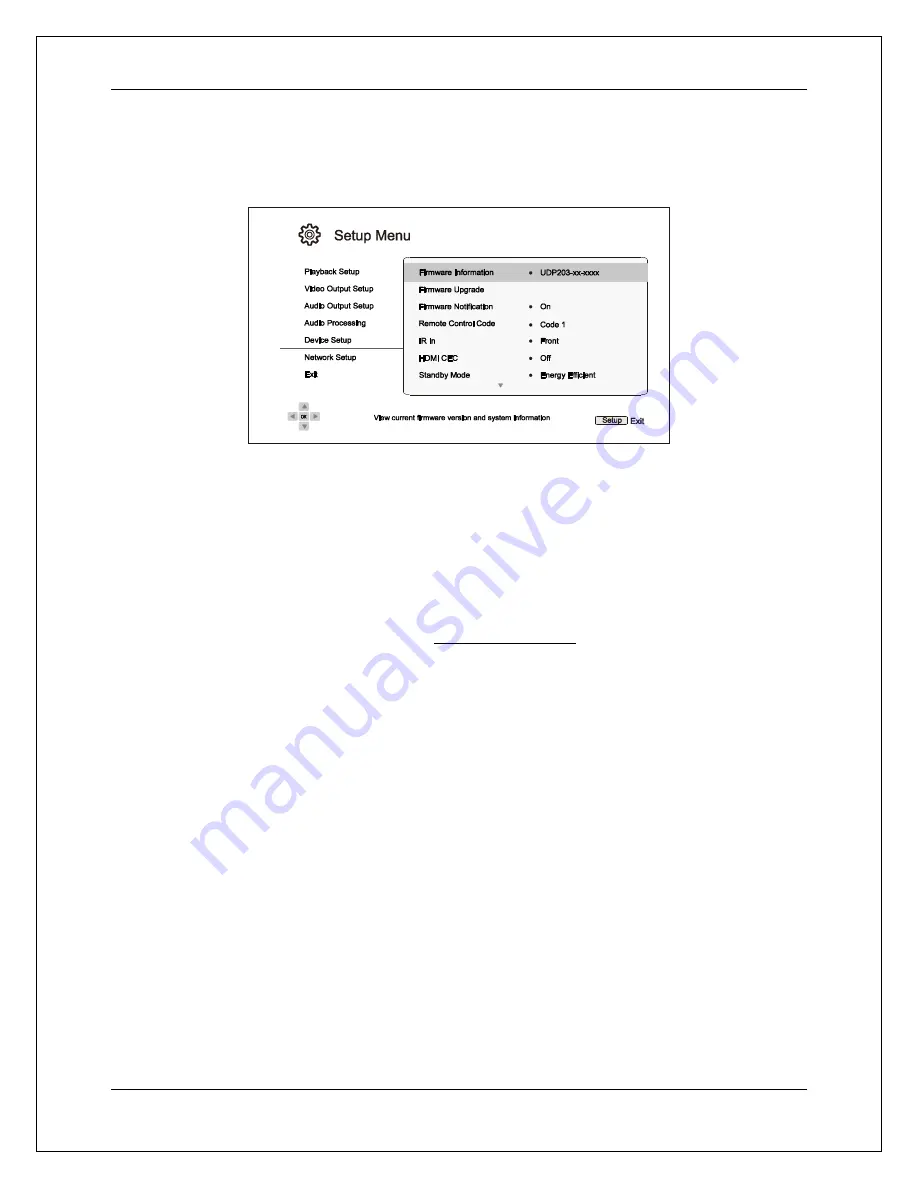
S E T U P M E N U O P T I O N S
68
Device Setup
The
Device Setup
section of the
Setup Menu
system allows you to configure additional player options related
to the hardware and control functions.
1.
Firmware Information
: Displays the currently installed firmware version.
2.
Firmware Upgrade
: Upgrades
the player’s firmware. This operation is only available when the
playback is completely stopped or when there is no disc loaded.
The firmware is the system software that controls the features and functions of the player. Since the
Blu-ray Disc specifications are new and evolving, it is possible that a Blu-ray Disc manufactured
after the player was manufactured uses certain new features of the Blu-ray Disc specifications. To
ensure the best possible viewing experience, the player may need a firmware update from time to
time. Please visit the OPPO Digital web site www.oppodigital.com to check for firmware updates
and instructions on installing the updates.
There are three ways to upgrade the player’s firmware:
Via USB
– You may download the firmware files from the OPPO Digital web site to a USB
drive and then use the USB drive to upgrade the player. Please follow the instructions on the
firmware download web page.
Via Disc
– You may request a firmware upgrade disc from OPPO Digital or download a disc
image from the OPPO Digital web site and burn an upgrade disc. Please follow the instructions
that come with the upgrade disc.
Via Network
– If the player has a working Internet connection (see pages 18 and 72), you may
upgrade the player directly over the Internet. Please follow the instructions on your TV screen.
3.
Firmware Notification
: Allows you to set whether the player should automatically check for new
firmware versions on the Internet server and notifies you about new firmware.
On
(default)
– Checks for firmware updates automatically and notifies the user about new
firmware. Requires a working network connection.
Off
– Does not check for new firmware version automatically.
4.
Remote Control Code:
The UDP-203 can respond to one of four sets of remote control codes.
The default is “Code 1”. If you have other OPPO products in the vicinity of the UDP-203, the other
products may respond to the UDP-203 remote control. To prevent this, you can select a different
remote code. The available codes are:
Содержание udp-203
Страница 1: ...USER MANUAL READ CAREFULLY BEFORE OPERATION ULTRA HD Blu ray Disc Player UDP 203 ...
Страница 2: ......
Страница 97: ...51981988 V1 0 ...
Страница 98: ...www oppodigital com ...






























